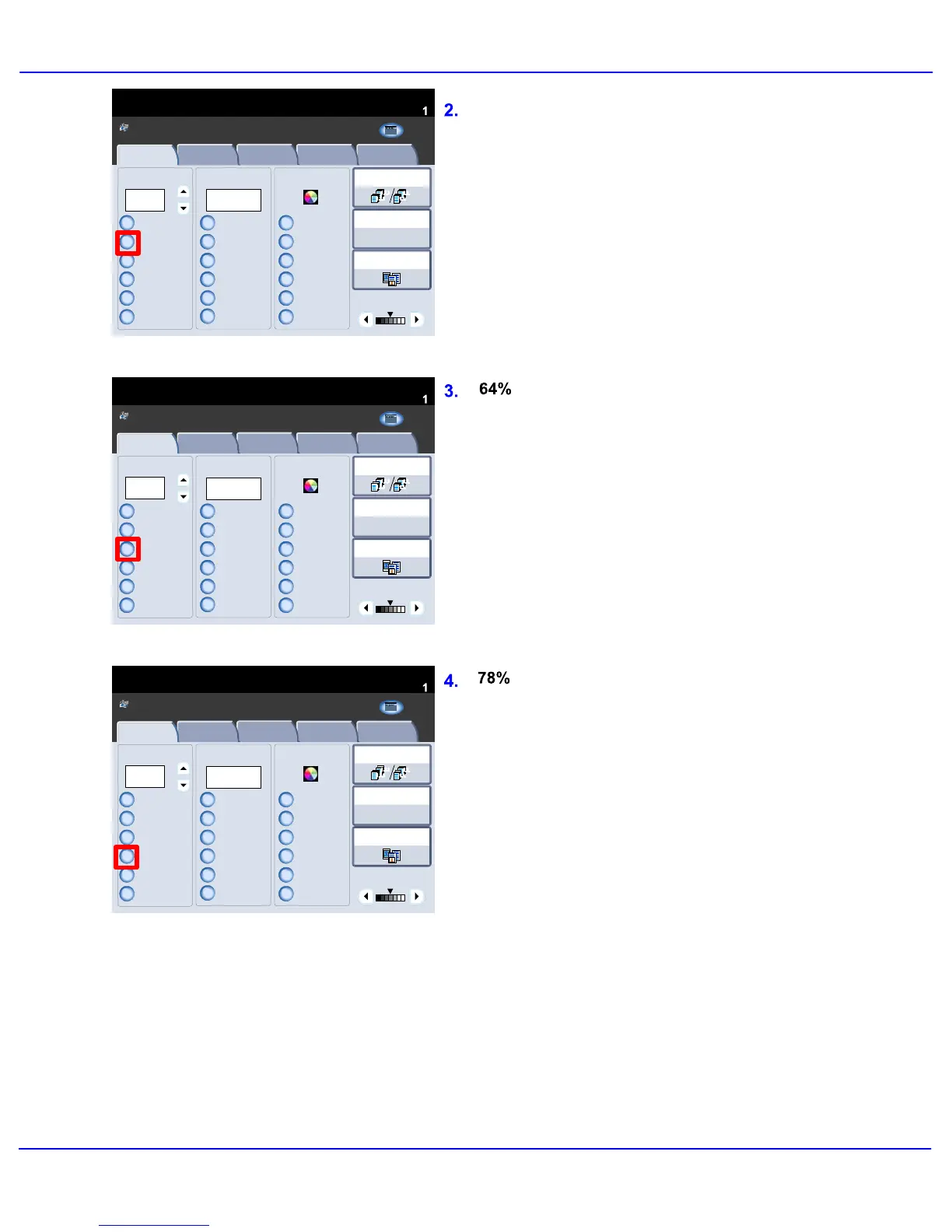Xerox 700 Digital Color Press User Guide4-12
Copy
1.2.3
1.2.3
Paper SupplyReduce / Enlarge Output Color
Copy Output
100
100%
%
Auto%
64%
78%
129%
More...
More...
Auto Detect
Color
Black and White
More...
(Red/Black)
(Red)
2 Sided Copying
Original Type
Lighten / Darken
Auto Paper
Select
Quantity
Image Quality Layout
Adjustment
Output Format Job AssemblyCopy
Auto Paper Select
1 > 1 Sided
Copy
All Services
Ready To Copy
Copy
DocuColor 700
Network
Scanning
Home
Web
Applic ation s
1.2.3
1.2.3
Paper SupplyReduce / Enlarge Output Color
Copy Output
100
100%
%
Auto%
64%
78%
129%
More...
More...
Auto Detect
Color
Black and White
More...
(Red/Black)
(Red)
2 Sided Copying
Original Type
Lighten / Darken
Auto Paper
Select
Quantity
Image Quality Layout
Adjustment
Output Format Job AssemblyCopy
Auto Paper Select
1 > 1 Sided
Copy
All Services
Ready To Copy
Copy
DocuColor 700
Network
Scanning
Home
Web
Applic ation s
1.2.3
1.2.3
Paper SupplyReduce / Enlarge Output Color
Copy Output
100
100%
%
Auto%
64%
78%
129%
More...
More...
Auto Detect
Color
Black and White
More...
(Red/Black)
(Red)
2 Sided Copying
Original Type
Lighten / Darken
Auto Paper
Select
Quantity
Image Quality Layout
Adjustment
Output Format Job AssemblyCopy
Auto Paper Select
1 > 1 Sided
Copy
All Services
Ready To Copy
Copy
DocuColor 700
Network
Scanning
Home
Web
Applic ation s
This selection proportionally reduces or
enlarges the image so that it will fit onto your
chosen paper. If this option is selected you
must also select a specific paper tray.
This button can be customized by your
Administrator to display the reduction ratio that
you most frequently use. In this case it has
been set up to produce a 64% reduction that
can be used to reduce 11" x 17" documents to
8.5" x 11" copies or 8.5" x 11" documents to
8.5" x 5.5" copies.
This button can be customized by your
Administrator to display the reduction ratio that
you most frequently use. In this case it has
been set up to produce a 78% reduction that
can be used to reduce 11" x 17" documents to
8.5" x 11" copies or 8.5" x 11" documents to
8.5" x 5.5" copies.
Auto
