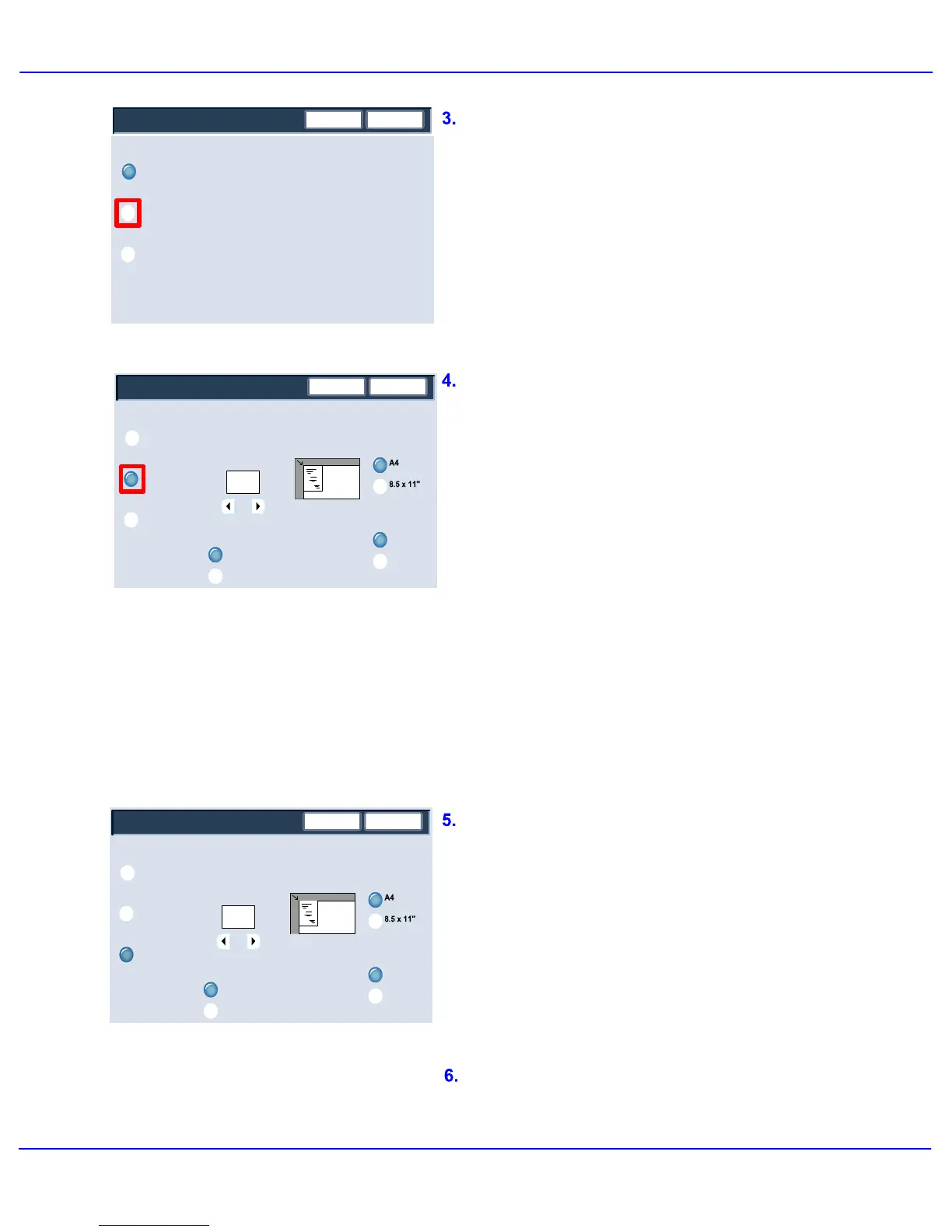Xerox 700 Digital Color Press User Guide 4-43
Copy
Save
Tab Margin Shift
Shift All
Shift Value
Off
Shift to Tab
Cancel
(0-15)
mm13
How to Load
Originals
Tab Stock Sizes
Tab Stock Type
Paper Supply
Tray 5
Tray 6
Tab Stock
Tab Stock
2
Save
Shift All
Off
Shift to Tab
Cancel
Shift Value
(0-15)
mm13
How to Load
Originals
Tab Stock Sizes
Tab Stock Type
Paper Supply
Tray 5
Tray 6
Tab Stock
Tab Stock
2
Save
Tab Margin Shift
Shift All
This feature copies the image at the edge
of the original and shifts it to the tab of the
Tab Stock.
Off
Shift to Tab
Cancel
The Shift All optons are shown here. This
option will print the entire original document
image onto the tabbed stock. You can change
the amount of shift required by using the Shift
Value arrow keys on the touch screen.
For both shift options, you can specify the Tab
Stock Size and Tab Stock Type using the
buttons on the touch screen.
The Tab Margin Shift screen allows you to
access two image shifting options:
> Shift to Tab
> Shift All
Press the Shift to Tab button to continue.
The Shift to Tab optons are shown here. This
option will print the edge of the original
document image onto the tab of the tabbed
stock. You can change the amount of shift
required by using the Shift Value arrow keys
on the touch screen.
Press the Shift All button to continue.
This concludes the Shift to Tab topic.
The No Folding button disables all folding
options. Selecting the Single Fold option will
give access to more features.
The Fold as a Set button allows you to fold a
set with a staple option.
Note: Be sure to touch the Save button after
you have made your folding selection.
