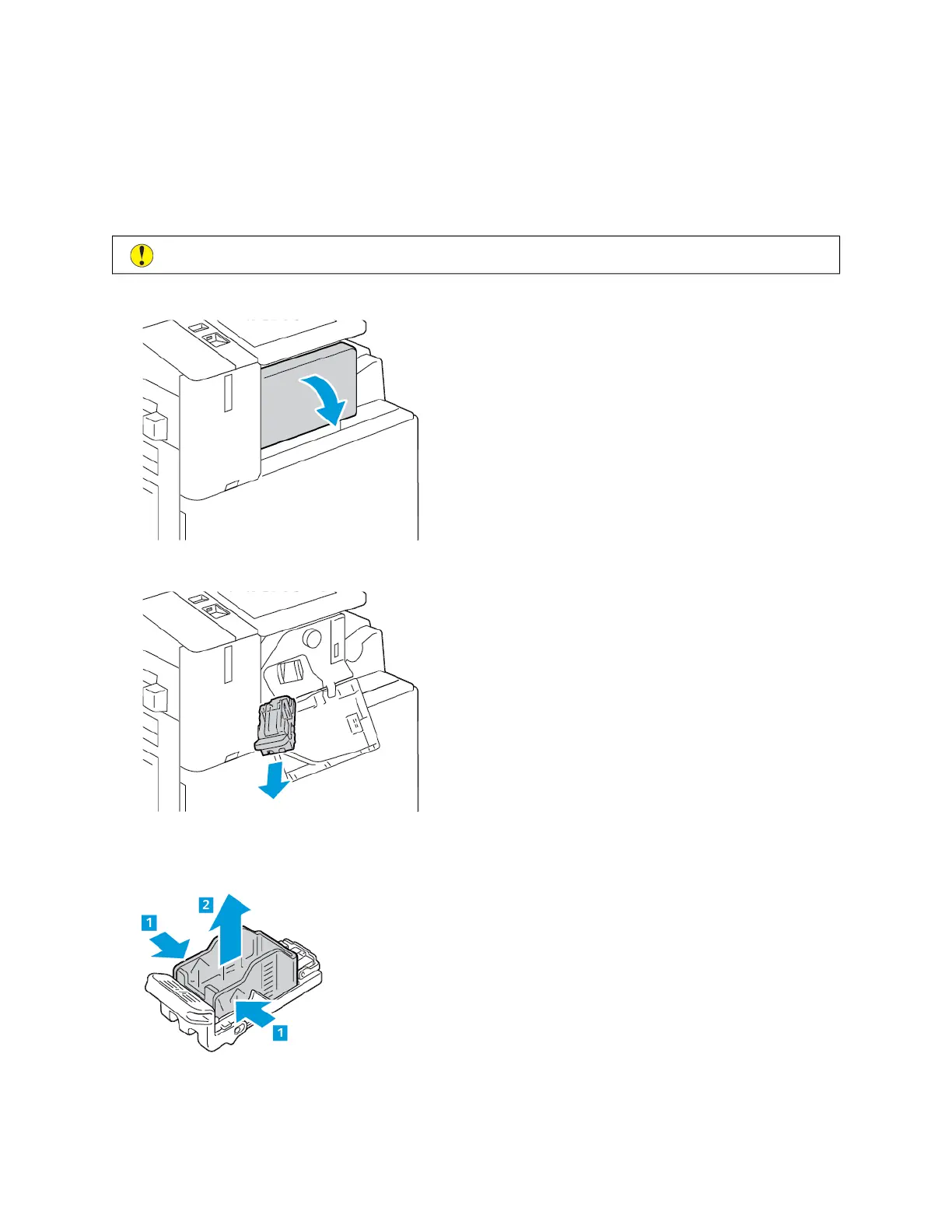STAPLE CARTRIDGES AND STAPLE REFILLS
When a staple cartridge is empty, a message appears on the control panel.
Replacing Staples in the Integrated Office Finisher
CCaauuttiioonn:: Do not perform this procedure when the printer is copying or printing.
1. Open the finisher front door.
2. To remove the staple cartridge, grasp the orange handle, then pull it firmly toward you.
3. Check inside the finisher for any loose staples and remove them.
4. Pinch both sides of the staple pack and remove the staple pack from the cartridge.
268 Xerox
®
AltaLink
®
C8130/C8135/C8145/C8155/C8170 Series Color Multifunction Printer User Guide
Maintenance
