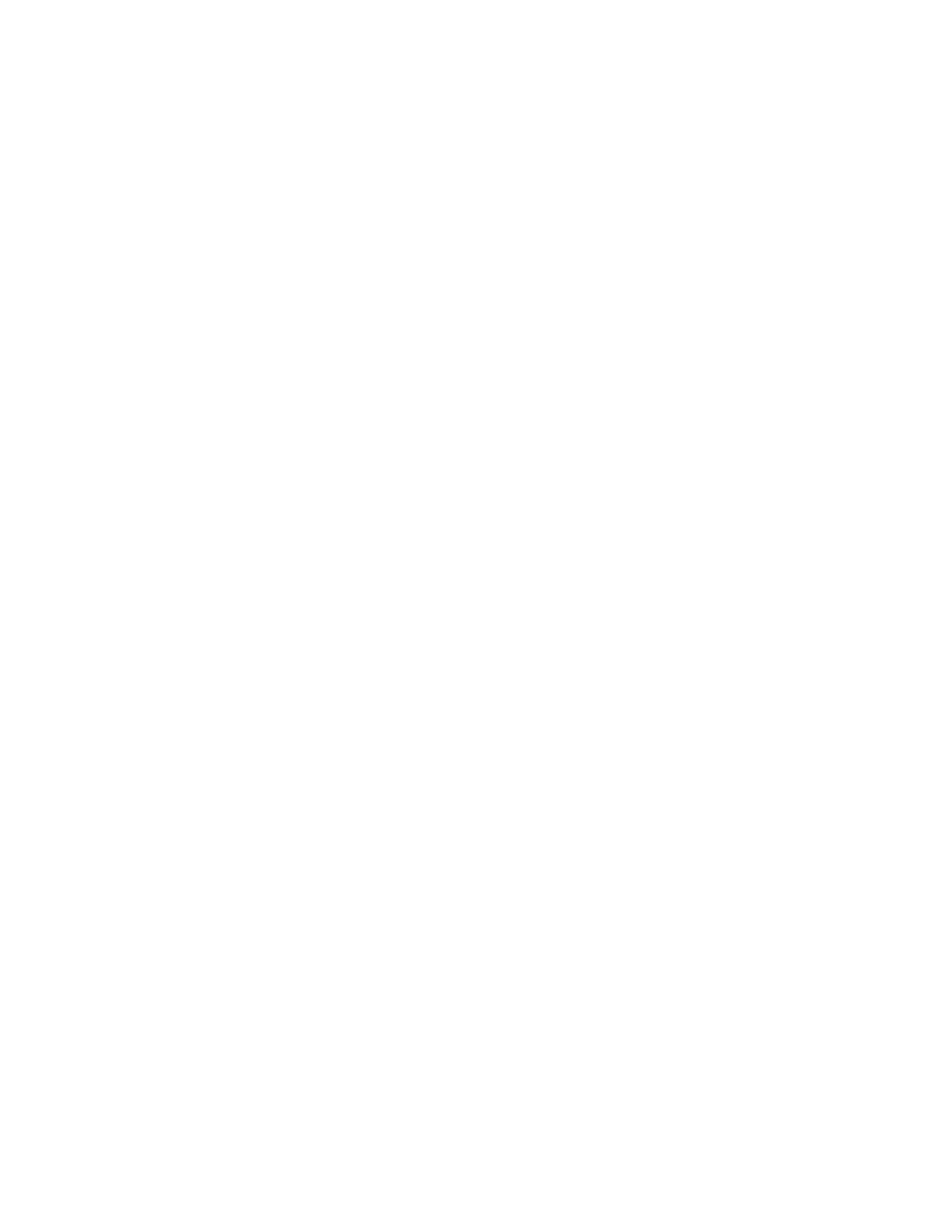1. At the printer control panel, press the HHoommee button.
2. Touch LLoogg IInn. Type the User Name using the keypad, then touch NNeexxtt. Type the Password using the keypad,
then touch DDoonnee.
3. Touch the app required.
4. Scroll to the bottom, then touch PPeerrssoonnaalliizzee.
5. Touch PPeerrssoonnaalliizzee FFeeaattuurree LLiisstt.
6. Touch the required option.
• To hide a feature, for the required feature, touch the EEyyee icon. To signify that the feature is hidden, the Eye
icon appears with a line across it.
• To show a feature, for the required feature, touch the EEyyee icon. To signify that a feature is visible, the Eye
icon appears with no line across it.
7. To reorder the menu features, touch and drag the features into the appropriate order. If Adaptive Learning is
enabled for Personalization, to order the feature list according to feature usage, touch the Adaptive Learning
icon.
8. To save the current configuration, touch DDoonnee.
Showing all Features in the Features List
To show all the hidden features for an app:
1. At the printer control panel, press the HHoommee button.
2. Touch the app required.
3. Select the job settings.
4. Scroll to the bottom, then touch SShhooww AAddddiittiioonnaall FFeeaattuurreess.
The hidden features list appears.
Saving App Default Settings
You can use this feature to save a particular combination of app settings as the default settings. This feature is
available for Email, Scan To, Embedded Fax, Copy, and ID Card Copy apps.
To save the current app settings as default settings for the logged-in user:
1. At the printer control panel, press the HHoommee button.
2. Touch LLoogg IInn. Type the user name using the keypad, then touch NNeexxtt. Type the password using the keypad,
then touch DDoonnee.
3. Touch the app required.
4. Select the job settings that you want to save as the default settings.
5. Scroll to the bottom of the feature list, then touch PPeerrssoonnaalliizzee.
6. Touch SSaavvee SSeettttiinnggss aass DDeeffaauulltt.
72
Xerox
®
AltaLink
®
C8130/C8135/C8145/C8155/C8170 Series Color Multifunction Printer User Guide
Personalize
