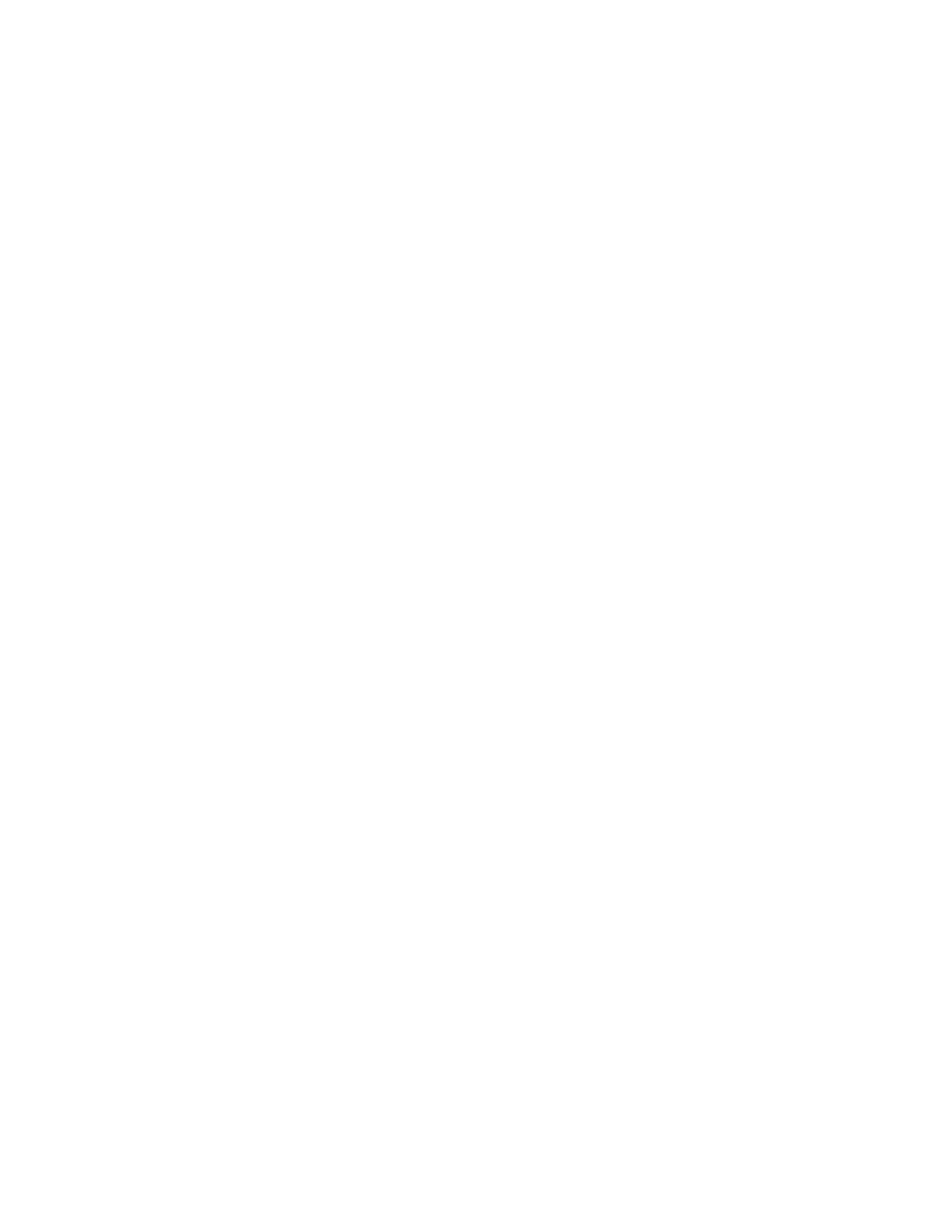7. At the prompt, touch SSaavvee.
The new settings override the previous default settings.
Enabling the Auto Start Feature as an App Default Setting
The Auto Start When Originals Are Detected feature allows the device to start a job automatically within an app.
The feature applies when an app is open and Auto Start is enabled for that app. When the device detects original
documents in the automatic document feeder, the job starts automatically.
The Auto Start feature applies to Copy, Email, Fax, Scan To, and 1-Touch Apps.
When both the Auto Start When Originals Are Detected feature and the Originals Detected feature are enabled for
an app, you can create touchless workflows. For more information, refer to Creating Personalized Touchless
Workflows.
To enable the Auto Start feature for selected apps:
\
1. At the printer control panel, press the HHoommee button.
2. Touch LLoogg IInn. Type the user name using the keypad, then touch NNeexxtt. Type the password using the keypad,
then touch DDoonnee.
3. Touch the app required.
4. Select the job settings that you want to save as the default settings.
5. To enable Auto Start, touch the AAuuttoo SSttaarrtt WWhheenn OOrriiggiinnaallss aarree DDeetteecctteedd toggle button.
6. Scroll to the bottom of the feature list, then touch PPeerrssoonnaalliizzee.
7. Touch SSaavvee SSeettttiinnggss aass DDeeffaauulltt.
8. At the prompt, touch SSaavvee.
When the logged-in user selects the app and loads original documents in the automatic document feeder, the
job starts automatically.
Removing App Personalization Using the Control Panel
To remove the current app personalization settings:
1. At the printer control panel, press the HHoommee button.
2. Touch LLoogg IInn. Type the user name using the keypad, then touch NNeexxtt. Type the password using the keypad,
then touch DDoonnee.
3. Touch the app required.
4. Scroll to the bottom of the feature list, then touch PPeerrssoonnaalliizzee.
5. Touch RReemmoovvee AApppp PPeerrssoonnaalliizzaattiioonn.
6. At the prompt, touch RReemmoovvee.
Xerox
®
AltaLink
®
C8130/C8135/C8145/C8155/C8170 Series Color Multifunction Printer User Guide 73
Personalize
