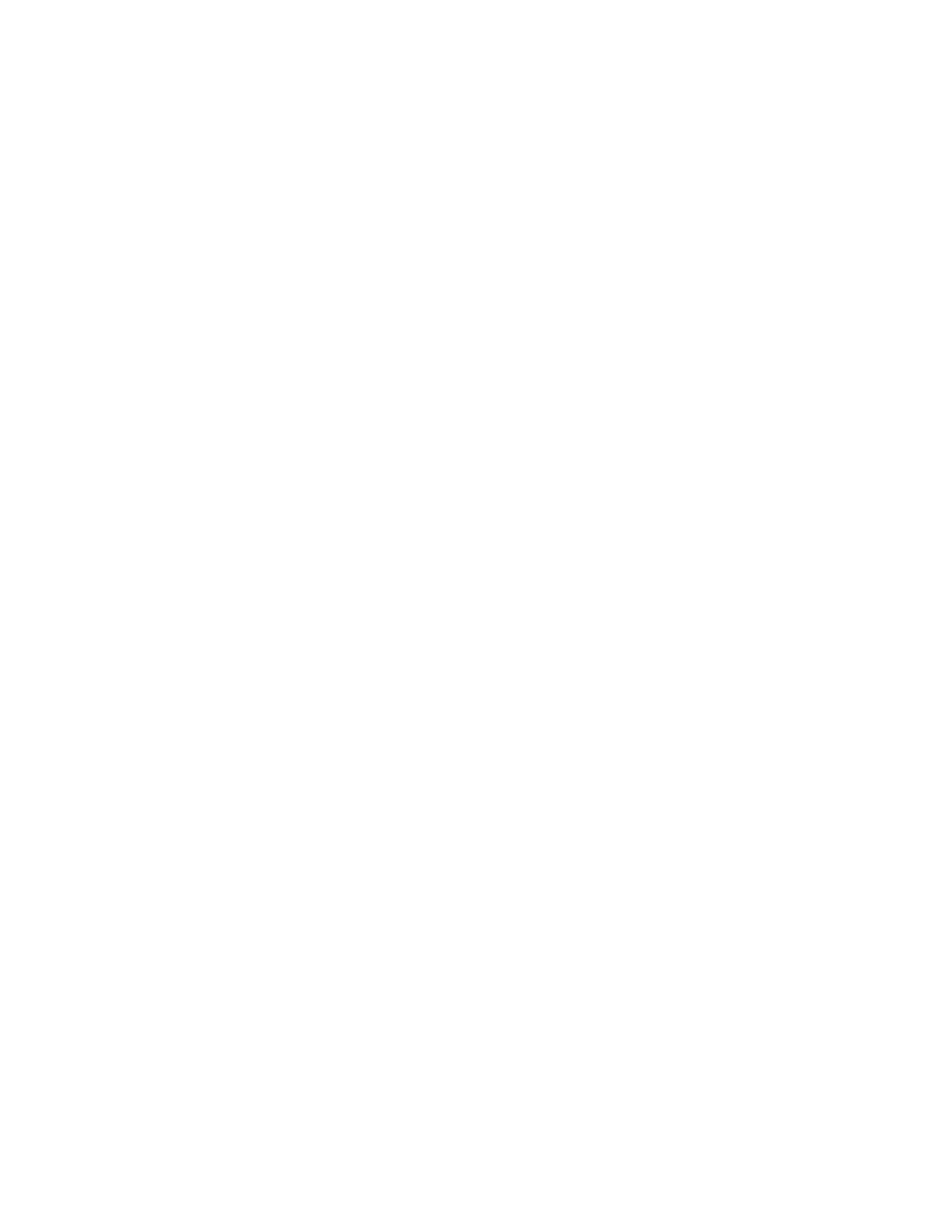AAlleerrttss
The Xerox Easy Assist app can notify you of any errors or problems in the printer. To view the error statement,
touch the BBeellll icon.
PPrriinntt
You can perform a print job through the Xerox Easy Assist app. In the app, select your printer, then touch PPrriinntt.
Select the document that you need to print from your mobile device, confirm the print settings, then touch
PPrriinntt.
DDeevviiccee SSeettttiinnggss
You can view and edit your printer settings from the DDeevviiccee SSeettttiinnggss tab. If you have not setup a password
during the initial setup, to view or edit existing printer settings, you need to set up the password.
SSuuppppoorrtt
You can request support and find solutions for printer-related problems through the Xerox Easy Assist app. In the
app, select your printer, then touch SSuuppppoorrtt. It connects you to Xerox’s Support Agent Live Chatbot.
SSeett UUpp CCoommppuutteerr
You can download Print and Scan Drivers for your printer through Xerox Easy Assist app. In the app, select your
printer, then touch SSeett UUpp CCoommppuutteerr. In the Email field, type your registered email address, then touch the ++
icon to add your email. To download and install the Print and Scan Drivers, the app sends a Quick Link to your
email address.
PPrriinntt TTeesstt PPaaggee
To confirm that all settings are correct, you can print a test page. In the app, select your printer, then touch
PPrriinntt TTeesstt PPaaggee.
RReemmoovvee aa PPrriinntteerr
You can remove a printer from the Xerox Easy Assist app. On your app, select a printer from My Printers page,
then swipe left and touch RReemmoovvee.
Prior to Installing the Printer: Initial Setup with Xerox
®
Easy Assist (XEA) App
To complete the initial setup and install the Xerox Easy Assist app for the first time, do the following:
1. For initial setup when the printer is powered on for the first time, the initial setup wizard appears. At the printer
control panel, do the following:
a. Select your LLaanngguuaaggee, then touch NNeexxtt.
The Xerox Easy Assist Mobile App screen appears.
b. To use your mobile device to set up and manage your printer, touch YYeess.
Get the App screen appears to confirm the type of your mobile device. Choose any one option:
• iiOOSS: To install the Xerox Easy Assist app for your iPhone, select this option.
• AAnnddrrooiidd: To install the Xerox Easy Assist app for your Android mobile device, select this option.
• II hhaavvee tthhee AApppp: If you have installed Xerox Easy Assist app on your mobile device already, select this
option.
92
Xerox
®
AltaLink
®
C8130/C8135/C8145/C8155/C8170 Series Color Multifunction Printer User Guide
Xerox® Apps
