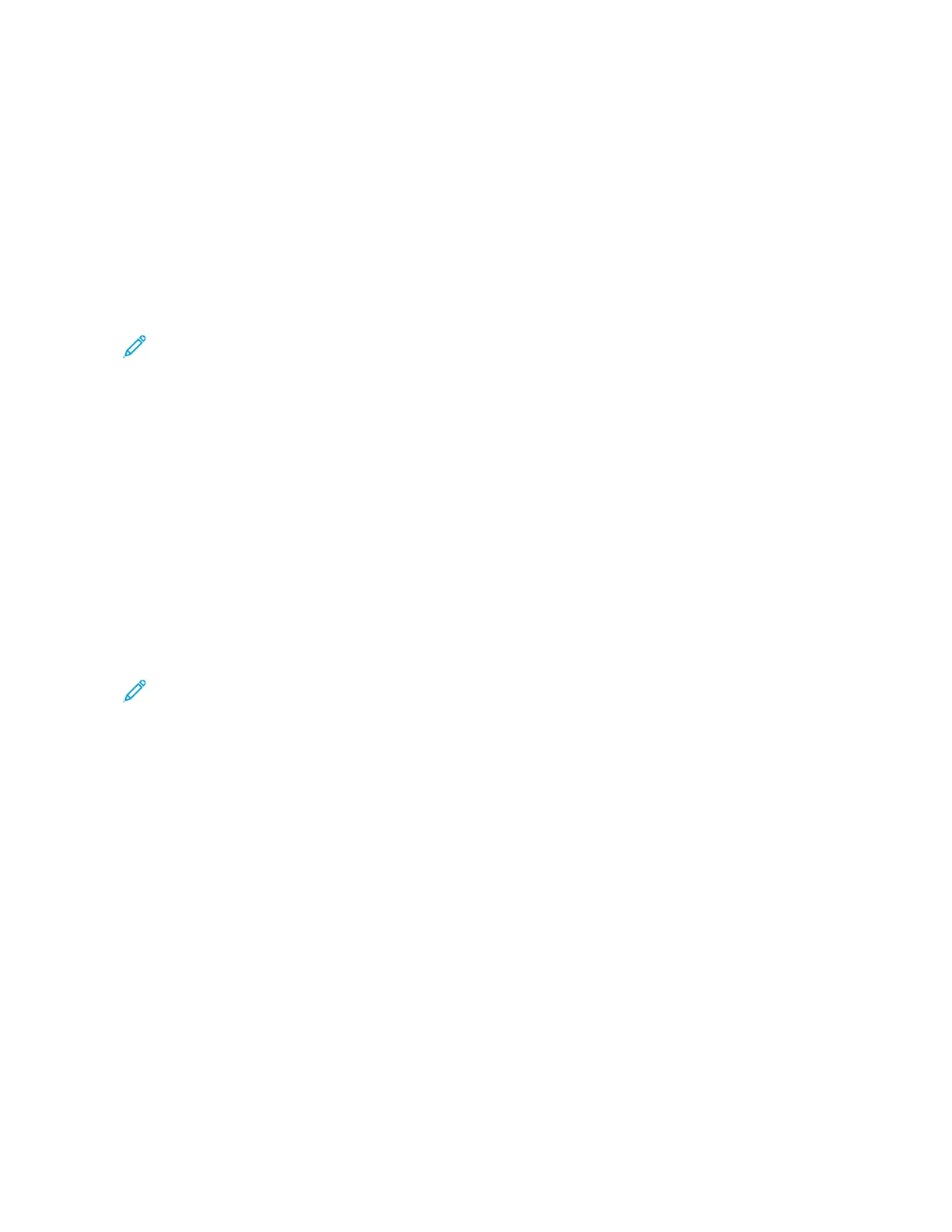2. If you have selected iOS or Android option, a screen appears to help you download the app. At the control
panel, touch SShhooww QQRR CCooddee option.
A screen appears with the QR Code. To install the app, scan the QR Code with your smartphone camera.
3. Download and install the Xerox Easy Assist app on your smartphone:
• For Android phones: Go to Google Play Store, then search for Xerox Easy Assist app.
• For iOS or iPhones: Go to Apple App Store, then search for Xerox Easy Assist app.
4. When you install the app for the first time on your smartphone, for End-User License Agreement (EULA), touch
II AAggrreeee.
Note: The Xerox Easy Assist App has instructions that help you to unpack the printer from its packaging box.
To watch a helpful video to unpack your printer, scan the QR Code on the packaging box or the Installation
Guide that came with your printer, with your smartphone camera. Accept the End-User License Agreement
(EULA), then follow the instructions that appear on the app.
5. Follow the instructions that appear on the app. To connect your smartphone with the printer, touch CCoonnnneecctt
TToo MMyy PPrriinntteerr.
6. At the printer control panel, to connect to the app, touch SShhooww QQRR CCooddee option. The second or connect–QR
Code appears.
7. Scan the QR Code through the Xerox Easy Assist app. Follow the instructions that appear on the app.
When the connection is configured, your smartphone and the printer share the same Wireless network,
temporarily.
8. With the support of Xerox Easy Assist app, complete the general settings and register the printer on the
network.
General settings include Admin Password, Connectivity, Measurements, Sound, Power Saver settings, and more.
Note: Ensure that your smartphone is connected to the same Wireless or wired network as the printer and
they can communicate after the setup is complete.
9. To complete the initial setup in the app, type the necessary information for your printer, then touch CCoommpplleettee
SSeettuupp.
The Welcome screen appears.
When the initial setup is complete, with the Xerox Easy Assist app, you can perform the following:
• Setting up a new printer
• Checking the printer status and order supplies
• Downloading Print and Scan Drivers
• Printing
• Getting troubleshooting support
• Removing a printer from the XEA app My Printers list
For Xerox Easy Assist app features, refer to Xerox
®
Easy Assist (XEA) App.
Xerox
®
AltaLink
®
C8130/C8135/C8145/C8155/C8170 Series Color Multifunction Printer User Guide 93
Xerox® Apps
