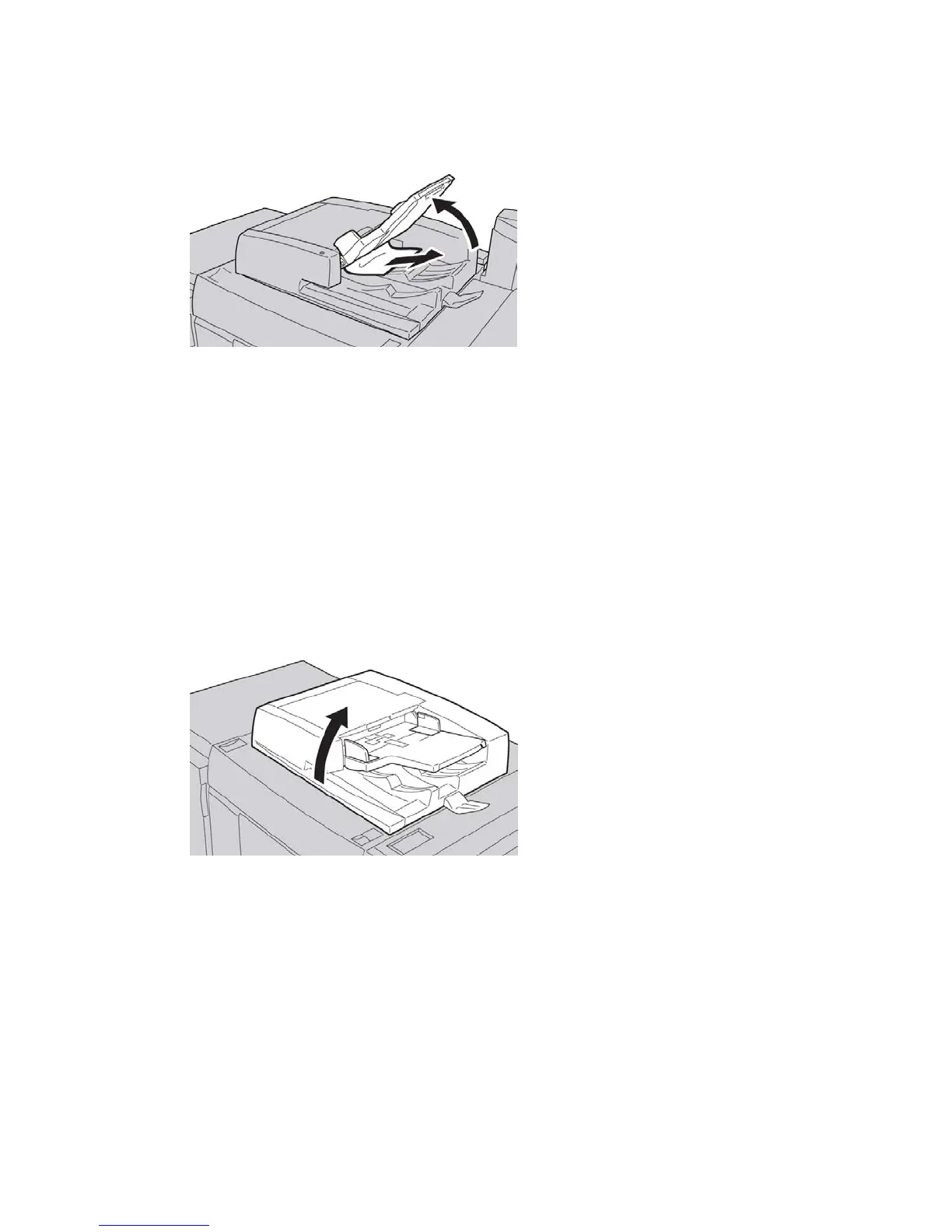8. Close the document feeder.
9. If indicated, raise the feeder tray area and remove the document.
10. Gently return the feeder tray to its original position.
11. After removing the jammed document, follow the instructions to reload the entire
document set into the document feeder.
Note
Ensure that there are not any torn, wrinkled, or folded documents in the document
set. To scan torn, wrinkled or folded documents, use the Document Glass, only. The
already scanned document sheets are automatically skipped and scanning resumes
from the document sheet last scanned prior to the jam.
Document jams under the document feeder belt
1. Open the document feeder.
User Guide15-4
Problem solving
