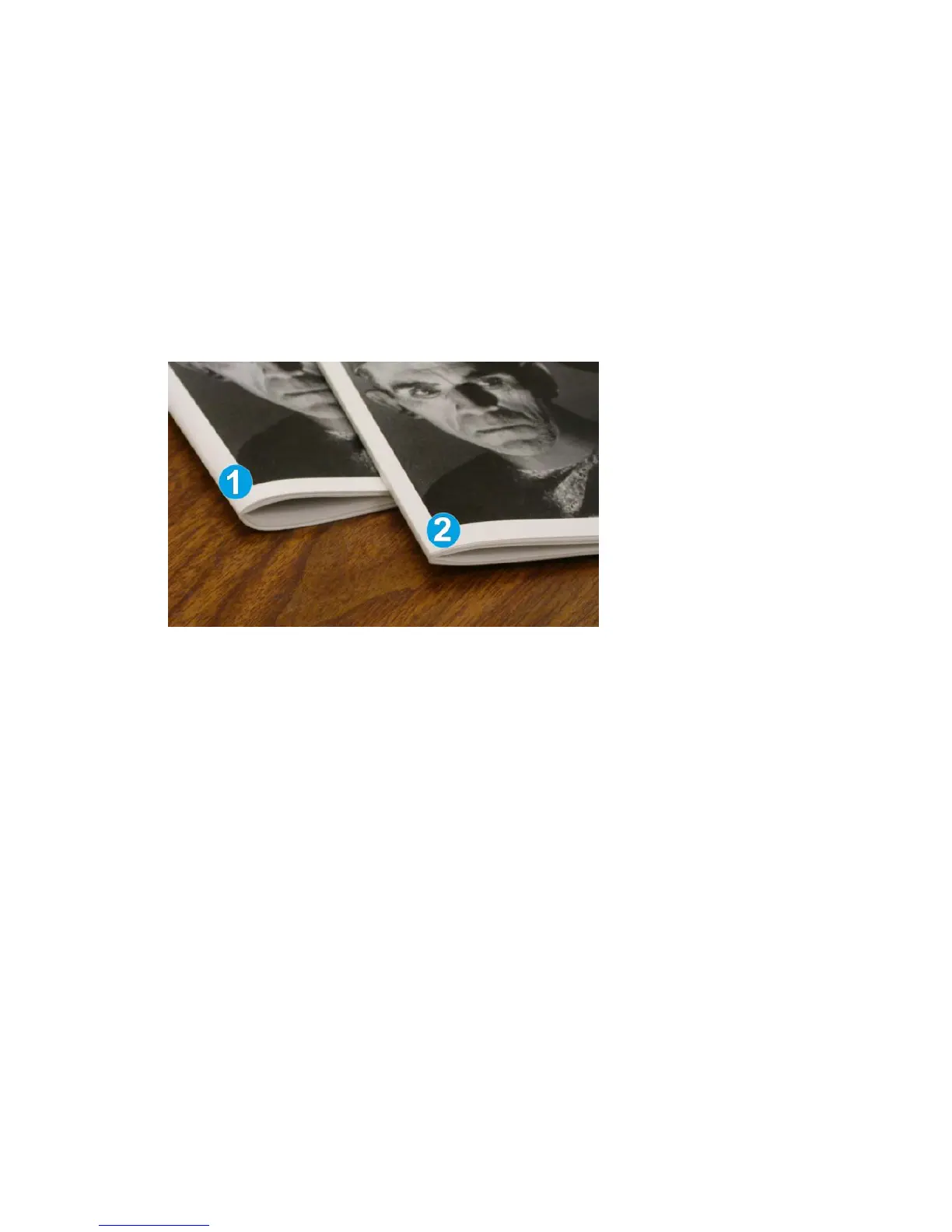6. -1/Low/Low 1: Use this setting when you want less pressure applied to the spine of
the booklet. The less pressure applied to the booklet, the more rounded the booklet
spine will be.
7. -2/Lower/Low 2: Select this setting when your finished booklet is five pages or less
and on lighter weight paper (100 gsm or lower). The least amount of pressure that
can be applied to the booklet is -2.
Choose the setting that best fits your needs for the booklet output.
Note
You may want to run one or more test prints before running larger jobs.
The following illustration shows two different booklets: one booklet which was
square-folded and one booklet that was not square-folded.
1. This booklet was not square-folded. It has a more rounded, thicker appearance to
the spine of the booklet.
2. This booklet was square-folded. The booklet spine is flattened and squared, giving
it the appearance of a perfect-bound book.
Accessing the Square Fold options
Accessing the Square Fold options for network print jobs
For network print jobs, the Square Fold feature and its related options can be accessed
either from your computer’s print driver (before the job is submitted) for printing or at
the print server (after the job is submitted for printing). To access the Square Fold
feature/options for network print jobs, perform the following:
1. For jobs being sent from your computer, continue to the next step.
• For jobs already at the print server, continue to Step 3.
2. From your computer, open the desired job in its appropriate application (for example,
Microsoft Word
®
or Adobe Reader).
a) Select File and Print.
User Guide23-6
SquareFold Trimmer Module
