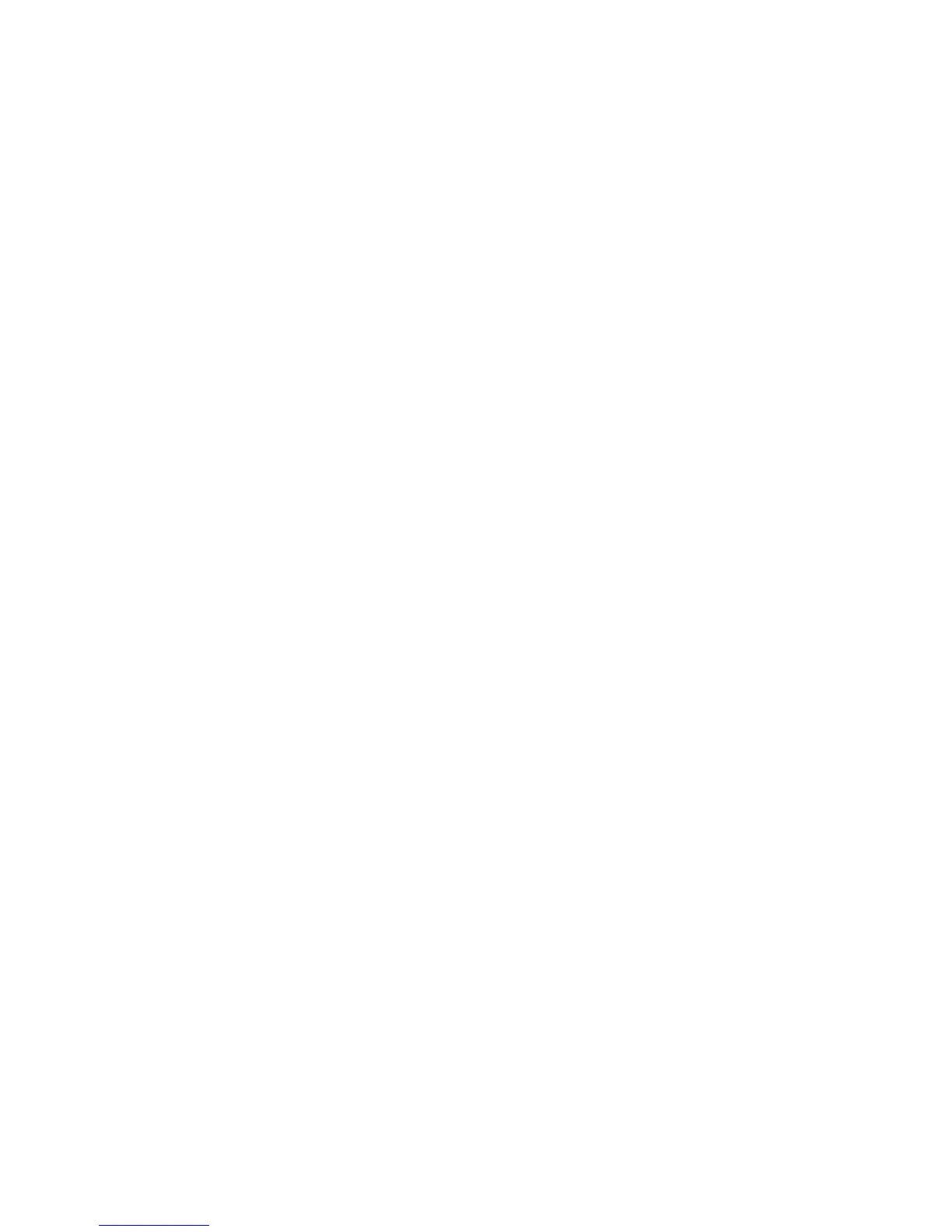• TIFF/JPEG Auto Select: Automatically saves scanned data as TIFF or JPEG files.
Full color and grayscale scanned images are stored in the JPEG format, and
monochrome scanned images are saved in the TIFF format.
• PDF Images Multiple Pages per File: Saves multiple pages into a single file in the
PDF format.
• PDF/A: Saves scanned data in the PDF/A format; PDF/A format is used primarily
for archiving and long-term preservation.
• Optimize PDF for Fast Web: If you select one of the PDF file format options, the
Optimize PDF for Fast Web View option is available for selection.
• The Optimize PDF for Fast Web View feature allows the user to open and view
the first page of a multi-page PDF document within a web browser, while the
remainder of the document continues to load in the background. This may increase
the overall file size. Fast Web View restructures an Adobe PDF document for
page-at-a-time downloading (byte-serving) from web servers. With page-at-a-time
downloading, the web server sends only the requested page, rather than the entire
PDF document. This is especially important with large documents that can take
a long time to download from a server.
• Check with your web master to make sure that the web server software you use
supports page-at-time downloading. To ensure that the PDF documents on your
website appear in older browsers, you may also want to create HTML links (versus
ASP scripts or the POST method) to the PDF documents and keep path names, or
URLs, to the files at less than 256 characters.
• TIFF File for Each Page: Saves each page into a different file in the TIFF format.
• mTIFF Multiple Pages per File: Saves multiple pages into a single file in the TIFF
format.
• JPEG File for Each Page: Saves each page into a different file in the JPEG format.
• JPEG File for Each Page is not available when Color Scanning is set to Black &
White.
• XPS: Saves multiple pages into a single file in the XPS (XML Paper Specification)
format.
Reply to
Use the Reply to... feature to specify or search for a reply recipient.
1. From the E-mail Options tab, select Reply to...
2. Use the keyboard to enter or search for the applicable reply-to name.
3. Select Save to save the changes.
Read Receipts for Email
1. On the printer control panel, press the Services Home button.
2. Select E-mail, then select the E-mail Options tab.
3. Select Read Receipts, then select On.
4. Select Save.
5-29Xerox
®
D95/D110/D125/D136 Copier/Printer
User Guide
Scan
