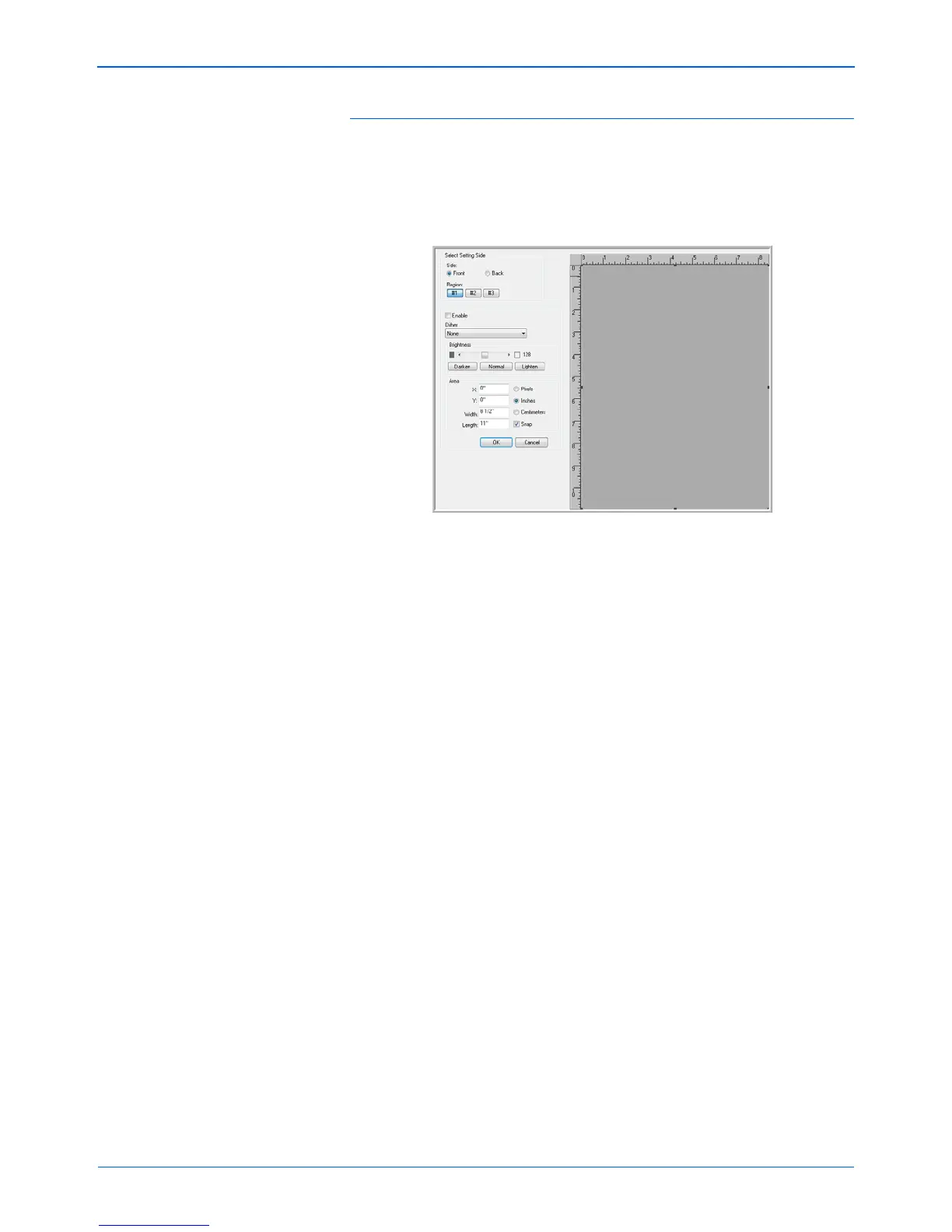Scanning from ISIS
78 DocuMate 765 Scanner User’s Guide
Configuring the Sub Area Window
1. On the Page Layout tab, click the SubArea(W) button.
The Sub Area window opens. If the button is disabled, please check
through the above requirements list to verify that none of the options
listed are enabled.
2. Select the side of the page you want the Sub Area created for. You
can set the Sub Area independently for both sides of the page.
Your scanner is a duplex scanner, this means that both sides of the
page can be scanned at the same time.
Front—when you load paper in the scanner, the face-up side is the
front side. If you scan in Simplex, this is the only side of the paper that
is capture.
Back—this is the Duplex side of the page. You set the parameters
separately for each side of the page. If you only scan items, such as
letter head, that are only one sided, you do not need to do anything
with the back side of the page.
3. Click on the Region button #1. This will activate the area box.
Initially the selected area will be the entire page size in the preview
window.
4. Click on the box next to Enable to enable the Dither option.
5. Click on the drop menu and select a dither option from the list. A
common dithering option is Bayer 64.
6. In the Brightness section, move the bar left or right to adjust the
brightness level. You can also leave it at the default Normal or click on
the quick key for Darken and Lighten.
