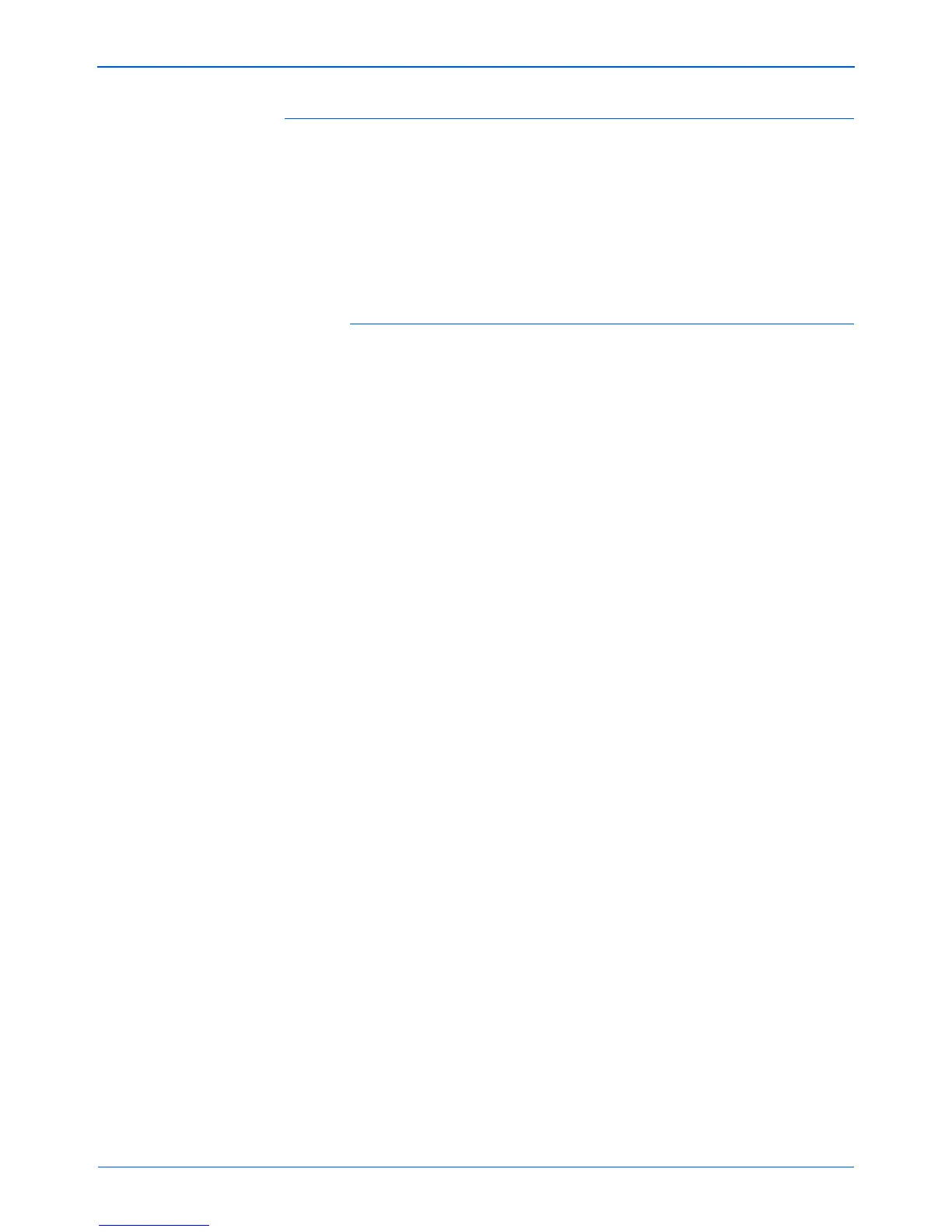DocuMate 765 Scanner User’s Guide 77
Scanning from ISIS
Page Layout Sub Area
The Sub Area is a special feature in the Page Layout tab. The Sub Area
option allows for separate scanning conditions to be set for one part of the
image capture area.
For example, if there is an area on your documents that contain a color
graphic, you can get better scanning results by setting the whole page in
Black and White mode and then specifying the color image area as a
Halftone (dither).
Requirements:
• The Sub Area feature can only be used when scanning in Black and
White color mode, this scanning option is on the Main tab.
• Only one type of Halftone (dither) can be configured.
• Three scanning areas can be specified for each side of the paper.
• Place a sample page face-up in the scanner, then click on Preview in
the Page Layout tab before opening the Sub Area window.
If you do not preview a page before opening the Sub Area. The area
where you will place your focus box will be the default empty preview
window.
• The Sub Area feature is disabled when the following options on the
Paper Handling tab are enabled:
• Length Control
• Detect Paper Width
• Margin
• Long Paper
• The Sub Area feature is disabled when the following options on the
Image Processing tab are enabled:
• Automatic Separation
• Binary Dynamic Threshold
• Noise Reduction
