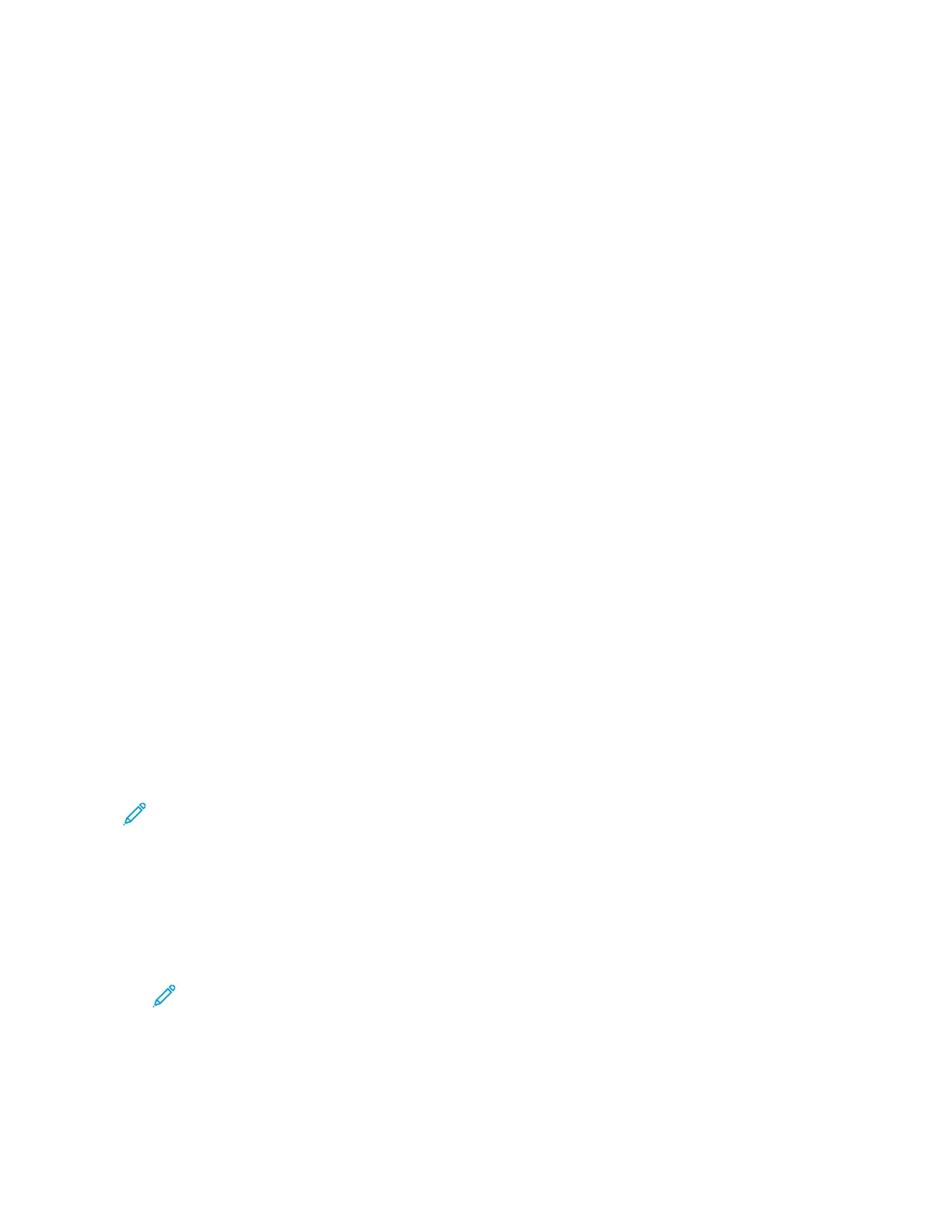Email
EMAIL OVERVIEW
You can use the Email App to scan images and attach them to emails. You can specify
the file name and format of the attachment, and include a subject heading and
message for the email.
For details about configuring and customizing the Apps, refer to the System Administrator Guide at www.support.
xerox.com.
For information about all the App features and available settings, refer to Apps Features.
SENDING A SCANNED IMAGE IN AN EMAIL
To send a scanned image in an email:
102
Xerox
®
EC8036/EC8056 Color Multifunction Printer User Guide
Xerox® Apps
