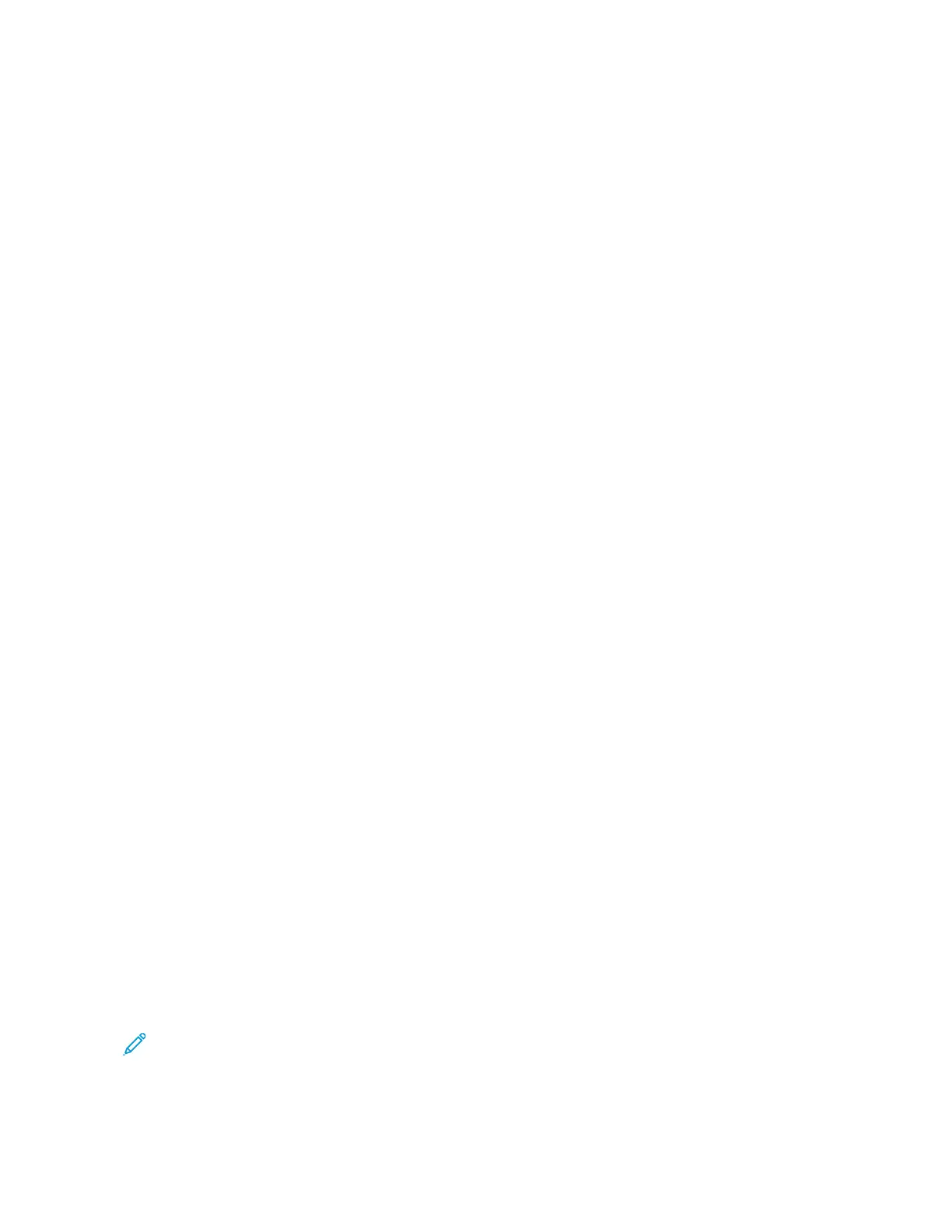8. If Build Job is enabled, touch SSccaann, then, when prompted, do these steps.
• To change settings, touch PPrrooggrraamm NNeexxtt SSeeggmmeenntt.
• To scan another page, touch SSccaann NNeexxtt SSeeggmmeenntt.
• To finish, touch SSuubbmmiitt.
9. To return to the Home screen, press the HHoommee button.
COPY WORKFLOWS
NNoottee:: Some features are hidden from view when the Copy App is installed. For details on configuring and
customizing the Apps, refer to the System Administrator Guide at www.support.xerox.com.
Adjusting Color Settings
Before printing a copy of a color original image, you can adjust the balance of the printing colors between cyan,
magenta, yellow, and black. You can adjust the color of the copy using preset color effects. For example, you can
adjust colors for brightness or coolness. Adjusting the saturation makes the image colors more vivid or pastel.
Select color or black and white output
1. At the printer control panel, press the HHoommee button.
2. Touch CCooppyy.
3. Touch OOuuttppuutt CCoolloorr.
4. For Output Color, touch an option.
• AAuuttoo DDeetteecctt: The device detects the color content in the original document. If the original content is a
color document, the printer makes copies in full color. If the original content is a black and white document,
the printer makes copies in black only.
• BBllaacckk && WWhhiittee: This option produces copies in black and white only. Colors in the original content are
converted to shades of gray.
• CCoolloorr: This option copies in full color output using all four printing colors, cyan, magenta, yellow, and black.
• To access the SSiinnggllee CCoolloorr option, touch MMoorree.
Single Color produces shades of a single color. To select a color, touch CCoolloorr, then select an option. Your
color selection appears on the sample page.
5. Touch OOKK.
Adjusting the Color Balance
1. At the printer control panel, press the HHoommee button.
2. Touch CCooppyy.
3. Touch CCoolloorr BBaallaannccee.
Note: This feature is not available when Output Color is set to Black and White.
4. To adjust the density levels of all four colors:
a. On the Color Balance screen, touch BBaassiicc CCoolloorr.
90
Xerox
®
EC8036/EC8056 Color Multifunction Printer User Guide
Xerox® Apps
