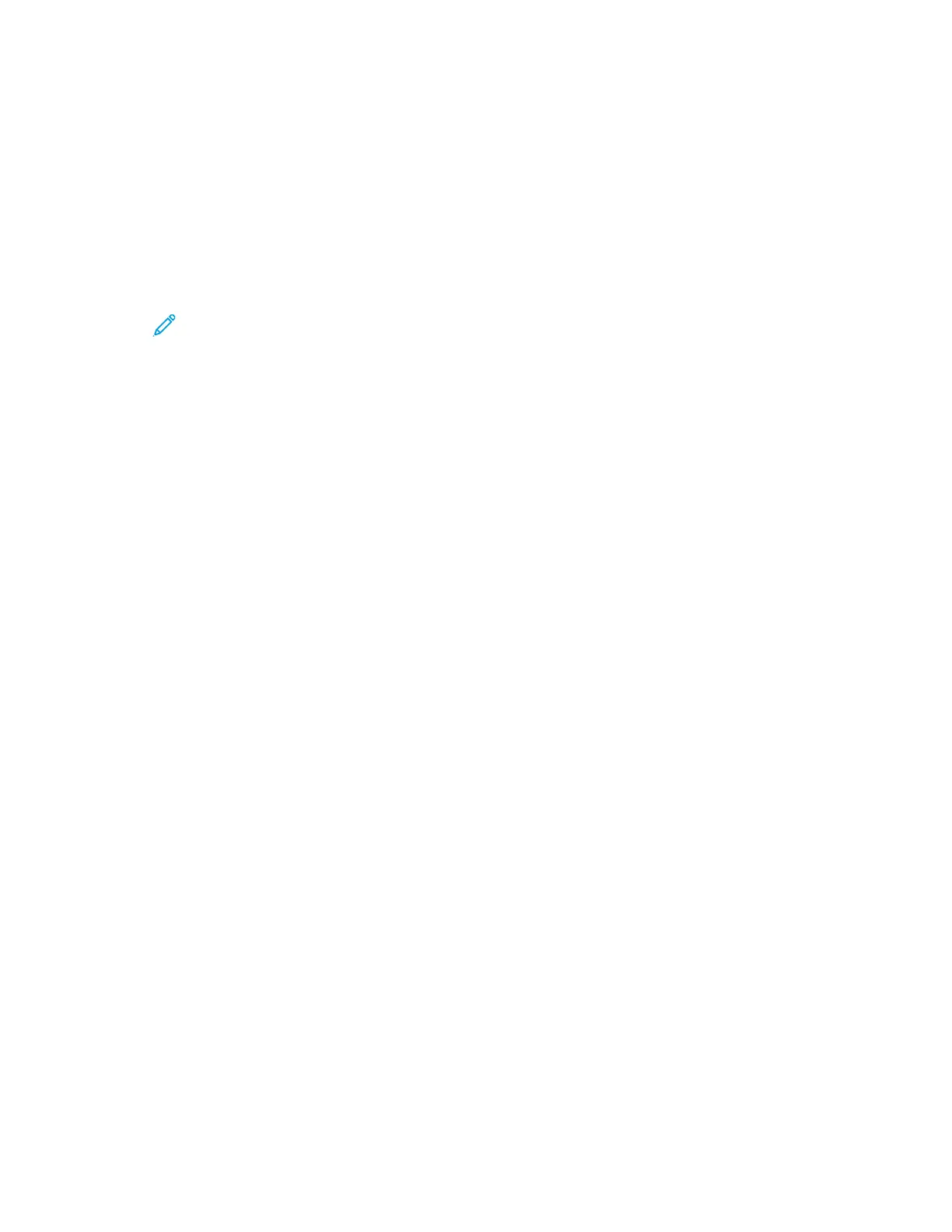1. Load your original documents.
• For single pages or paper that cannot be fed using the duplex automatic document feeder, use the
document glass. Lift the duplex automatic document feeder, then place the original document face down in
the upper-left corner of the document glass.
• For multiple, single, or 2-sided pages, use the duplex automatic document feeder. Remove any staples and
paper clips from the pages. Insert the original documents face up in the duplex automatic document
feeder, with the top of the page entering the feeder first. Adjust the paper guides so that they fit against
the original documents.
Note: When the original documents are detected, the automatic document feeder confirmation indicator
LED illuminates.
2. At the printer control panel, press the HHoommee button.
3. Touch CCooppyy.
4. To clear previous app settings, touch RReesseett.
5. To enter the number of copies needed, use the numeric keypad.
6. Adjust copy settings as needed.
• To scan more documents using the document glass, or to change settings for different sections of the job,
touch BBuuiilldd JJoobb.
• If you are scanning from 2-sided original documents, touch 22--SSiiddeedd CCooppyyiinngg, then select an option.
For details about available features, refer to Apps Features.
7. Touch SSttaarrtt. If you placed documents in the feeder, scanning continues until the feeder is empty.
Xerox
®
EC8036/EC8056 Color Multifunction Printer User Guide 89
Xerox® Apps
