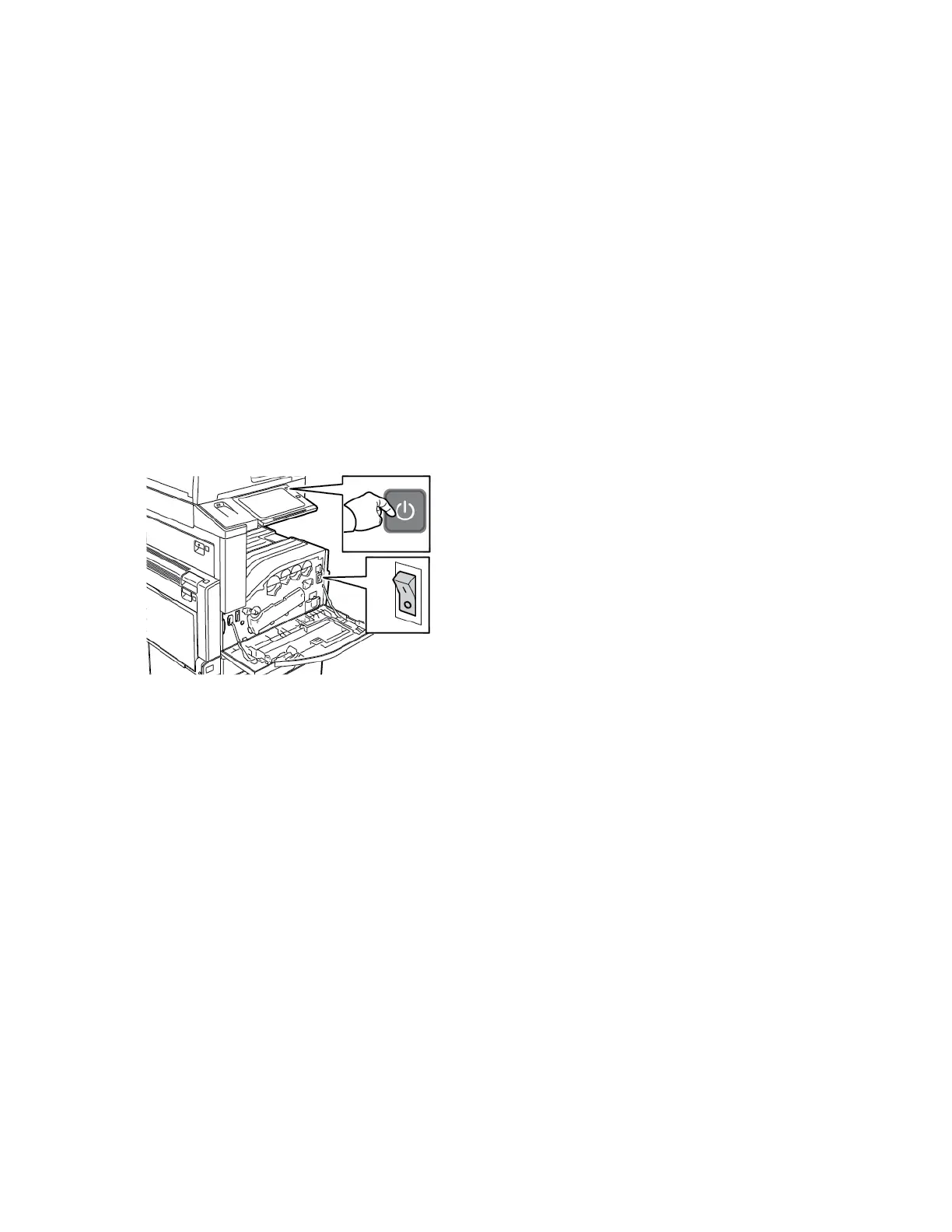PRINTER RESETS OR POWERS OFF FREQUENTLY
PPRROOBBAABBLLEE CCAAUUSSEESS SSOOLLUUTTIIOONNSS
The power cord is not plugged into the outlet correctly. Power off the printer. Confirm that the power cord is
plugged in correctly to the printer and the outlet, then
power on the printer.
A system error occurred. Power off the printer, then power on again. If the error
persists, contact your Xerox representative.
The printer is connected to an uninterruptible power
supply (UPS), extension cord, or power strip.
Only use an extension cord designed to handle the
electrical current capacity of the printer. For details,
refer to Electrical Specifications.
A network configuration problem exists. Unplug the network cable. If the problem is not
resolved, contact your system administrator to
reconfigure your network installation.
The printer is connected to an outlet with a voltage or
frequency that does not match the printer
specifications.
Use a power source with the specifications listed in
Electrical Specifications.
PRINTER DOES NOT PRINT
PPRROOBBAABBLLEE CCAAUUSSEESS SSOOLLUUTTIIOONNSS
The printer is in Power Saver mode. On the control panel, press the PPoowweerr//WWaakkee button.
The printer has an error. If the Status LED is blinking amber, to clear the error,
follow the instructions on the control panel. If the error
persists, contact your Xerox representative.
The printer is out of paper. Load paper into the tray.
A toner cartridge is empty. Replace the empty toner cartridge.
A drum cartridge has reached end of life. Replace the drum cartridge.
No control panel indicators are lighted. Power off the printer, confirm that the power cord is
plugged in correctly to the printer and the outlet, then
power on the printer. If the error persists, contact your
Xerox representative.
The printer is busy.
• If the Status LED is flashing blue, a previous print
job could be the problem.
1 At your computer, use the printer properties to
delete all print jobs in the print queue.
2 At the control panel, touch JJoobbss, then delete all
pending print jobs.
• Load the paper in the tray.
250
Xerox
®
EC8036/EC8056 Color Multifunction Printer User Guide
Troubleshooting
