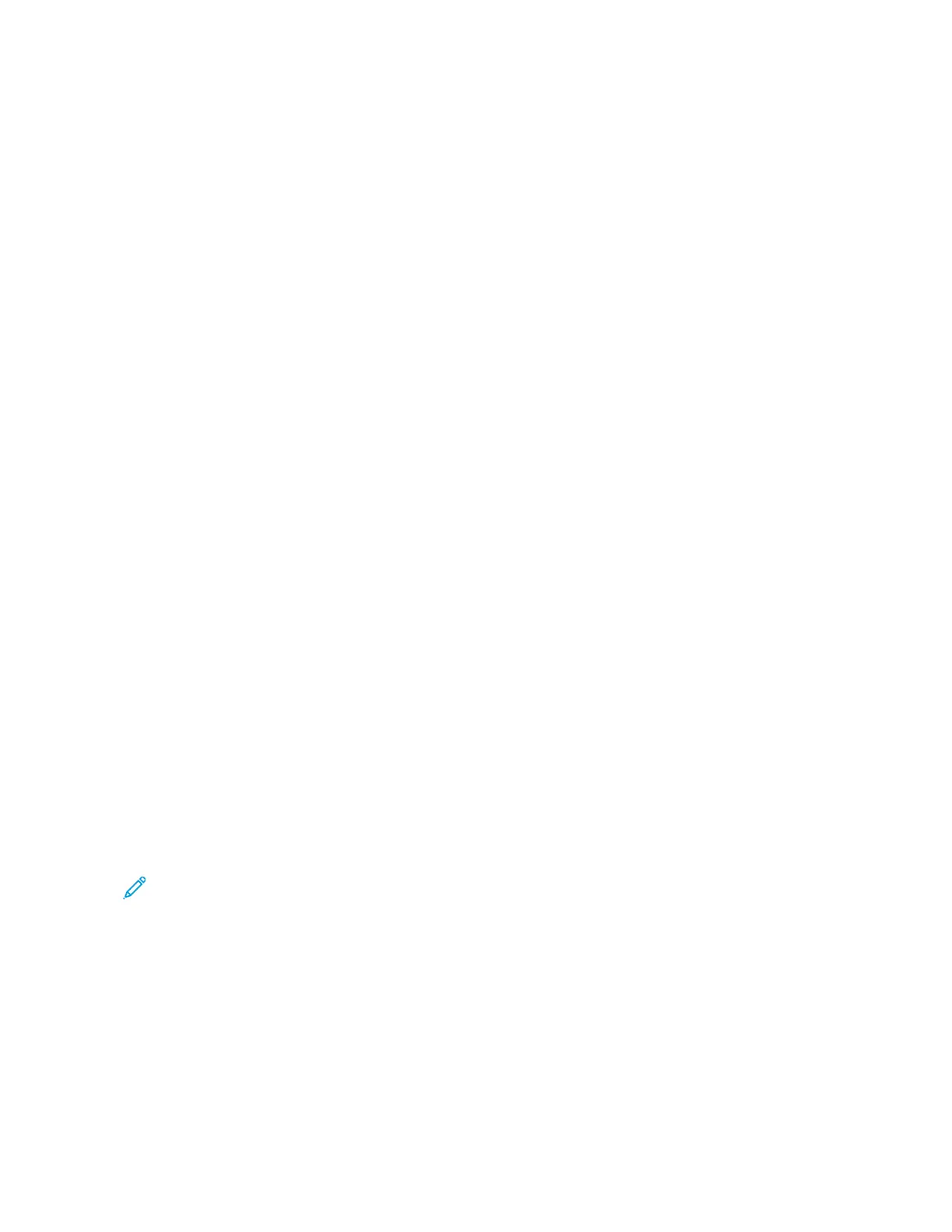For information about configuring Authorization settings, refer to the System Administrator Guide at www.support.
xerox.com.
PERSONALIZATION
Personalization is the process of customizing apps for a specific user. When a user logs in to the device and
personalized information is required, the device searches an LDAP directory for the information. Personalized
information examples are a Home destination or email address. The device uses the personalized information to
complete the task.
For information about configuring settings, refer to the System Administrator Guide at www.support.xerox.com.
ACCOUNTING
Accounting is used to track and record the numbers of Copy, Print, Workflow Scanning, Server Fax, and Fax jobs that
the device produces for each user. The system administrator must create user accounts and enable the accounting
feature. After Accounting is enabled, log in to the printer to access restricted apps. Before printing documents from
a computer, provide your account details in the print driver.
The system administrator can set limits to restrict the total number of jobs by type that a user can send to the
printer. The administrator can generate reports listing usage data for individual users and groups.
For details, refer to the System Administrator Guide at www.support.xerox.com.
LOGGING IN
Logging in is the process by which you identify yourself to the printer for authentication. If authentication is set, to
access printer features, you log in with your user credentials.
Logging In at the Control Panel
Note:
• Before logging in for the first time at the Xerox device control panel, log in to the Embedded Web Server,
then update your password. For details, refer to Logging In Using the Embedded Web Server.
• If you do not know your user name or password, contact your system administrator.
1. At the printer control panel, press the HHoommee button.
2. Touch LLoogg IInn.
3. For User Name, use the keypad and enter your name, then touch NNeexxtt.
4. If prompted, enter the password, then touch DDoonnee.
Note: To access each app that is password-protected, repeat steps 3 and 4.
Xerox
®
EC8036/EC8056 Color Multifunction Printer User Guide 41
Getting Started
