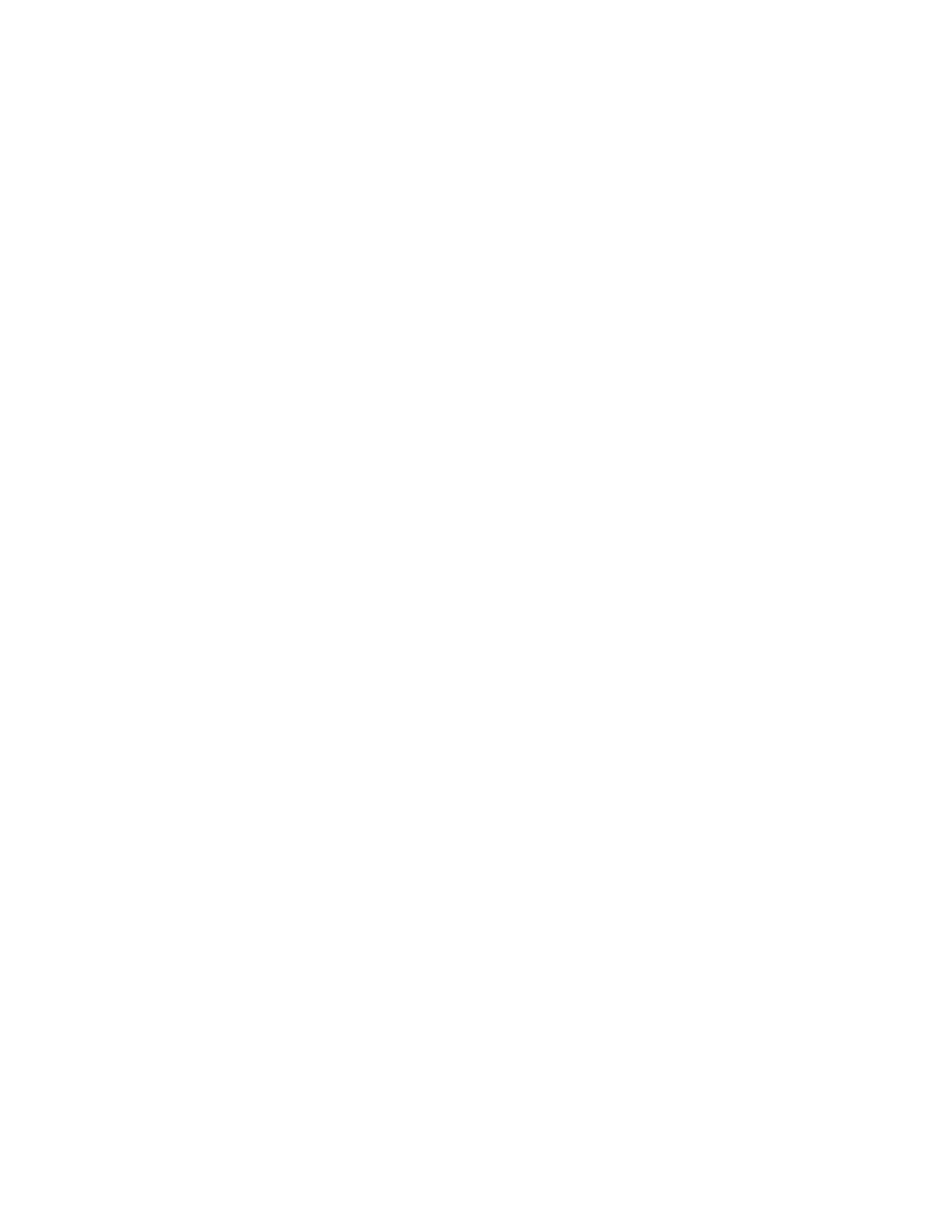LOGGING IN USING THE EMBEDDED WEB SERVER
To access certain features, tools, and apps, log in to the Embedded Web Server for your device.
Note: Access to some restricted functions requires administrator rights. For more information, refer to the
System Administrator Guide atwww.support.xerox.com.
To log in to the Embedded Web Server:
1. At your computer, open a Web browser. In the address field, type the IP address of the printer, then press EEnntteerr
or RReettuurrnn.
2. In the top right area of the page, click LLooggiinn.
3. Enter your User ID and password, then click LLooggiinn.
4. If you are logging in for the first time, set up a password.
a. Type the old password.
b. Type a new password. To verify the password, retype it.
Note: The new password must adhere to all minimum password requirements. For details, contact your
system administrator, or refer to the System Administrator Guide atwww.support.xerox.com.
c. Click SSaavvee. The new password is stored.
FINDING THE IP ADDRESS OF YOUR PRINTER
To install the print driver for a network-connected printer, it is often necessary to know the IP address of your
printer. Also, the IP address is used to access the settings of your printer through the Embedded Web Server. You
can view the IP address of your printer on the control panel or on the Configuration Report.
Note: To view the TCP/IP address on the control panel, wait until the printer has been on for 2 minutes. If
the TCP/IP address is 0.0.0.0, or begins with 169, it indicates a network connectivity issue. However, if Wi-Fi
is set as the primary Ethernet connection, 0.0.0.0 is displayed as the IP address for the printer.
Viewing the IP Printer Address on the Control Panel
To view the IP address of the printer on the control panel:
1. At the printer control panel, press the HHoommee button.
2. Touch DDeevviiccee >> AAbboouutt.
3. Record the IP address from the display.
4. To return to the Home screen, press the HHoommee button.
Obtaining the Printer IP Address from the Configuration Report
To obtain the printer IP address from the Configuration Report:
1. At the printer control panel, press the HHoommee button.
2. Touch DDeevviiccee >> AAbboouutt >> IInnffoorrmmaattiioonn PPaaggeess.
Xerox
®
EC8036/EC8056 Color Multifunction Printer User Guide 45
Getting Started
