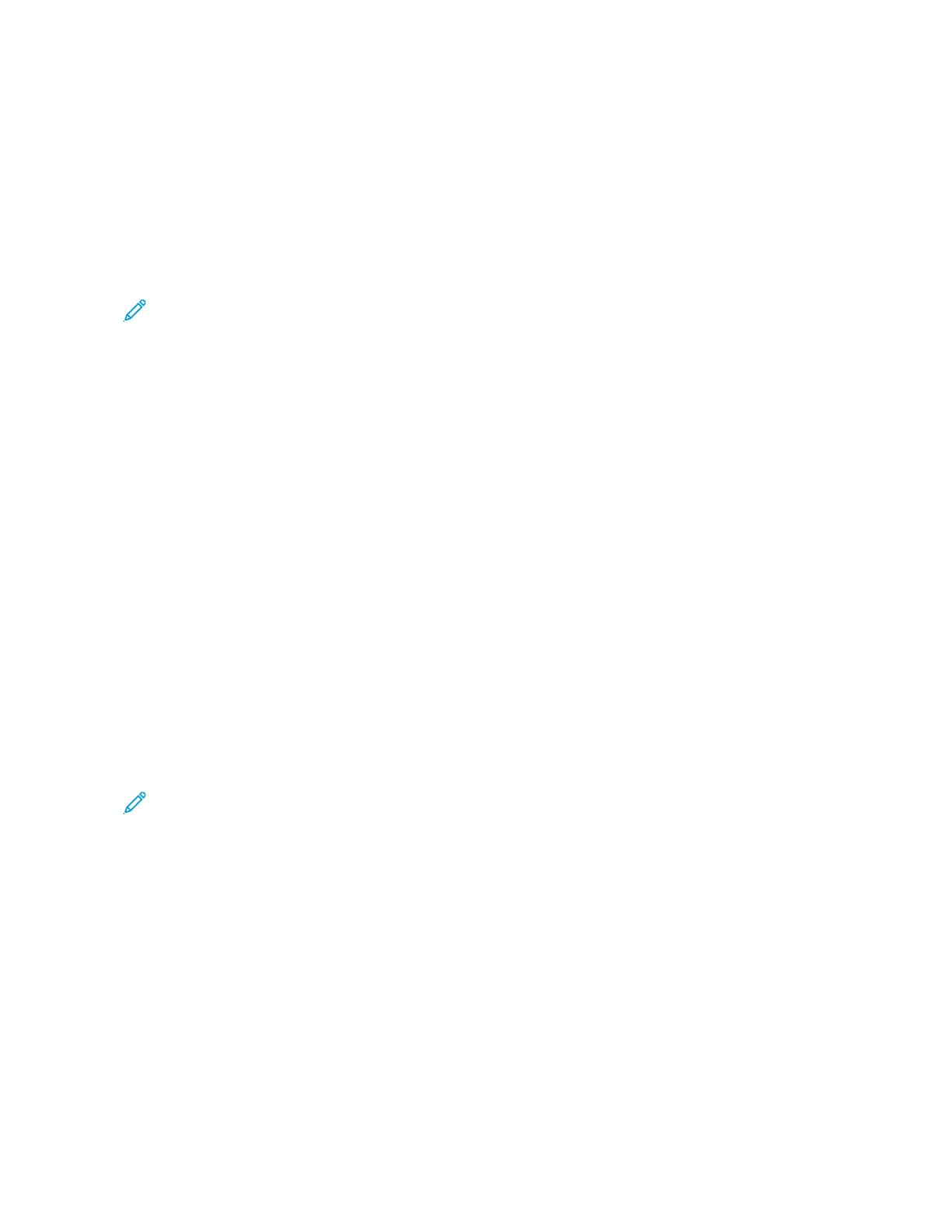Customizing or Personalizing the Apps
The app customization options enable you to modify the features available, save app default settings, or remove
customized settings applied to an app.
You can customize the Copy, ID Card Copy, Email, Fax, and Scan To apps for your device.
CUSTOMIZING OR PERSONALIZING THE FEATURE LIST
To customize the Features list for an app:
Note: To use this feature, log in as a system administrator. For details, refer to the System Administrator
Guide at www.support.xerox.com.
1. At the printer control panel, press the HHoommee button.
2. Touch LLoogg IInn. Type the User Name using the keypad, then touch NNeexxtt. Type the Password using the keypad,
then touch DDoonnee.
3. Touch the app required.
4. Scroll to the bottom, then touch CCuussttoommiizzee.
5. Touch CCuussttoommiizzee FFeeaattuurree LLiisstt.
6. Touch the required option.
• To hide a feature, for the required feature, touch the EEyyee icon. To signify that the feature is hidden, the Eye
icon appears with a line across it.
• To show a feature, for the required feature, touch the EEyyee icon. To signify that a feature is visible, the Eye
icon appears with no line across it.
7. To reorder the menu features, touch and drag the features into the appropriate order.
8. To save the current configuration, touch DDoonnee.
SHOWING ALL FEATURES IN THE FEATURES LIST
To show all the hidden features for an app:
1. At the printer control panel, press the HHoommee button.
2. Touch the app required.
3. Select the job settings.
4. Scroll to the bottom, then touch SShhooww AAddddiittiioonnaall FFeeaattuurreess.
The hidden features list appears.
Xerox
®
EC8036/EC8056 Color Multifunction Printer User Guide 67
Customize and Personalize
