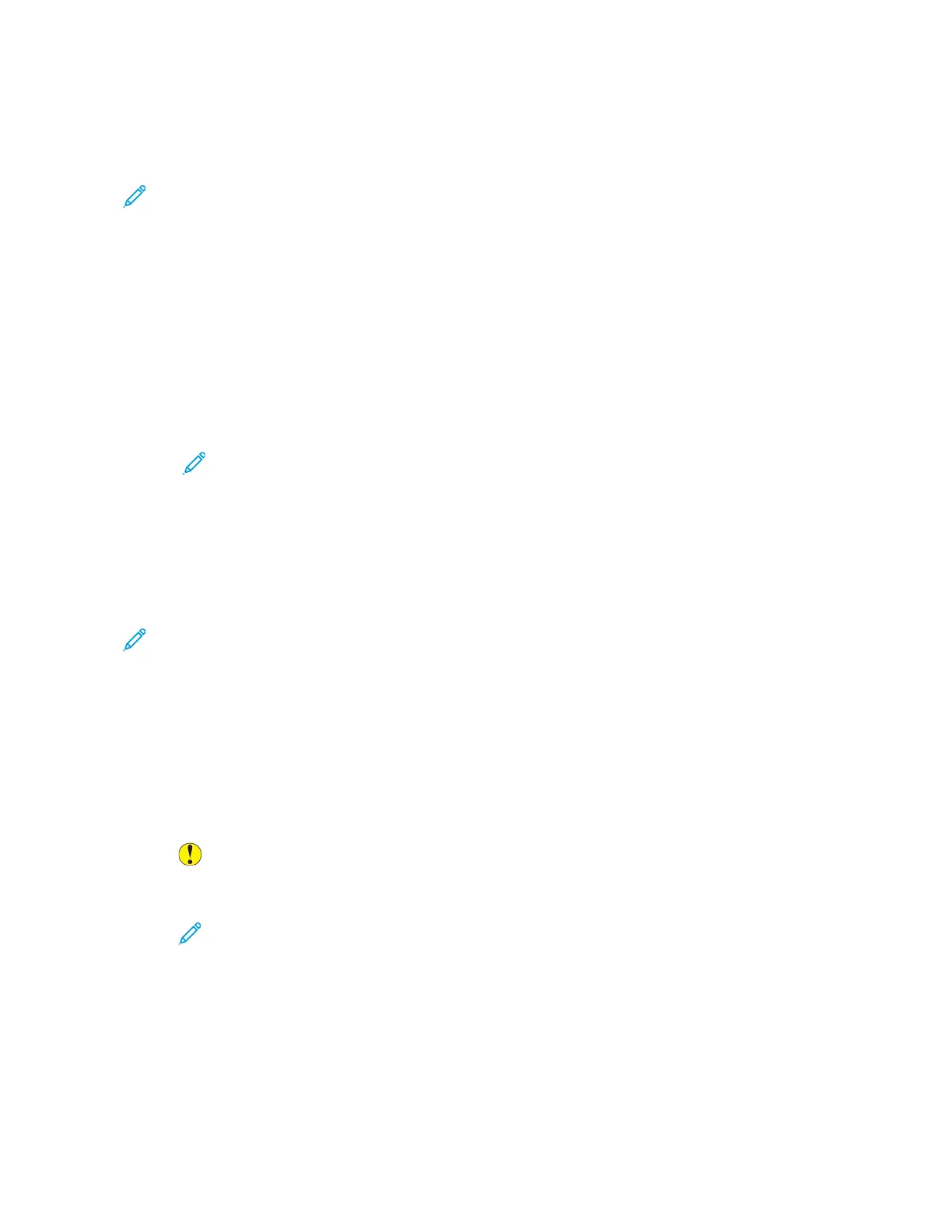SAVING APP DEFAULT SETTINGS
You can use this feature to save a particular combination of app settings as the default settings.
To save the current app settings as default settings:
Note: To use this feature, log in as a system administrator. For details, refer to the System Administrator
Guide at www.support.xerox.com.
1. At the printer control panel, press the HHoommee button.
2. Touch LLoogg IInn. Type the User Name using the keypad, then touch NNeexxtt. Type the Password using the keypad,
then touch DDoonnee.
3. Touch the app required.
4. Select the job settings that you want to save as the default settings.
5. Scroll to the bottom, then touch CCuussttoommiizzee.
6. Touch SSaavvee SSeettttiinnggss aass DDeeffaauulltt.
The new settings override the previous default settings.
REMOVING APP CUSTOMIZATION USING THE CONTROL PANEL
To remove the current app customization settings:
Note: To use this feature, log in as a system administrator. For details, refer to the System Administrator
Guide at www.support.xerox.com.
1. At the printer control panel, press the HHoommee button.
2. Touch LLoogg IInn. Type the User Name using the keypad, then touch NNeexxtt. Type the Password using the keypad,
then touch DDoonnee.
3. Touch the app required.
4. Scroll to the bottom, then touch CCuussttoommiizzee.
5. Touch RReemmoovvee AApppp CCuussttoommiizzaattiioonnss.
6. At the prompt, touch RReemmoovvee.
68
Xerox
®
EC8036/EC8056 Color Multifunction Printer User Guide
Customize and Personalize
