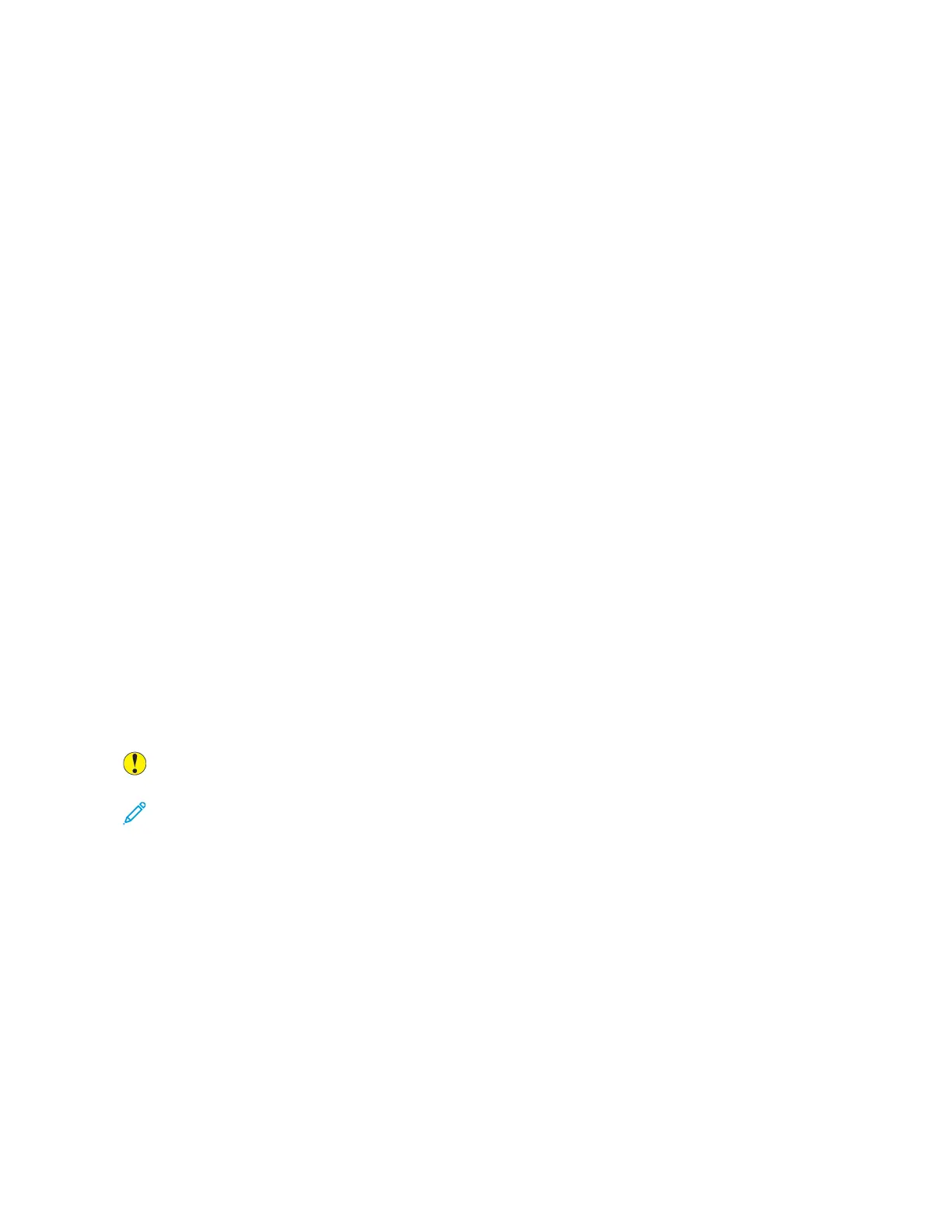Isolating the Problem to the Printer or to the Application
When you are sure that the paper is supported and in good condition, use the following steps to isolate the
problem:
1. From the control panel of the printer, print the pages for Diagnosing Print Quality. For details, see Printing the
Troubleshooting Print-Quality Pages.
• If the pages printed properly, the printer is working properly and the print-quality problem is an application,
print driver, or print server problem.
• If the pages still have print-quality problems, the problem is in the printer.
2. If the pages printed properly, see Troubleshooting Print-Quality Problems in the Application, Print Driver, or Print
Server.
3. If the pages still had print-quality issues, or did not print, see Troubleshooting Print-Quality Problems in the
Printer .
Troubleshooting Print-Quality Problems in the Application, Print Driver, or Print Server
If the printer is printing properly from the control panel but you still have print-quality problems, the application,
print driver, or print server could be the cause.
To isolate the problem:
1. Print a similar document from another application and look for the same print-quality problems.
2. If the document has the same print-quality problem, it is probably a print driver or print server problem. Check
the print driver used for the print job.
a. Navigate to the list of printers on your computer:
• For Windows Server 2008 and later, click SSttaarrtt >> SSeettttiinnggss >> PPrriinntteerrss.
• For Windows 7, click SSttaarrtt >> DDeevviicceess aanndd PPrriinntteerrss.
• For Windows 8, click SSttaarrtt >> CCoonnttrrooll PPaanneell >> DDeevviicceess aanndd PPrriinntteerrss.
• For Windows 10, click the WWiinnddoowwss SSttaarrtt >> SSeettttiinnggss >> DDeevviicceess >> PPrriinntteerrss && SSccaannnneerrss. Scroll to
Related settings, then click DDeevviicceess aanndd pprriinntteerrss.
Note: If you are using a custom Start Menu application, it can change the navigation path to your list of
printers.
b. Right-click on the name of the printer.
c. From the drop-down list, select PPrrooppeerrttiieess.
• Ensure that the model name in the middle of the driver matches the model name of the printer.
• If the names do not match, install the proper print driver for the printer.
3. If the print driver is correct, to set the Print Quality Mode and Color Correction, refer to Printing Features.
• Set the Print-Quality mode to Standard or Enhanced.
• Set the Color Correction to Xerox
®
Automatic Color.
4. If the problem persists, delete then reinstall the print driver.
304
Xerox
®
EC8036/EC8056 Color Multifunction Printer User Guide
Troubleshooting
