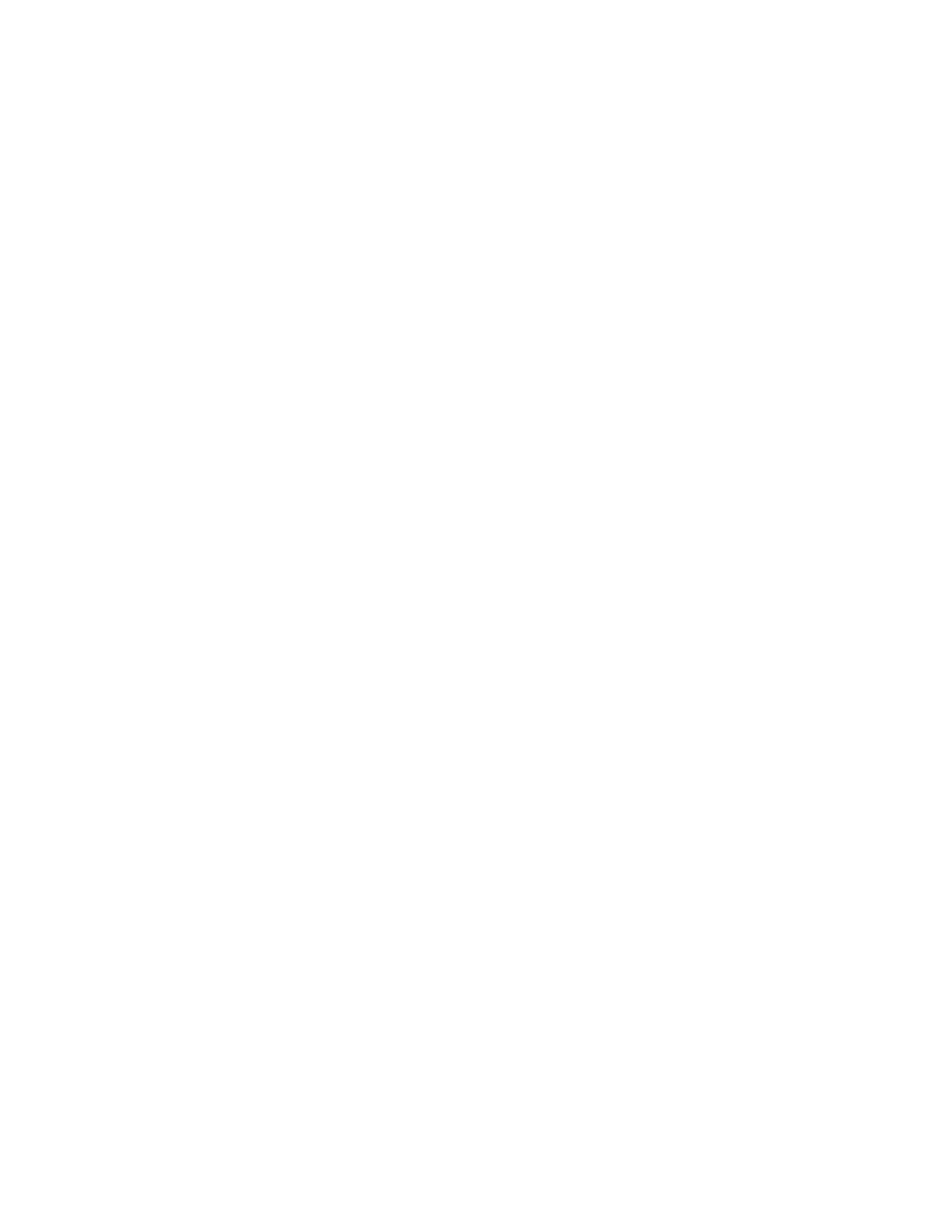PRINTER HAS TWO POWER SWITCHES
PPRROOBBAABBLLEE CCAAUUSSEESS SSOOLLUUTTIIOONNSS
The printer has two power switches and one is not
powered on.
Power off the printer.
• Press the PPoowweerr//WWaakkee button on the control panel.
• Open the front door and power off the main power
switch.
Power on the printer.
• Open the front door, then power on the main
power switch.
• At the printer control panel, press the PPoowweerr//WWaakkee
button. For details, refer to Powering On the Printer
or Exiting Sleep Mode.
PRINTER DOES NOT POWER ON
PPRROOBBAABBLLEE CCAAUUSSEESS SSOOLLUUTTIIOONNSS
The power switch is not switched on.
• Open the front door and check that the main power
switch is in the On position.
• At the printer control panel, press the PPoowweerr//WWaakkee
button. For details, refer to Powering On the Printer
or Exiting Sleep Mode.
The power cord is not plugged into the outlet correctly. Power off the printer, then plug the power cord into the
outlet securely. Use the bracket provided with the
printer to secure the power cord in place.
Something is wrong with the outlet connected to the
printer.
• Plug another electrical appliance into the outlet
and check if it operates properly.
• Try a different outlet.
The printer is connected to an outlet with a voltage or
frequency that does not match the printer
specifications.
Use a power source with the specifications listed in the
Electrical Specifications.
CCaauuttiioonn:: Plug the three-wire cord with grounding prong directly into a grounded AC outlet. Do not use a
power strip. If necessary, contact a licensed electrician to install a properly grounded outlet.
Xerox
®
EC8036/EC8056 Color Multifunction Printer User Guide 249
Troubleshooting
