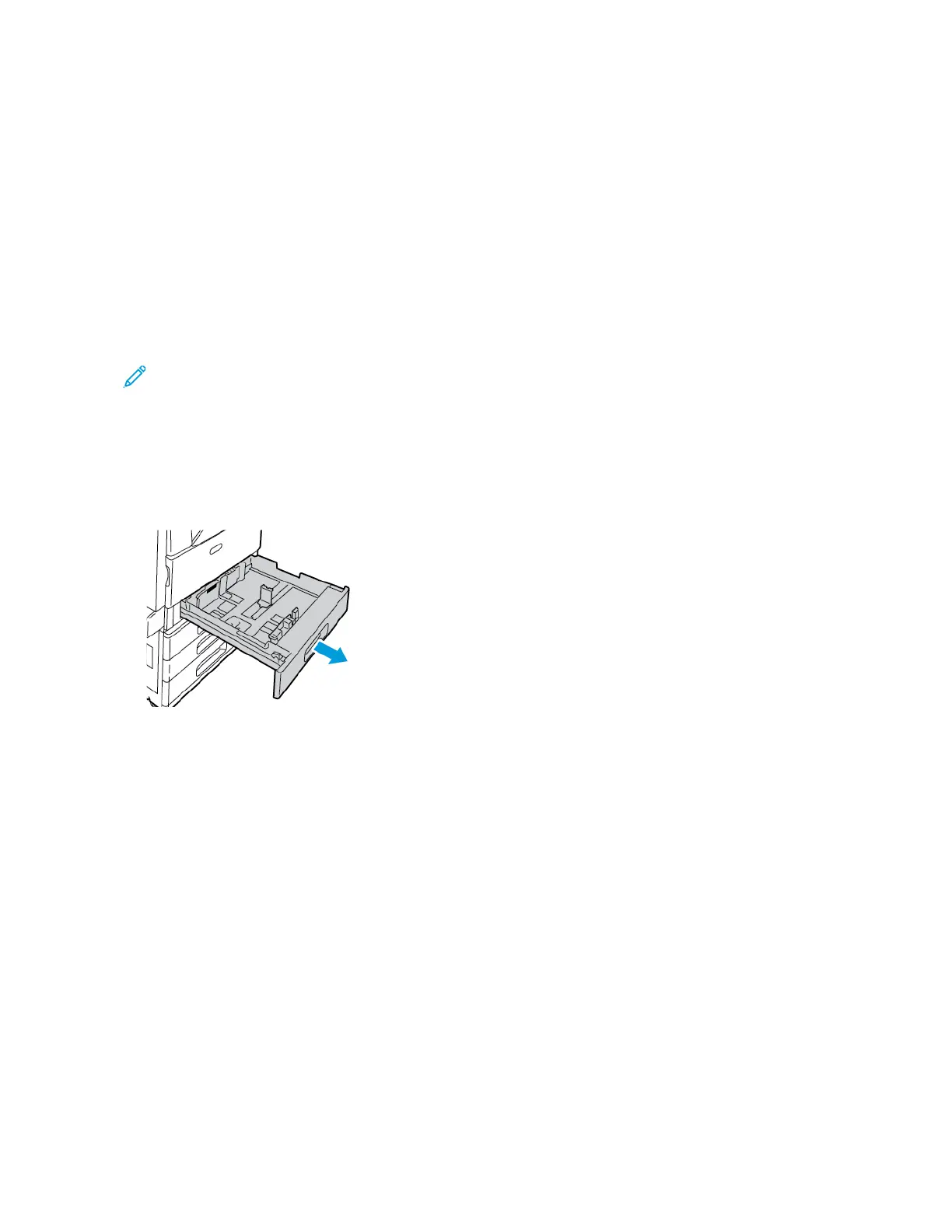Loading Paper
LOADING PAPER IN TRAYS 1–4
The system administrator can set Trays 1–4 to Fully Adjustable or Dedicated mode. Each time a tray is opened and
closed, the paper settings appear on the control panel:
• The Fully Adjustable mode allows you to confirm or change the media settings. The tray guides detect
automatically the size of paper loaded.
• The Dedicated mode displays the media settings for the tray. A warning message appears on the control panel
when the wrong media is loaded, and the tray guides are set incorrectly.
Note: Only the system administrator can change the media settings for a Dedicated tray.
A warning message appears on the control panel when the paper in the tray is in short supply, and when a tray is
empty.
To load Trays 3 and 4 of the Tandem Tray Module, refer to Loading Paper in Trays 3 and 4 of the Tandem Tray.
1. Pull out the tray until it stops.
2. Ensure that the paper-guide locks are set in the correct position for the standard or custom-size paper that you
are loading. For details, refer to Adjusting the Paper Guides in the 520-Sheet Adjustable Trays.
3. Remove any paper that is a different size or type.
4. To move out the length and width guides:
a. Pinch the guide lever on each guide.
b. Slide the guides outward until they stop.
c. Release the levers.
188 Xerox
®
EC8036/EC8056 Color Multifunction Printer User Guide
Paper and Media
