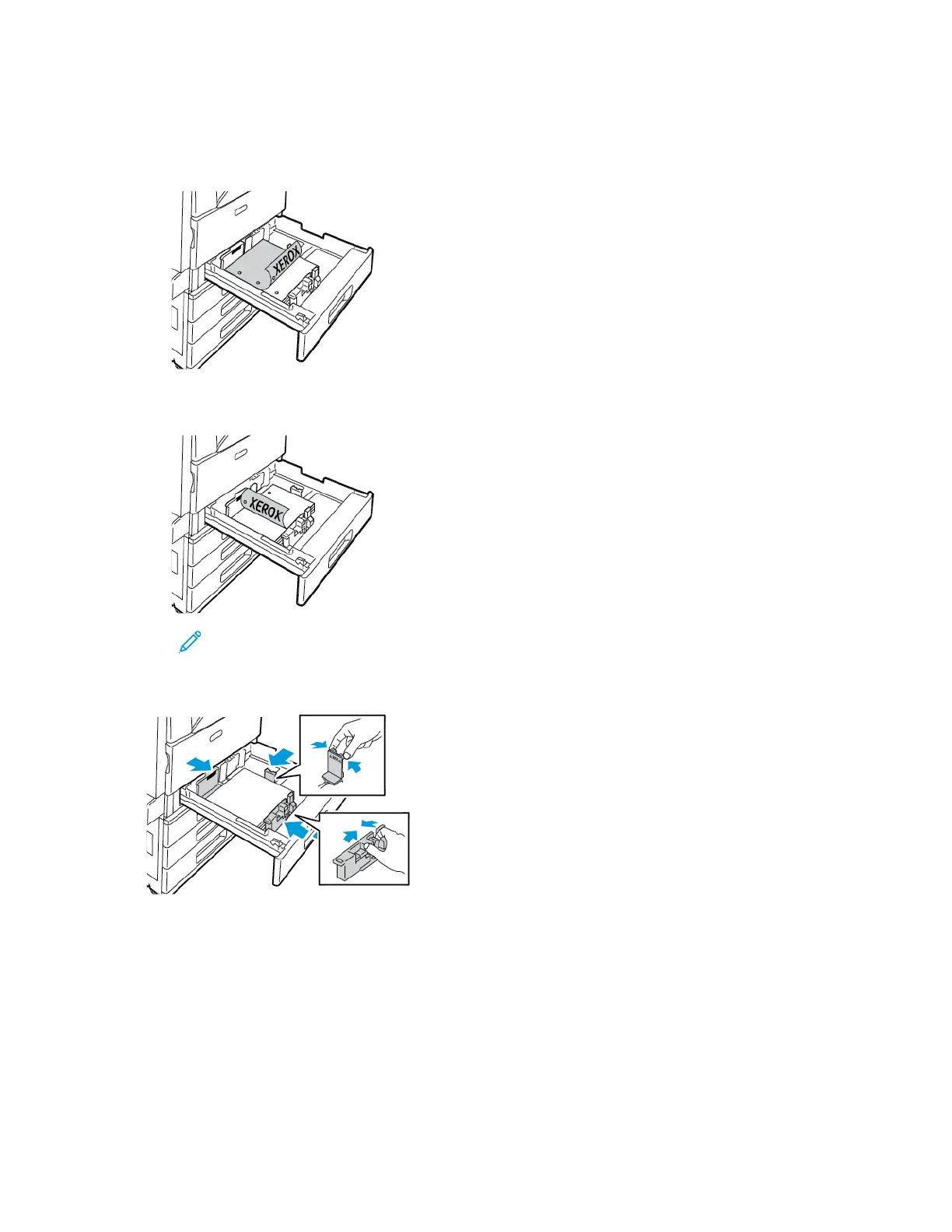8. Close the tray.
9. At the control panel, if a prompt appears, select the correct paper size, type, and color.
• To select a new paper size, touch SSiizzee.
• To select a new paper type, touch TTyyppee. For letterhead paper, select LLeetttteerrhheeaadd. For pre-printed paper,
select PPrree--PPrriinntteedd. For hole-punched paper, select HHoollee PPuunncchheedd.
• To select a new paper color, touch CCoolloorr.
Note: If a prompt does not appear, and you have changed the paper size, type, or color, update the
Required Paper Policies. For details, refer to the System Administrator Guide at www.support.xerox.com.
10. To confirm the settings, touch CCoonnffiirrmm.
Note: To change the paper settings when the tray is set to Dedicated mode, refer to Configuring Tray
Settings.
ADJUSTING THE PAPER GUIDES IN THE 520-SHEET ADJUSTABLE TRAYS
You can adjust the paper guides in Trays 1–4 to accommodate standard or custom paper sizes. In the standard
position, the guides move into the supported standard paper settings. In the custom position, the guides move in 1-
mm (0.04 in.) increments.
To move the paper guides from the standard to the custom paper-size position:
1. Pull out the tray until it stops.
190 Xerox
®
EC8036/EC8056 Color Multifunction Printer User Guide
Paper and Media
