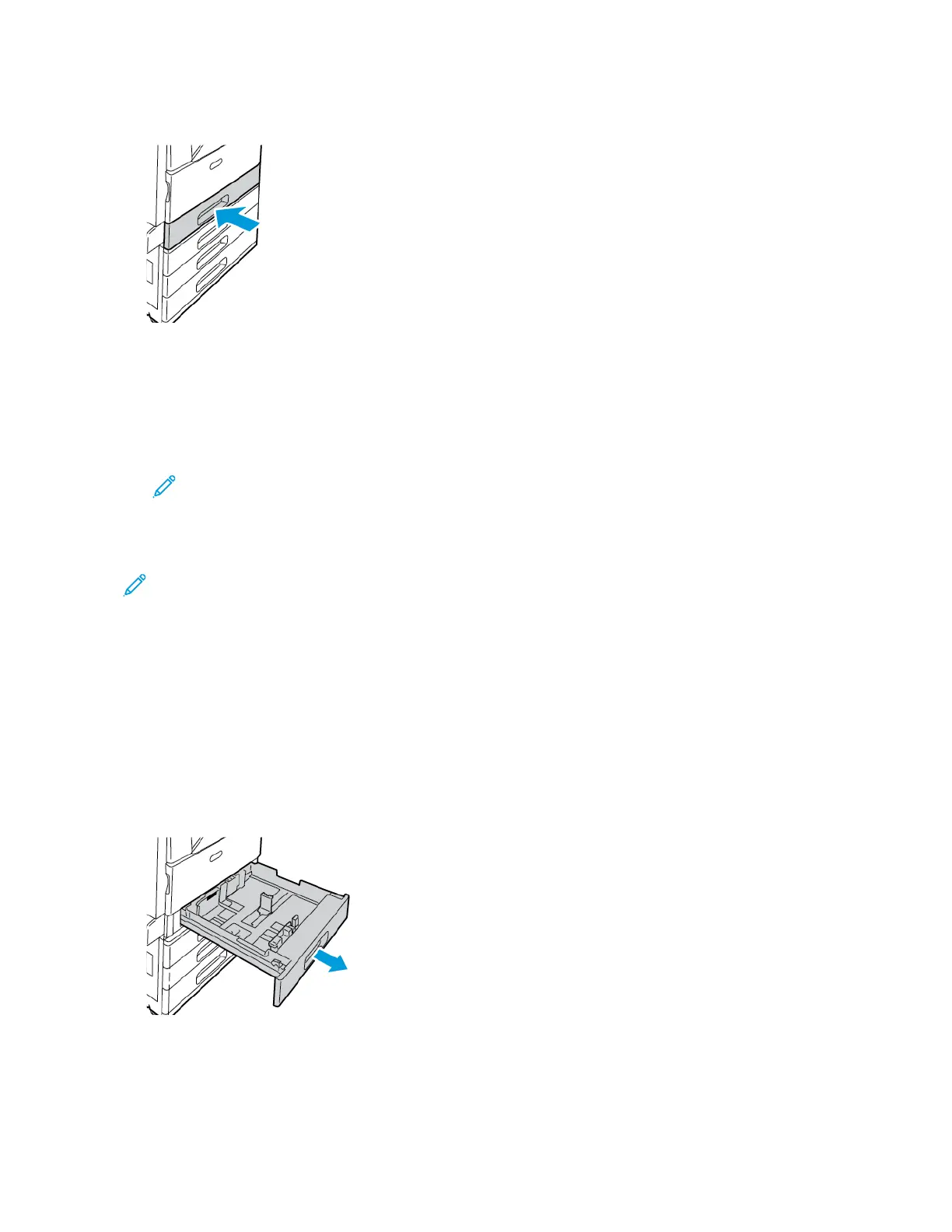2. Remove any paper from the tray, pinch the guide levers, and move the guides outward until they stop.
3. To move out the paper-length guide, pinch the guide lever and slide the guide outward.
4. To move out the paper-width guide, pinch the guide lever and slide the guide outward.
5. Load the custom-size paper in the tray.
6. To engage the fine-adjustment block, pinch the levers and slide the guides inward. The tray guides move in
increments of 1mm.
Xerox
®
EC8036/EC8056 Color Multifunction Printer User Guide 191
Paper and Media
