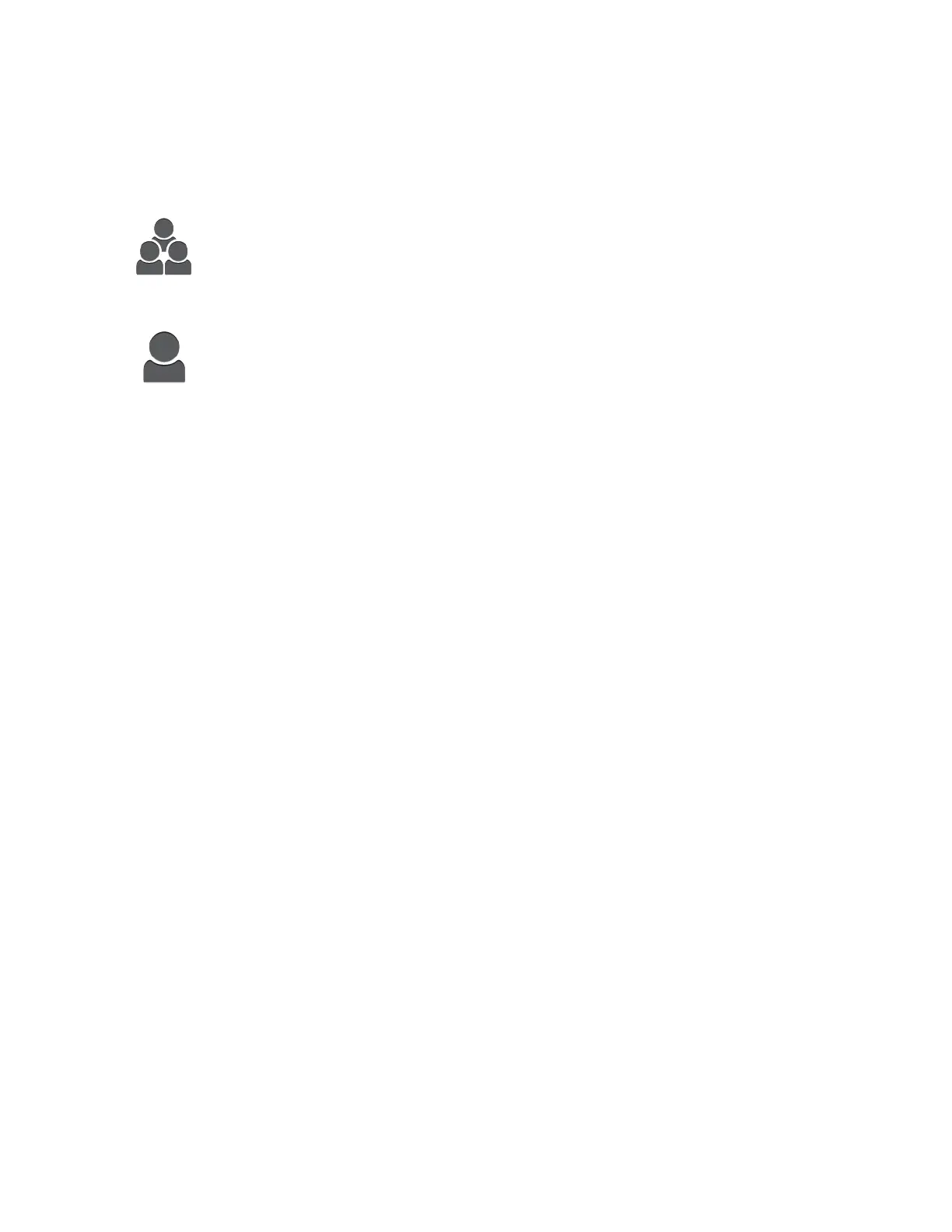DELETING AN APP FROM THE HOME SCREEN
To delete an app from the Home screen permanently:
Note: To use this feature, log in as a system administrator. For details, refer to the System Administrator
Guide at www.support.xerox.com.
1. At the printer control panel, press the HHoommee button.
2. Touch LLoogg IInn. Type the User Name using the keypad, then touch NNeexxtt. Type the Password using the keypad,
then touch DDoonnee.
3. Scroll to the bottom, then touch CCuussttoommiizzee.
4. Touch CCuussttoommiizzee HHoommee.
5. To delete an installed app:
a. For the required app, touch XX.
b. At the prompt, touch DDeelleettee.
Note: Deletion is permanent. You cannot restore a deleted app.
6. Touch DDoonnee.
7. Verify that only the required apps appear on the Home screen.
REMOVING CUSTOMIZATION FROM THE HOME SCREEN
To remove customization from the Home screen:
Note: To use this feature, log in as a system administrator. For details, refer to the System Administrator
Guide at www.support.xerox.com.
1. At the printer control panel, press the HHoommee button.
2. Touch LLoogg IInn. Type the User Name using the keypad, then touch NNeexxtt. Type the Password using the keypad,
then touch DDoonnee.
3. Scroll to the bottom, then touch CCuussttoommiizzee.
4. Select an option:
• RReemmoovvee HHoommee CCuussttoommiizzaattiioonn: This option removes all customization from the Home screen.
CCaauuttiioonn:: The Remove Home Customization option removes customization from the Home screen, and
other customized device settings.
• RReemmoovvee AAllll CCuussttoommiizzaattiioonnss: This option removes all customizations for the device.
Note: This option can cause deletion of 1-Touch, EIP, Single Touch, and Weblet apps.
5. At the prompt, touch RReemmoovvee.
Apps appear in the default location on the Home screen.
6. Touch DDoonnee.
66
Xerox
®
EC8036/EC8056 Color Multifunction Printer User Guide
Customize and Personalize
