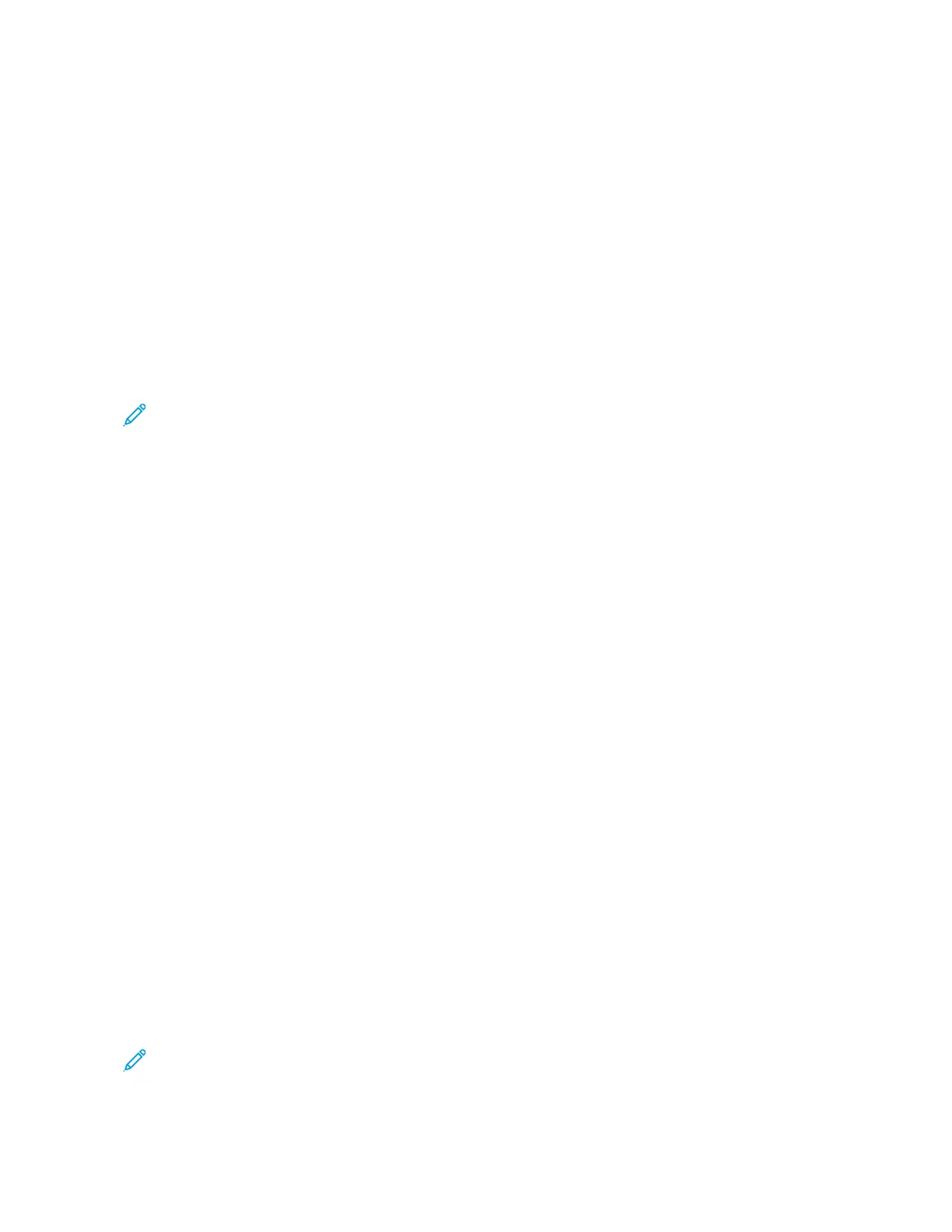Removing All Customizations
To remove all customizations from the device:
Note: To use this feature, log in as a system administrator. For details, refer to the System Administrator
Guide at www.support.xerox.com.
1. At the printer control panel, press the HHoommee button.
2. Touch LLoogg IInn. Type the User Name using the keypad, then touch NNeexxtt. Type the Password using the keypad,
then touch DDoonnee.
3. Scroll to the bottom, then touch CCuussttoommiizzee.
4. Touch RReemmoovvee AAllll CCuussttoommiizzaattiioonnss.
CCaauuttiioonn:: The Remove Home Customization option removes customization from the Home screen, and
other customized device settings.
5. At the prompt, touch RReemmoovvee AAllll.
Xerox
®
EC8036/EC8056 Color Multifunction Printer User Guide 71
Customize and Personalize