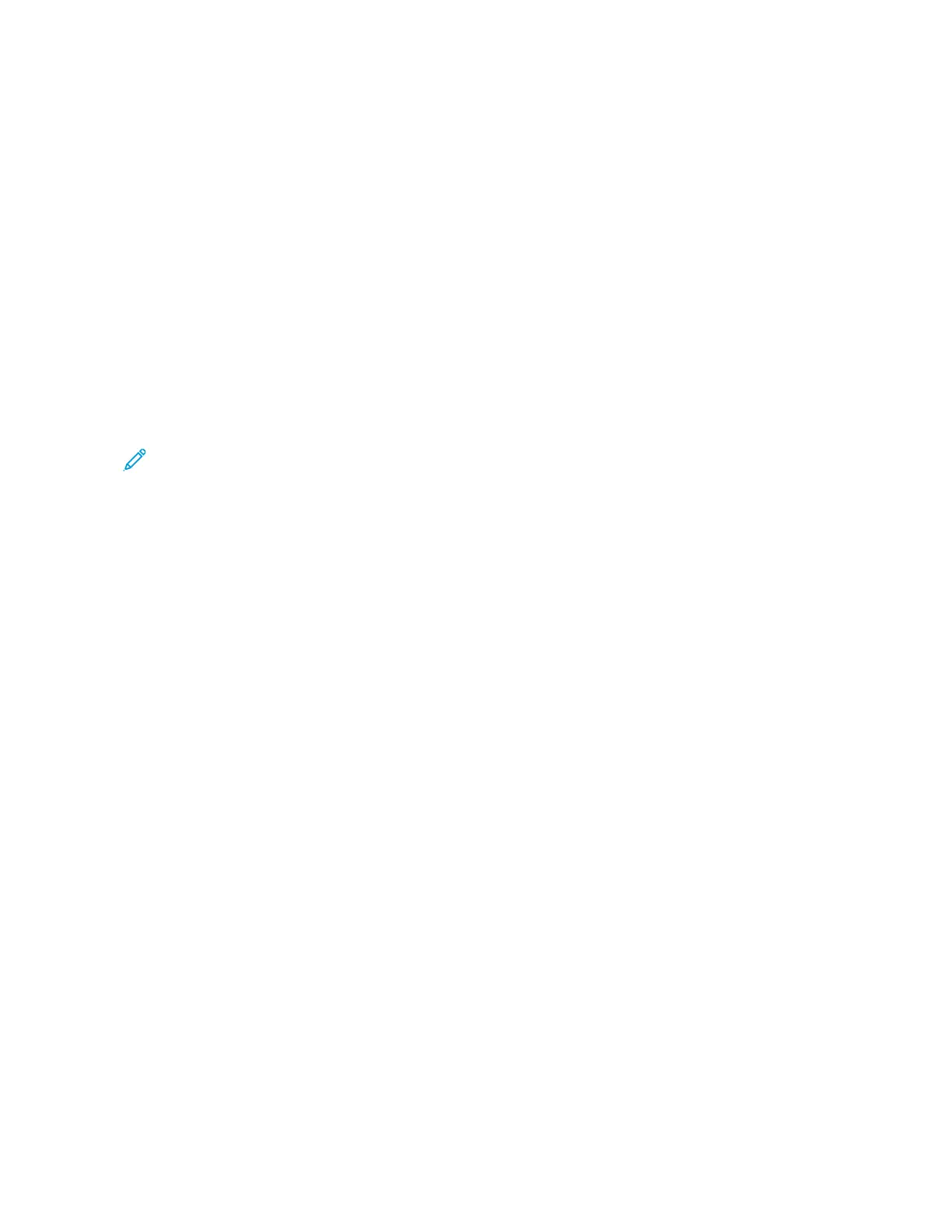2. Touch LLoogg IInn. Type the User Name using the keypad, then touch NNeexxtt. Type the Password using the keypad,
then touch DDoonnee.
3. Touch CCuussttoommiizzee.
4. Touch CCuussttoommiizzee HHoommee.
5. For the required 1-Touch App, touch XX, then touch an option.
• DDeelleettee: Use this option to delete the 1-Touch App from the printer permanently.
• HHiiddee: Use this option to remove the 1-Touch App from the Home screen. The 1-Touch App is still available,
and you can add the app to the Home screen at any time.
6. Touch DDoonnee.
USING A 1–TOUCH APP
To use a 1-Touch App:
1. At the printer control panel, press the HHoommee button.
2. Load the original documents in the automatic document feeder or on the document glass.
3. Select the 1-Touch App for your job.
4. Do one of the following.
• For Copy Jobs, if you selected Allow Editing Quantity during 1-Touch App setup, update the number of
copies, as required.
• If you selected the Show Feature Settings option during the 1-Touch App setup, update the feature settings,
as required.
5. Touch SSttaarrtt.
6. To return to the Home screen, press the HHoommee button.
70
Xerox
®
EC8036/EC8056 Color Multifunction Printer User Guide
Customize and Personalize
