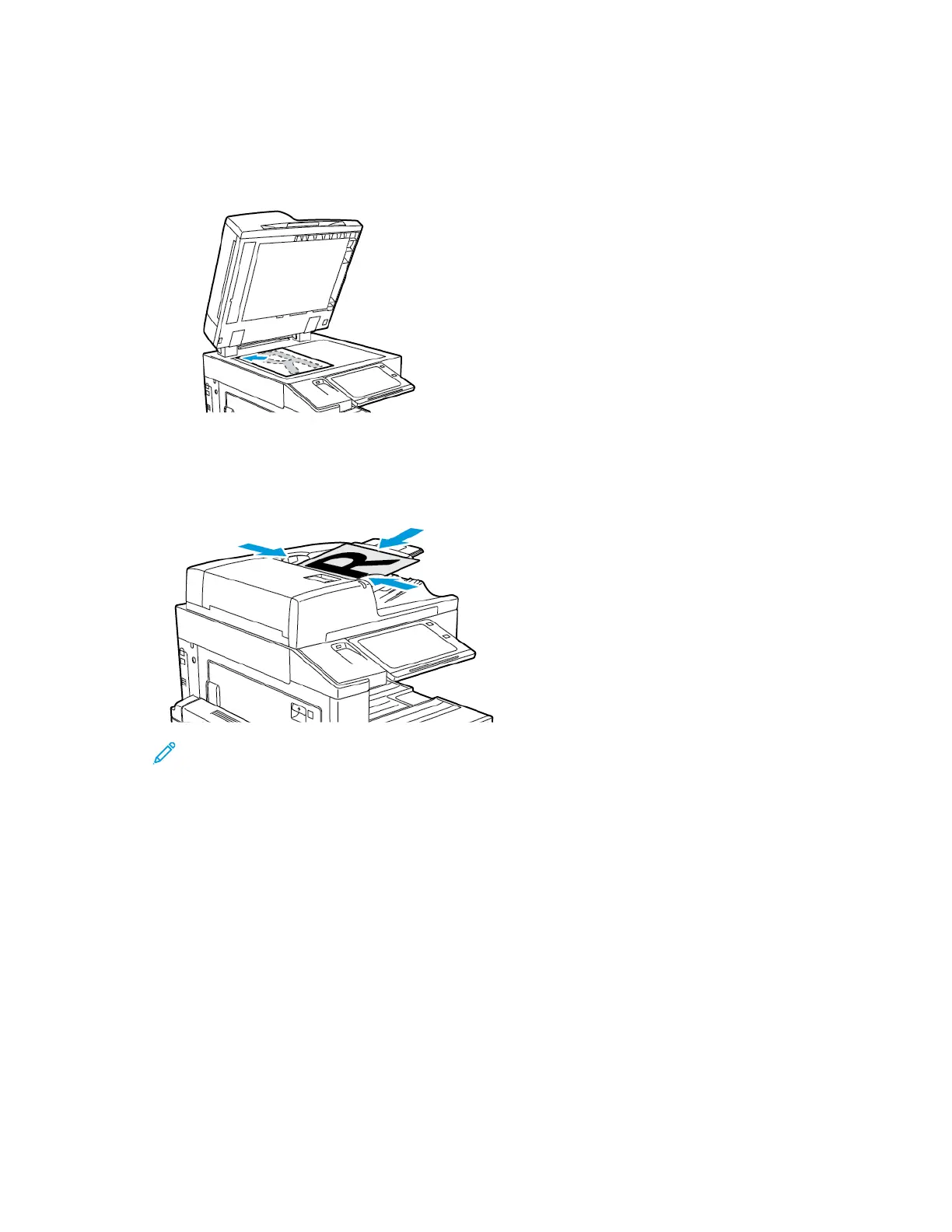b. Move the sliders to adjust the level for each color.
5. To adjust the highlight, midtone, and shadow density levels by color:
a. On the Color Balance screen, touch AAddvvaanncceedd CCoolloorr.
b. Touch the color you want to adjust.
c. Move the sliders to adjust the levels for highlights, midtones, and shadows.
d. To adjust more colors, repeat the previous two steps.
6. Touch OOKK.
Adding color effects
1. At the printer control panel, press the HHoommee button.
2. Touch CCooppyy.
3. Touch CCoolloorr PPrreesseettss.
Note: This feature is not available when Output Color is set to Black and White.
4. On the Color Presets screen, touch the required preset color effect. The sample images show how the colors are
adjusted.
5. Touch OOKK.
Adjusting the Saturation
1. At the printer control panel, press the HHoommee button.
2. Touch CCooppyy.
3. Touch SSaattuurraattiioonn.
4. To adjust the saturation, move the slider.
5. Touch OOKK.
Erasing the Edges of Copies
You can erase content from the edges of your copies using the Edge Erase feature. You can specify the amount to
erase on the right, left, top, and bottom edges.
To erase the edges of copies:
1. At the printer control panel, press the HHoommee button.
2. Touch CCooppyy.
3. Touch EEddggee EErraassee.
4. Select one of the following options.
• AAllll EEddggeess: This option erases all four edges by the same amount. To adjust the amount to erase, move the
slider.
• IInnddiivviidduuaall EEddggeess: This option allows you to specify different amounts to erase from the edges. Touch the
required TToopp, BBoottttoomm, LLeefftt or RRiigghhtt field. To enter the amount to erase, use the numeric keypad, or touch
the arrows.
Xerox
®
EC8036/EC8056 Color Multifunction Printer User Guide 91
Xerox® Apps
