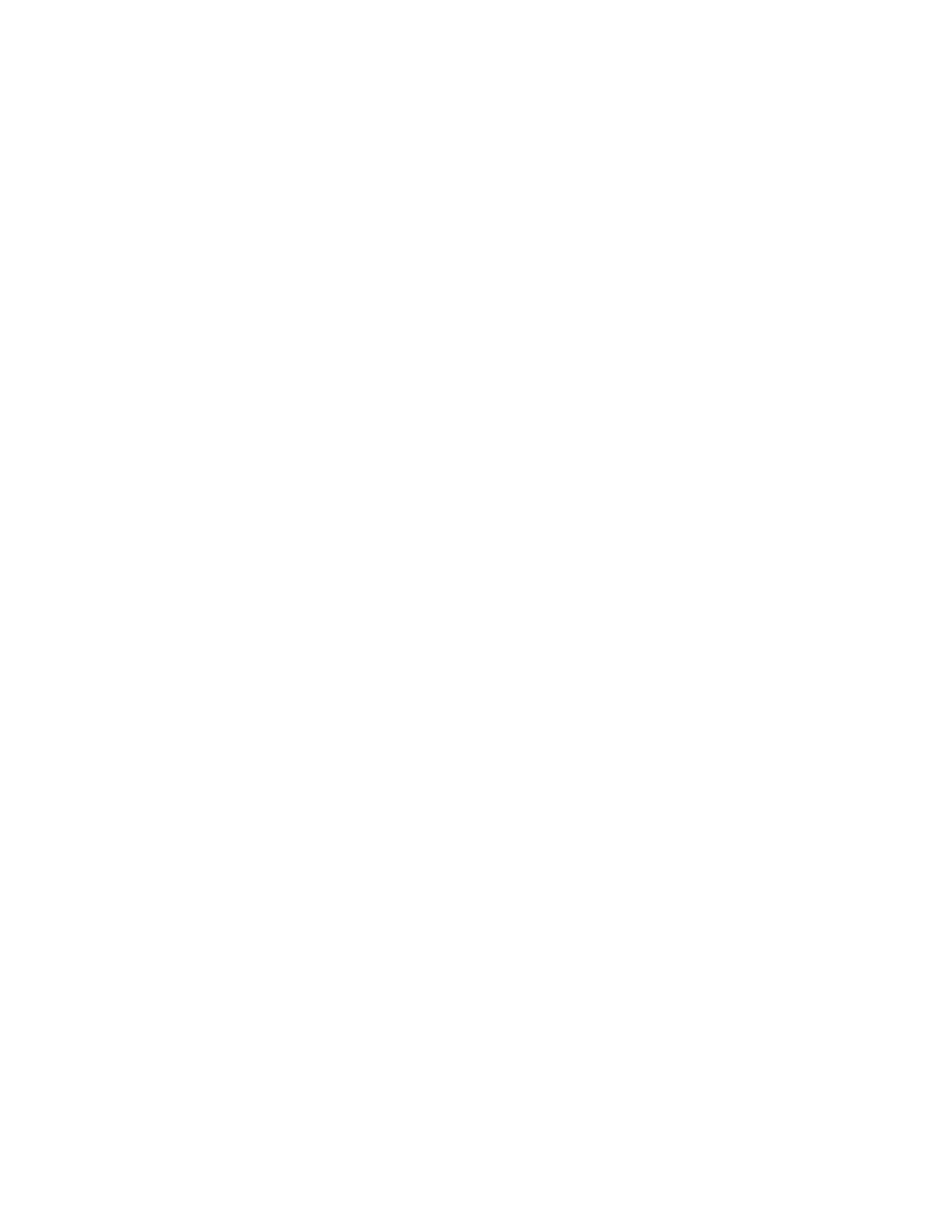Server Fax
SERVER FAX OVERVIEW
Server Fax allows you to send a fax over a network to a fax server. The fax server then
sends the fax to a fax machine over a phone line. Before you can send a server fax,
configure a fax filing repository or filing location. The fax server retrieves the documents
from the filing location and transmits them over the telephone network.
For details about configuring and customizing the Apps, refer to the System Administrator Guide at www.support.
xerox.com.
For information about all the App features and available settings, refer to Apps Features.
SENDING A SERVER FAX
If a fax server is connected to the network, you can send a document to a fax machine without requiring a
dedicated telephone line.
When using the server fax, a document is scanned and sent to a fax repository on the network. The fax server sends
the fax over a telephone line to a fax machine.
Before you can use the server fax, the system administrator is required to enable the server fax app and configure a
fax repository, or filing location.
To send a server fax:
Xerox
®
EC8036/EC8056 Color Multifunction Printer User Guide 133
Xerox® Apps