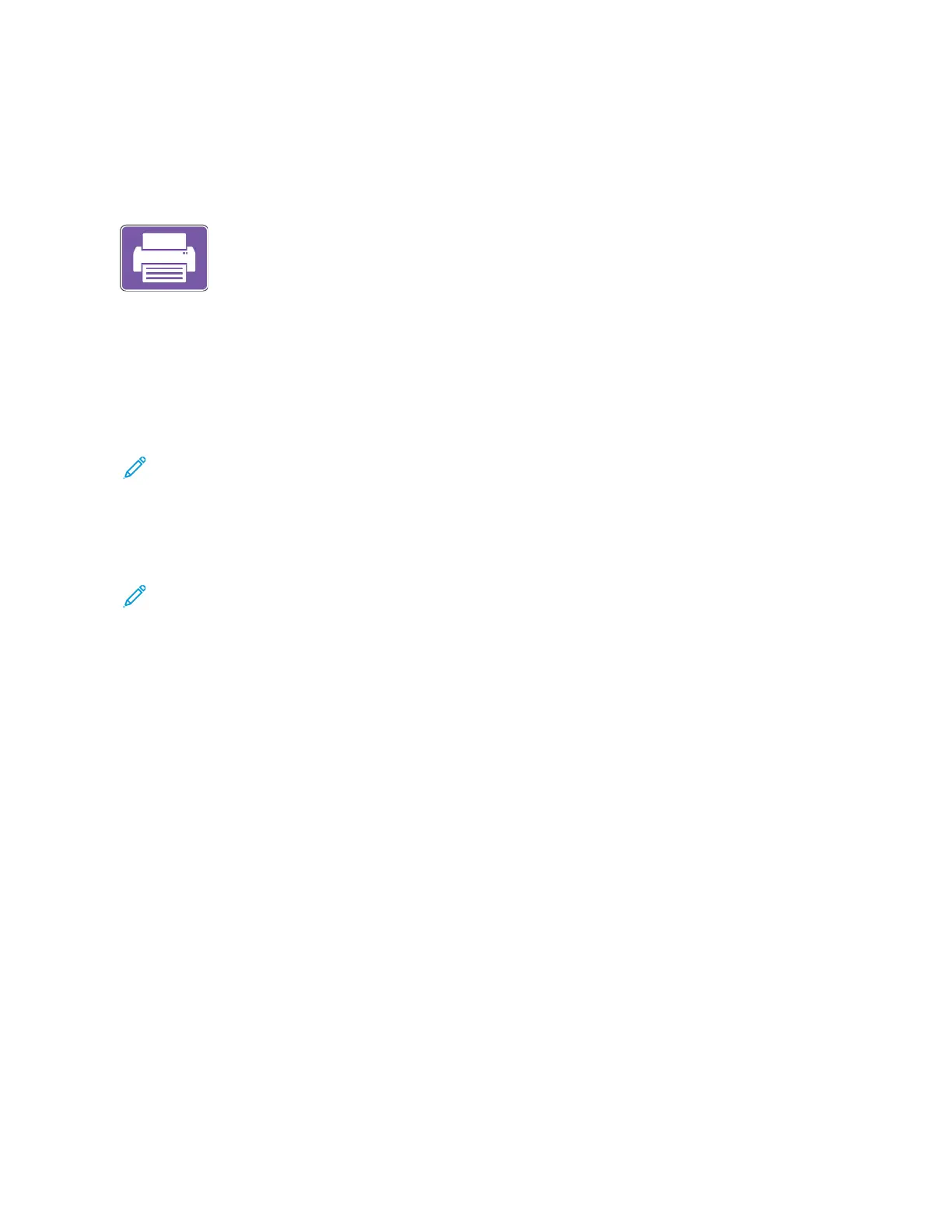Print From
PRINT FROM OVERVIEW
You can use the Print From App to print jobs from various sources. You can print jobs
stored in a print-ready format from a USB stick. You can also print Saved Jobs and jobs
stored in a Mailbox.
To create a print-ready file, when you print your documents from programs such as Microsoft Word, select the Print
to File option. Check with your specific publishing application for options to create print-ready files.
PRINTING FROM A USB FLASH DRIVE
You can print single or multiple files stored on a USB Flash drive. The USB port is on the front of the printer.
Note: Only USB Flash drives formatted to the typical FAT32 file system are supported.
To print from a USB Flash drive:
1. Insert the USB Flash drive into the USB port on the printer.
2. At the USB Drive Detected screen, touch PPrriinntt ffrroomm UUSSBB.
Note: If the Print from USB feature does not appear, enable the feature, or contact your system
administrator. For details, refer to the System Administrator Guide at www.support.xerox.com.
3. To select a file for printing, browse to the file, then touch the check box. If multiple files require printing, browse
to each file, then select the check box for each file.
4. Touch OOKK.
A list of files selected for printing appears.
5. To remove files from the printing list:
• To remove a single file, touch the file, then select RReemmoovvee. To confirm removal, touch RReemmoovvee.
• To remove all the files, touch a file, then select RReemmoovvee AAllll. To confirm removal, touch RReemmoovvee AAllll.
6. Adjust the feature settings as needed.
7. Touch PPrriinntt.
8. When you are finished, remove the USB Flash drive.
9. To return to the Home screen, press the HHoommee button.
PRINTING FROM SAVED JOBS
To print from saved jobs:
1. At the control panel, press the HHoommee button, then touch PPrriinntt FFrroomm.
2. Touch SSaavveedd JJoobbss, then touch the name of the folder that contains the saved job.
3. Touch the name of the saved job that you want to print.
140
Xerox
®
EC8036/EC8056 Color Multifunction Printer User Guide
Xerox® Apps
