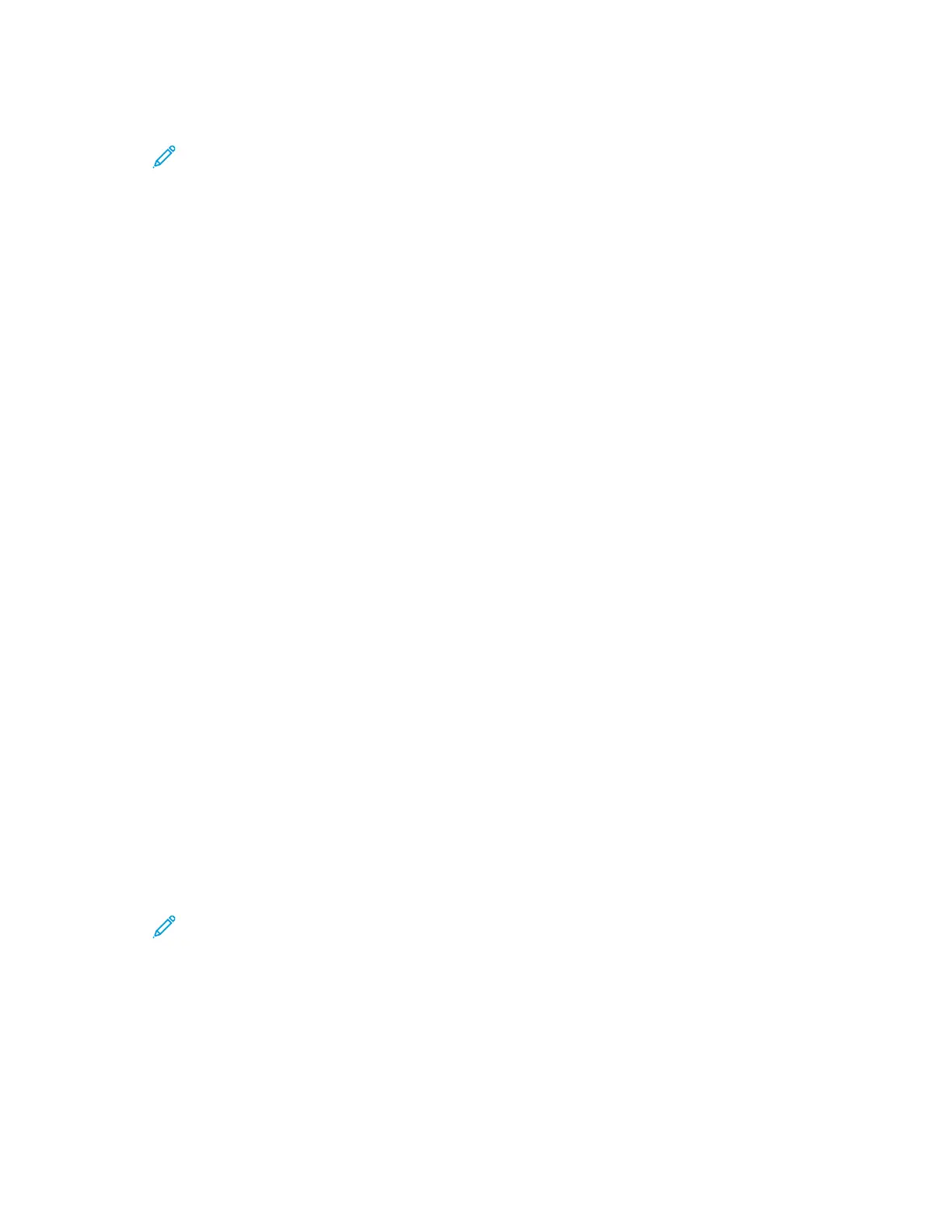2. To select a finishing option, for Finishing, click the arrow.
Note: The print driver displays stapling positions for paper fed on the long edge. If paper feeds on the short
edge instead of the long edge, the finisher can insert the staple in the wrong location.
3. To select the output tray, for Output Destination, click the arrow, then select an option:
• AAuuttoommaattiicc: This option determines the output destination based on the number of sets and the stapling
option selected. The printer sends multiple sets or stapled sets to the finisher output tray.
• CCeenntteerr TTrraayy: This option selects the output tray that is in the middle of the Offset Catch Tray, or the
selected finisher.
• CCeenntteerr BBoottttoomm TTrraayy: This option selects the output tray that is on the bottom of the Offset Catch Tray.
• LLeefftt TTrraayy: This option selects the output tray that is on the left side of the printer or the selected finisher.
• FFiinniisshheerr TTrraayy: This option selects the output tray that is on the Global Integrated Office Finisher.
• RRiigghhtt TTrraayy: This option selects the output tray that is on top of the Office Finisher.
• RRiigghhtt TToopp TTrraayy: This option selects the output tray that is on top of the Business Ready Finisher.
• RRiigghhtt MMiiddddllee TTrraayy: This option selects the output tray that is in the middle of the Business Ready Booklet
Maker Finisher.
• RRiigghhtt BBoottttoomm TTrraayy: This option selects the output tray that is on the bottom of the Business Ready
Finisher when the optional Booklet Maker is not installed.
4. To send the job to the printer, click OOKK, then click PPrriinntt.
Selecting Printing Defaults in Windows for a Shared Network Printer
1. On your computer, navigate to the list of printers:
• For Windows Server 2008 and later, click SSttaarrtt >> SSeettttiinnggss >> PPrriinntteerrss.
• For Windows 7, click SSttaarrtt >> DDeevviicceess aanndd PPrriinntteerrss.
• For Windows 8, click SSttaarrtt >> CCoonnttrrooll PPaanneell >> DDeevviicceess aanndd PPrriinntteerrss.
• For Windows 10, click SSttaarrtt >> SSeettttiinnggss >> DDeevviicceess >> PPrriinntteerrss && ssccaannnneerrss.
• For Windows 11 and later, click SSttaarrtt >> SSeettttiinnggss >> BBlluueettooootthh && ddeevviicceess >> PPrriinntteerrss && ssccaannnneerrss.
Note: If the Control Panel icon does not appear on the desktop, right-click the desktop, then select
PPeerrssoonnaalliizzee >> CCoonnttrrooll PPaanneell HHoommee >> DDeevviicceess aanndd PPrriinntteerrss.
2. For your printer, select PPrriinntteerr pprrooppeerrttiieess:
• For Windows Server 2008 or later, Windows 7, or Windows 8, right-click the icon for your printer, then click
PPrriinnttiinngg pprrooppeerrttiieess.
• For Windows 10, click the icon for your printer, then click MMaannaaggee >> PPrriinntteerr pprrooppeerrttiieess.
• For Windows 11 and later, click the icon for your printer, then click PPrriinnttiinngg pprreeffeerreenncceess.
3. In the printer Properties dialog box, click the AAddvvaanncceedd tab.
4. On the Advanced tab, click PPrriinnttiinngg DDeeffaauullttss.
5. On the print driver tabs, make your selections as needed, then click AAppppllyy.
Xerox
®
EC8036/EC8056 Color Multifunction Printer User Guide 147
Printing