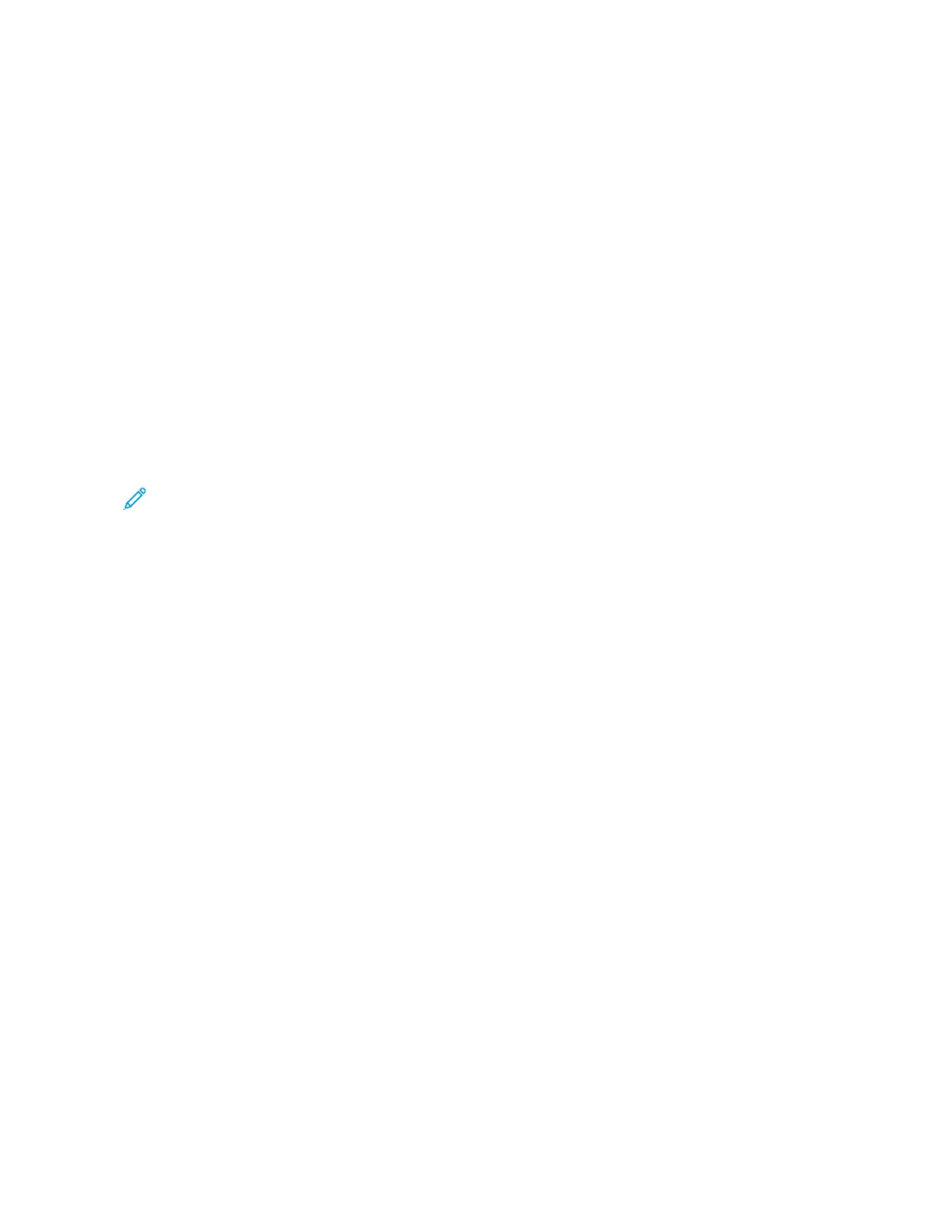• For details on AS/400, refer to the IBM AS/400 Printing V, (Red Book), available on the IBM website.
Installing the WSCO Library and Setting Up Print Queues
For detailed instructions on installing the WSCO library and setting up print queues, refer to the installation
instructions that are included with the library.
MOBILE PRINTING OPTIONS
This printer can print from iOS and Android mobile devices.
Printing with Wi-Fi Direct
You can connect to your printer from a Wi-Fi mobile device, such as a tablet, computer, or smartphone, using Wi-Fi
Direct.
For details, refer to Connecting with Wi-Fi Direct.
For details on using Wi-Fi Direct, refer to the documentation provided with your mobile device.
Note: Depending on which mobile device you are using, the printing procedure varies.
Printing with AirPrint
You can print directly from your iPhone, iPad, iPod touch, or Mac using AirPrint
®
. To enable AirPrint
®
for your printer,
refer to Configuring AirPrint.
To print with AirPrint
®
:
1. Open the email, photograph, webpage, or document that you want to print.
2. Tap the AAccttiioonn icon.
3. Tap PPrriinntt.
4. Select your printer, then set the printer options.
5. Tap PPrriinntt.
For more information on configuring AirPrint
®
, refer to the System Administrator Guide at www.support.xerox.com.
Printing from a Mopria-Enabled Mobile Device
Mopria is a software feature that enables users to print from mobile devices without requiring a print driver. You can
use Mopria to print from your mobile device to Mopria-enabled printers.
152
Xerox
®
EC8036/EC8056 Color Multifunction Printer User Guide
Printing