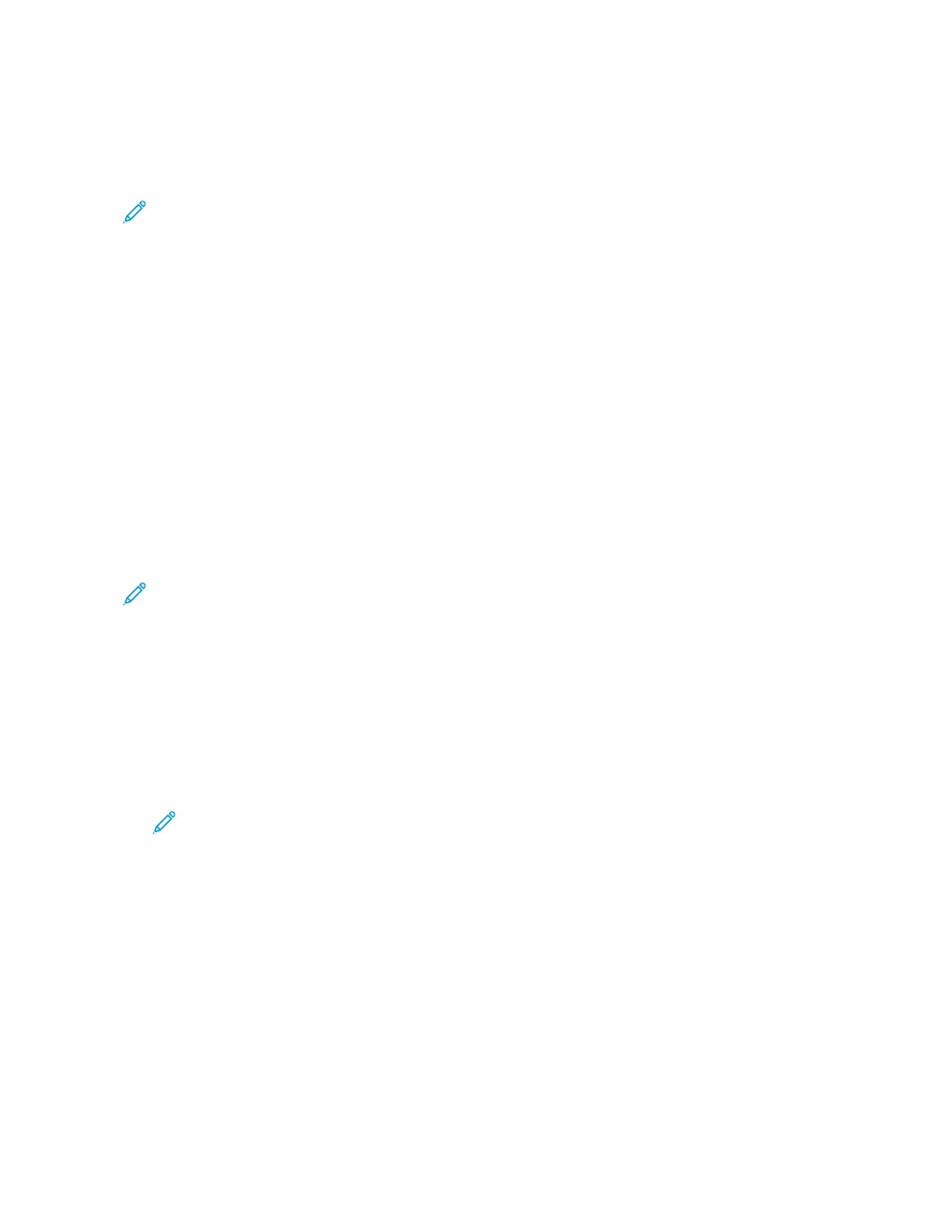3. In the Printer Properties dialog box, click the AAddmmiinniissttrraattiioonn tab.
4. For Configurations, click DDooccuummeenntt EEnnccrryyppttiioonn, then select an option:
• DDiissaabblleedd: This option disables encryption for all documents that you send to the printer.
• EEnnccrryypptt AAllll DDooccuummeennttss: This option encrypts all documents that you send to the printer.
• MMaannuuaallllyy EEnnccrryypptt DDooccuummeennttss: This option allows you to set encryption for specific jobs that you send to
the printer.
Note: Manually Encrypt Documents is the default printer setting.
5. Click AAppppllyy.
6. To save the settings, click OOKK.
Xerox
®
EC8036/EC8056 Color Multifunction Printer User Guide 169
Printing