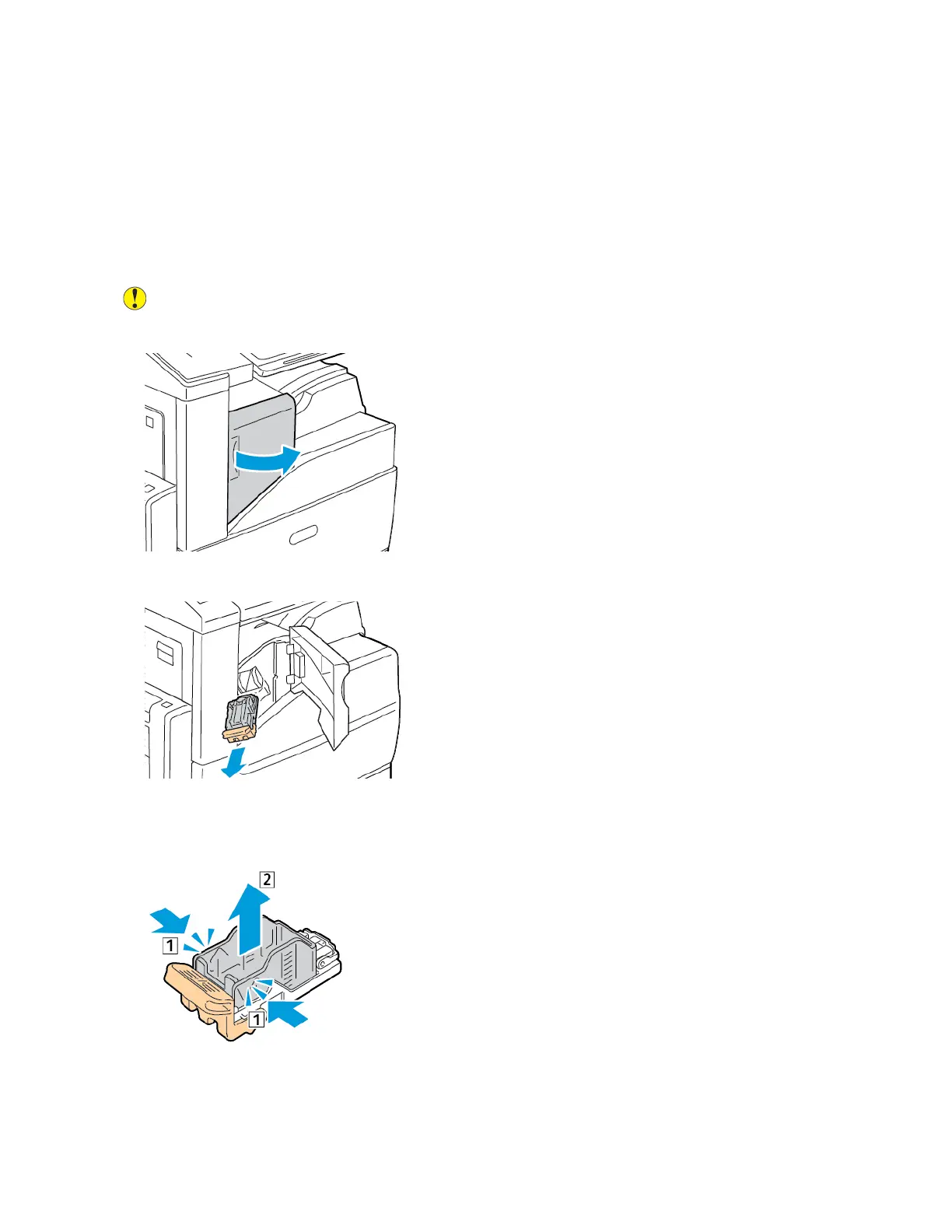1. Open the finisher front door.
2. Reach into the finisher cabinet and pull the stapler toward you until it stops.
3. Push the stapler assembly to the right as shown.
4. To remove the staple cartridge, grasp the orange handle, then pull it firmly toward you.
5. Pinch both sides of the staple pack and remove the staple pack from the cartridge.
232 Xerox
®
EC8036/EC8056 Color Multifunction Printer User Guide
Maintenance