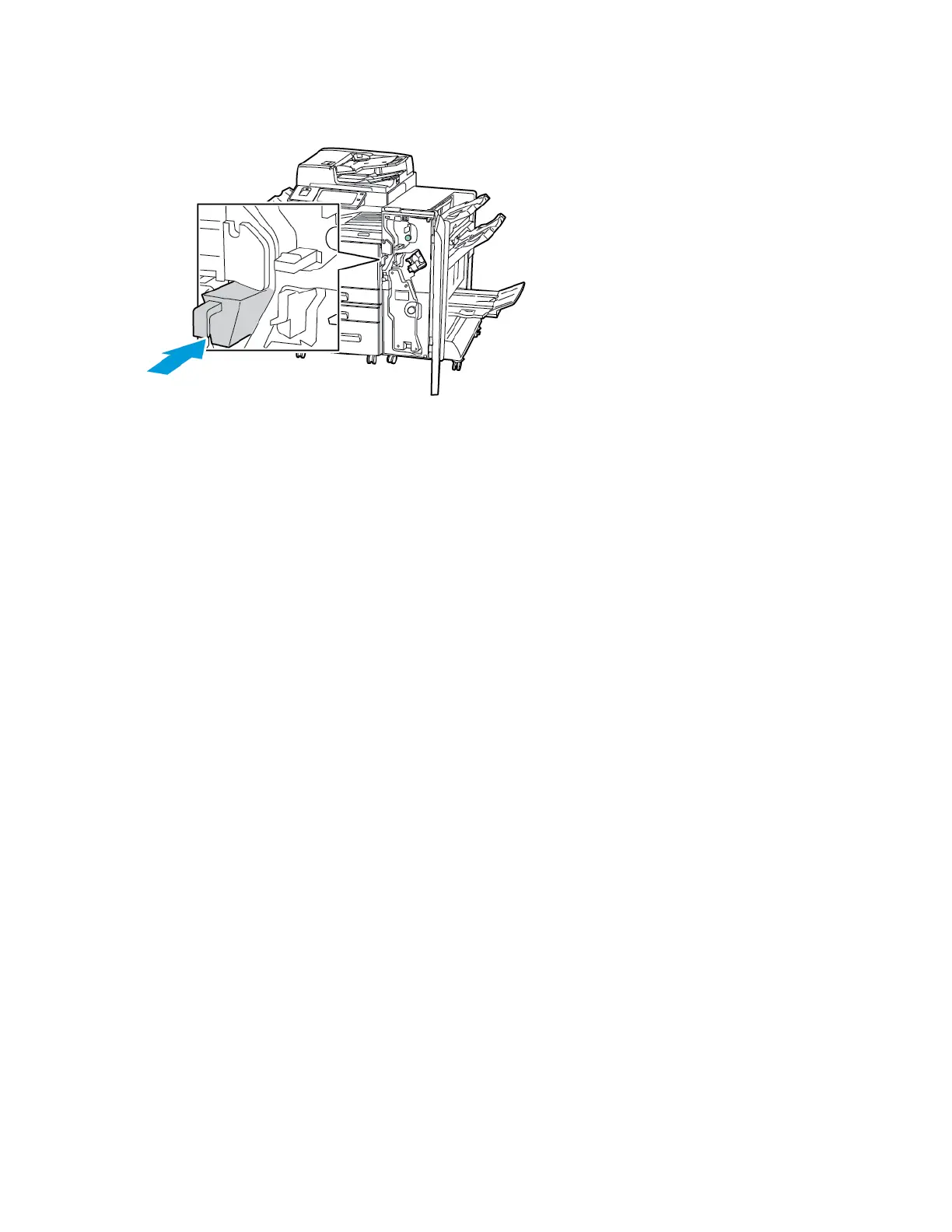Moving the Printer
• Always power off the printer, then wait for the printer to shut down. To power off the printer, verify that there
are no jobs in the queue, press the PPoowweerr//WWaakkee button, then touch PPoowweerr OOffff. After 10 seconds, the touch
screen goes dark and the printer powers down. Open the printer front door, then power off the main power
switch. For details, refer to Restarting, Placing in Sleep Mode, or Powering Off the Printer.
• Unplug the power cord from the electrical outlet, then disconnect the power cord from the back of the printer.
• To avoid spilling toner, keep the printer level.
Note: When you move the printer over a long distance, to prevent toner from spilling, remove the drum
cartridges and toner cartridges. Pack the printer inside a box.
CCaauuttiioonn:: Failure to repackage the printer properly for shipment can result in damage not covered by the
Xerox
®
Warranty or Service Agreement. The Xerox
®
Warranty and Service Agreement do not cover
damage to the printer caused by improper moving.
Xerox
®
EC8036/EC8056 Color Multifunction Printer User Guide 245
Maintenance
