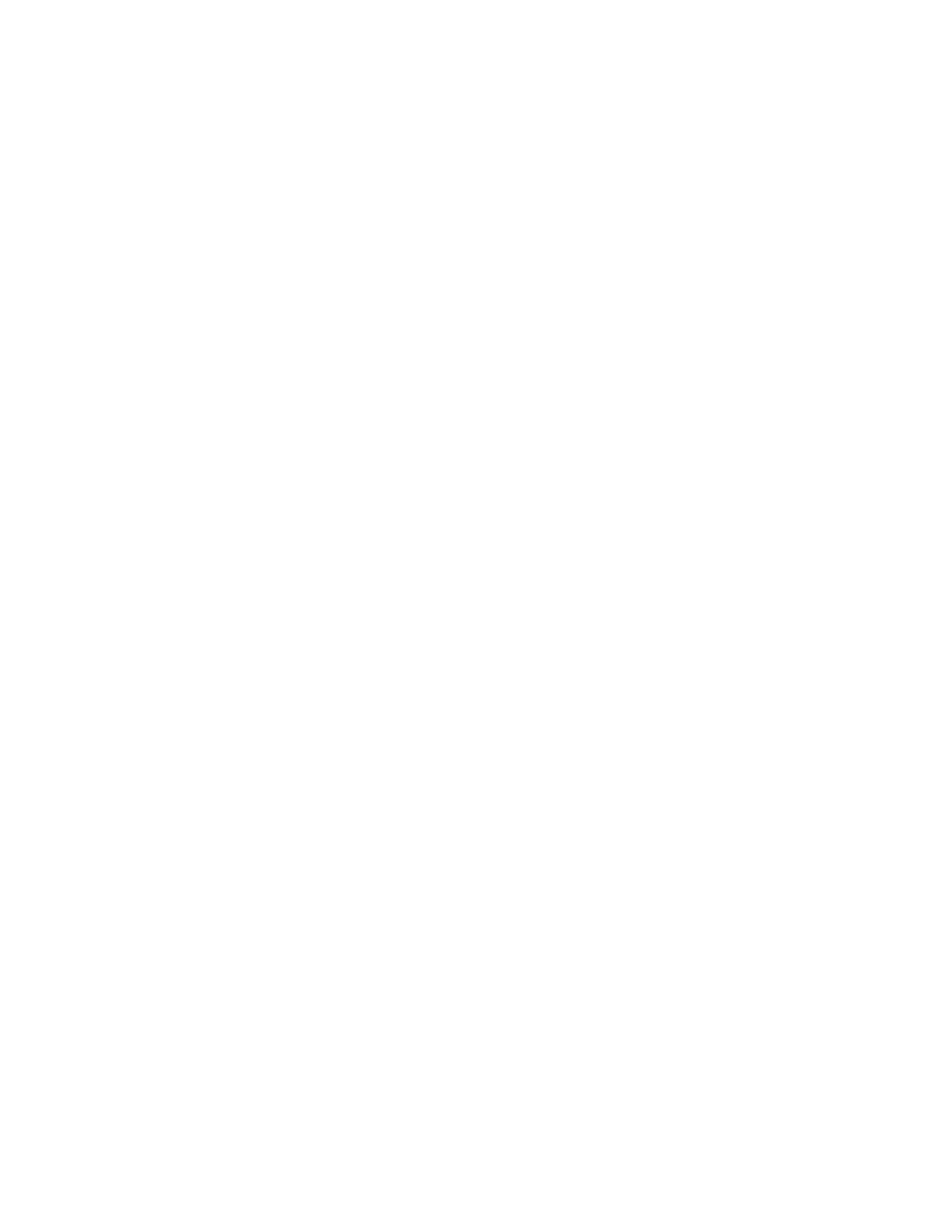COPY AND SCAN PROBLEMS
If the copy or scan quality is poor, refer to the following table.
SSYYMMPPTTOOMMSS SSOOLLUUTTIIOONNSS
Lines or streaks only present in copies made from the
document feeder.
There is debris on the document glass. When scanning,
the paper from the document feeder passes over the
debris, creating lines or streaks. Clean all glass surfaces
with a lint-free cloth.
Spots present in copies taken from the document glass. There is debris on the document glass. When scanning,
the debris creates a spot on the image. Clean all glass
surfaces with a lint-free cloth.
The reverse side of the original document is showing
on the copy or scan.
Turn on Background Suppression.
Image is too light or too dark. Adjust the Lighten/Darken or Contrast settings.
Colors are inaccurate. Copy: Adjust the Color Balance settings.
Scan: Confirm the correct Original Type is set.
If the problem persists, for online support information, go to www.support.xerox.com.
308
Xerox
®
EC8036/EC8056 Color Multifunction Printer User Guide
Troubleshooting
