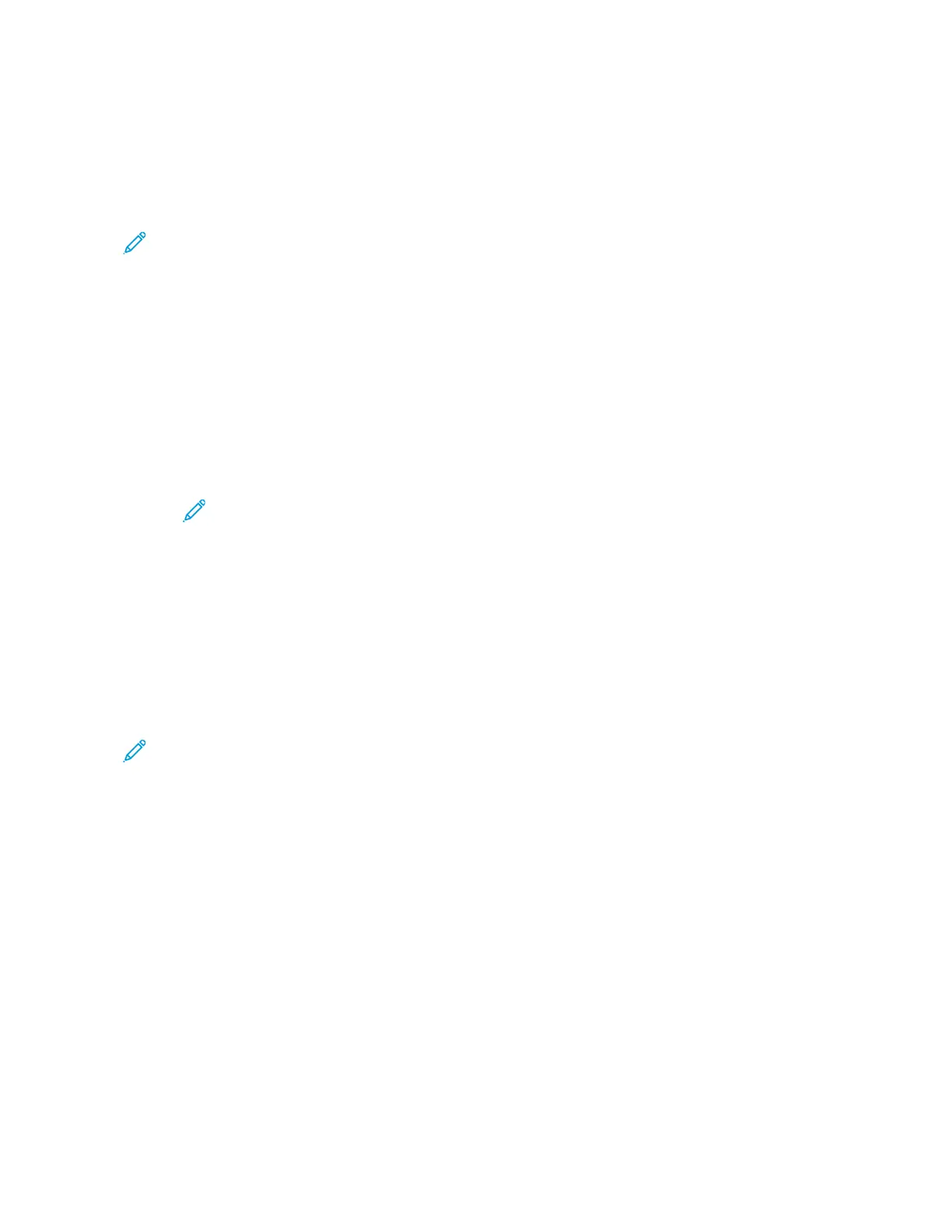Installation and Setup
For reference:
• Installation Guide packaged with your printer
• Online Support Assistant at www.support.xerox.com
INSTALLATION AND SETUP OVERVIEW
Before you print, ensure that your computer and the printer are plugged in, powered on, and connected. Configure
the initial settings of the printer, then install the print driver software and utilities on your computer.
You can connect to your printer directly from your computer using USB, or connect to a network using an Ethernet
cable or wireless connection. Hardware and cabling requirements vary for the different connection methods.
Routers, network hubs and switches, modems, Ethernet cables, and USB cables are not included with your printer
and must be purchased separately. Xerox recommends an Ethernet connection because it is typically faster than a
USB connection, and it provides access to the Embedded Web Server.
For more information, refer to the System Administrator Guide at www.support.xerox.com.
SELECTING A LOCATION FOR THE PRINTER
1. Select a dust-free area with temperatures from 10-28°C (50-83°F), and relative humidity 15-85%.
Note: Sudden temperature fluctuations can affect print quality. Rapid heating of a cold room can cause
condensation inside the printer, directly interfering with image transfer.
2. Place the printer on a level, solid, non-vibrating surface with adequate strength to hold the weight of the
printer. The printer must be horizontal with all four castors in solid contact with the surface. To find the weight
for your printer configuration, refer to Physical Specifications. Select a location with adequate clearance to
access supplies and to provide proper ventilation. To find the clearance requirements for your printer, refer to
Clearance Requirements.
3. After positioning the printer, you are ready to connect it to the power source and computer or network.
CONNECTING THE PRINTER
Connecting to a Wired Network
Use a Category 5 or better Ethernet cable to connect the printer to the network. An Ethernet network is used for
one or more computers and supports many printers and systems simultaneously. An Ethernet connection provides
direct access to printer settings using the Embedded Web Server.
To connect the printer:
1. Connect the power cord to the printer, then plug the cord into an electrical outlet.
2. Connect one end of a Category 5 or better Ethernet cable to the Ethernet port on the back of the printer.
Connect the other end of the cable to a correctly-configured network port.
3. Power on the printer.
For details on configuring connection settings, refer to the System Administrator Guide at www.support.xerox.com.
Xerox
®
EC8036/EC8056 Color Multifunction Printer User Guide 47
Getting Started
