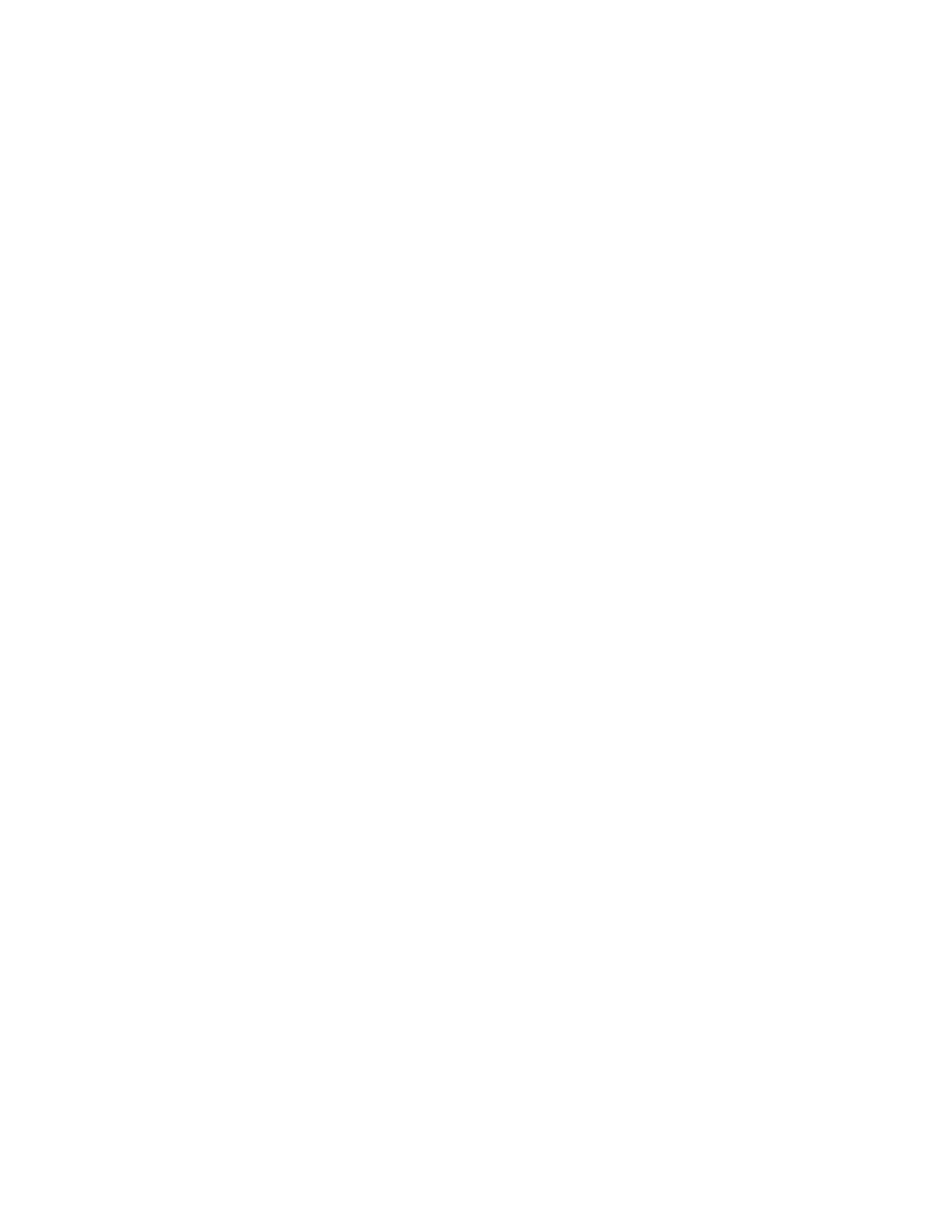3. Click TThhee pprriinntteerr tthhaatt II wwaanntt iissnn''tt lliisstteedd, then click AAdddd aa llooccaall pprriinntteerr oorr nneettwwoorrkk pprriinntteerr wwiitthh mmaannuuaall
sseettttiinnggss.
4. To use a previously established port, select UUssee aann eexxiissttiinngg ppoorrtt, then from the list, select a Standard TCP/IP
Port.
5. To create a Standard TCP/IP port:
a. Select CCrreeaattee aa NNeeww PPoorrtt.
b. For Type of port, select SSttaannddaarrdd TTCCPP//IIPP PPoorrtt, then click NNeexxtt.
c. In the Hostname or IP address field, type the printer IP address or host name.
d. To disable the feature, clear the check box for QQuueerryy tthhee pprriinntteerr aanndd aauuttoommaattiiccaallllyy sseelleecctt tthhee ddrriivveerr ttoo
uussee, then click NNeexxtt.
6. Click HHaavvee DDiisskk.
7. Click BBrroowwssee. Browse to, then select the driver.inf file for your printer. Click OOppeenn.
8. Select your printer model, then click NNeexxtt.
9. If a prompt appears because the print driver was installed previously, click UUssee tthhee ddrriivveerr tthhaatt iiss ccuurrrreennttllyy
iinnssttaalllleedd ((rreeccoommmmeennddeedd)).
10. In the Printer name field, type a name for your printer.
11. To install the print driver, click NNeexxtt.
12. If needed, set the printer as the default printer.
Note: Before you select SShhaarree PPrriinntteerr, contact your system administrator.
13. To send a test page to the printer, click PPrriinntt aa tteesstt ppaaggee.
14. Click FFiinniisshh.
Installing the Print Drivers for a Windows USB Printer
1. Connect the B end of a standard A/B USB 2.0 or USB 3.0 cable to the USB Port on the back of the printer.
2. Connect the A end of the USB cable to the USB port on the computer.
3. If the Windows Found New Hardware Wizard appears, click ccaanncceell.
4. Insert the Software and Documentation disc into the appropriate drive on your computer. If the installer does
not start automatically, navigate to the drive, then double-click the SSeettuupp..eexxee installer file.
Note: If you do not have the Software and Documentation disc, download the Smart Start installer file from
www.xerox.com.
5. Click XXeerrooxx SSmmaarrtt SSttaarrtt —— DDrriivveerr IInnssttaalllleerr ((RReeccoommmmeennddeedd)).
6. At the License Agreement, click AAggrreeee.
7. From the list of discovered printers, select your printer, then click QQuuiicckk IInnssttaallll.
A message appears that confirms that the installation is successful.
8. To complete the installation and close the Installer window, click DDoonnee.
Xerox
®
EC8036/EC8056 Color Multifunction Printer User Guide 57
Getting Started