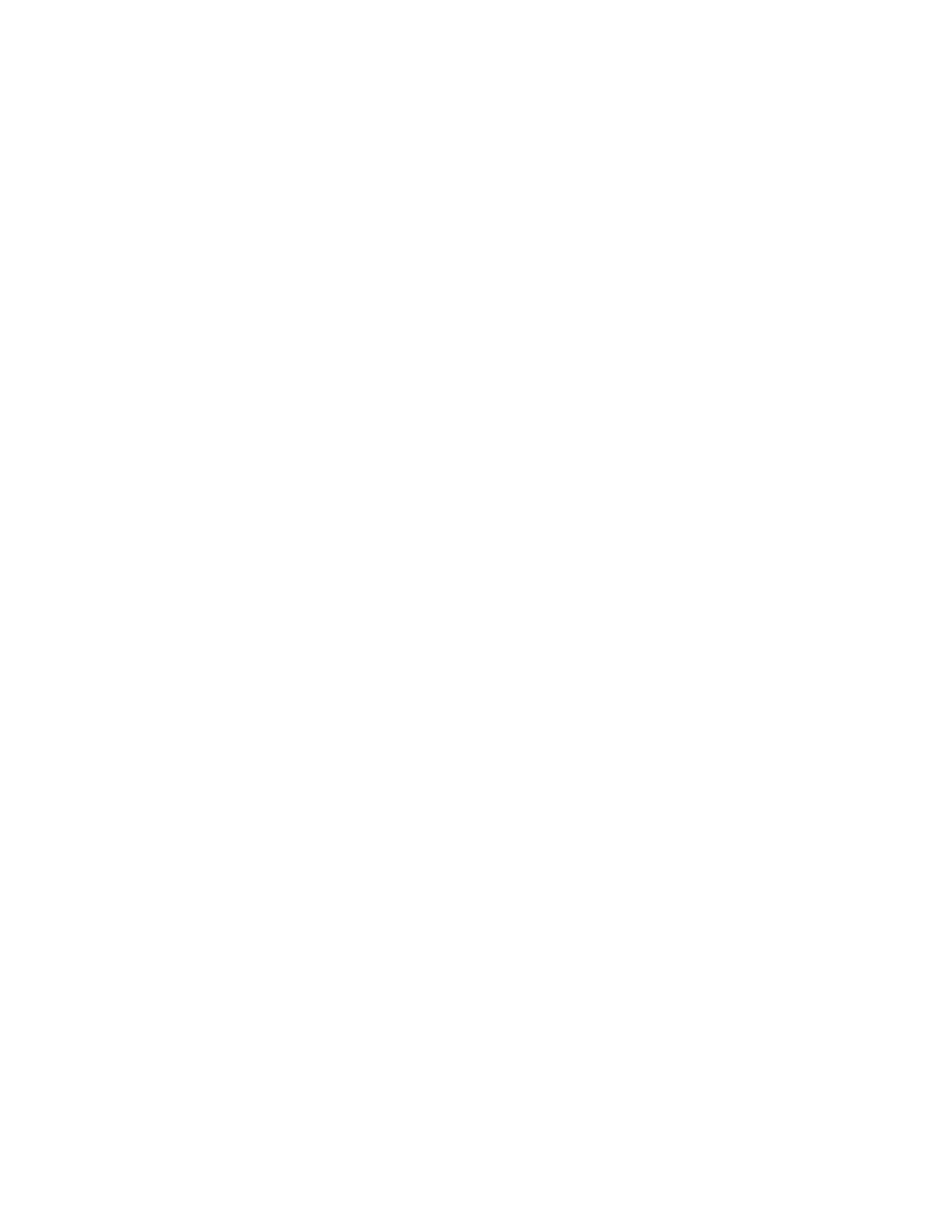Xerox® App Gallery
XEROX
®
APP GALLERY OVERVIEW
Use the Xerox
®
App Gallery to find apps that provide new features or capabilities for
your device. The Xerox
®
App Gallery provides direct access to apps that can improve
your productivity, simplify workflows, and enhance your user experience.
The Xerox
®
App Gallery enables you to browse and update apps easily. You can browse through the App Gallery
without logging in. The moving banner provides an active display of apps, or you can scroll the full list of apps. To
get more details on an app, touch the app name in the list.
To use the Xerox
®
App Gallery App, ensure that your device uses either the wireless or the wired network connection.
Note: If a local server inside a firewall hosts your device and a proxy is enabled, set a proxy exception at the
device.
For more information and instructions on using the Xerox
®
App Gallery, refer to the Xerox
®
App Gallery User Guide
available at www.xerox.com/support/xerox-app-gallery.
CREATING A XEROX® APP GALLERY ACCOUNT
With an App Gallery account, you have direct access to all the available Apps for your device. An App Gallery
account allows you to view and acquire Apps, install Apps on your device, and manage your Apps and licenses.
You can set up an App Gallery account using the control panel or the Xerox
®
App Gallery Web portal. For more
information about the Xerox
®
App Gallery Web portal, refer to www.xerox.com/support/xerox-app-gallery.
Note: If you have an existing Xerox App Gallery Account, refer to Logging in to your Xerox® App Gallery
Account.
To create an App Gallery account using the Control Panel:
1. At the printer control panel, press the HHoommee button.
2. Touch XXeerrooxx AApppp GGaalllleerryy.
3. Touch LLooggiinn.
4. Touch RReeqquueesstt aann AAccccoouunntt.
5. To enter a valid email address, use the touch screen keypad, then touch OOKK.
A message is displayed stating completion instructions have been sent to the email address entered.
6. Touch CClloossee.
7. Access your email account for the email address that you provided to Xerox App Gallery.
8. Open the Xerox App Gallery Account Request email, then click the URL link for creating an account.
9. Review and accept the Terms of Use. To continue creating an account, click the AAggrreeee button.
74
Xerox
®
EC8036/EC8056 Color Multifunction Printer User Guide
Xerox® Apps
