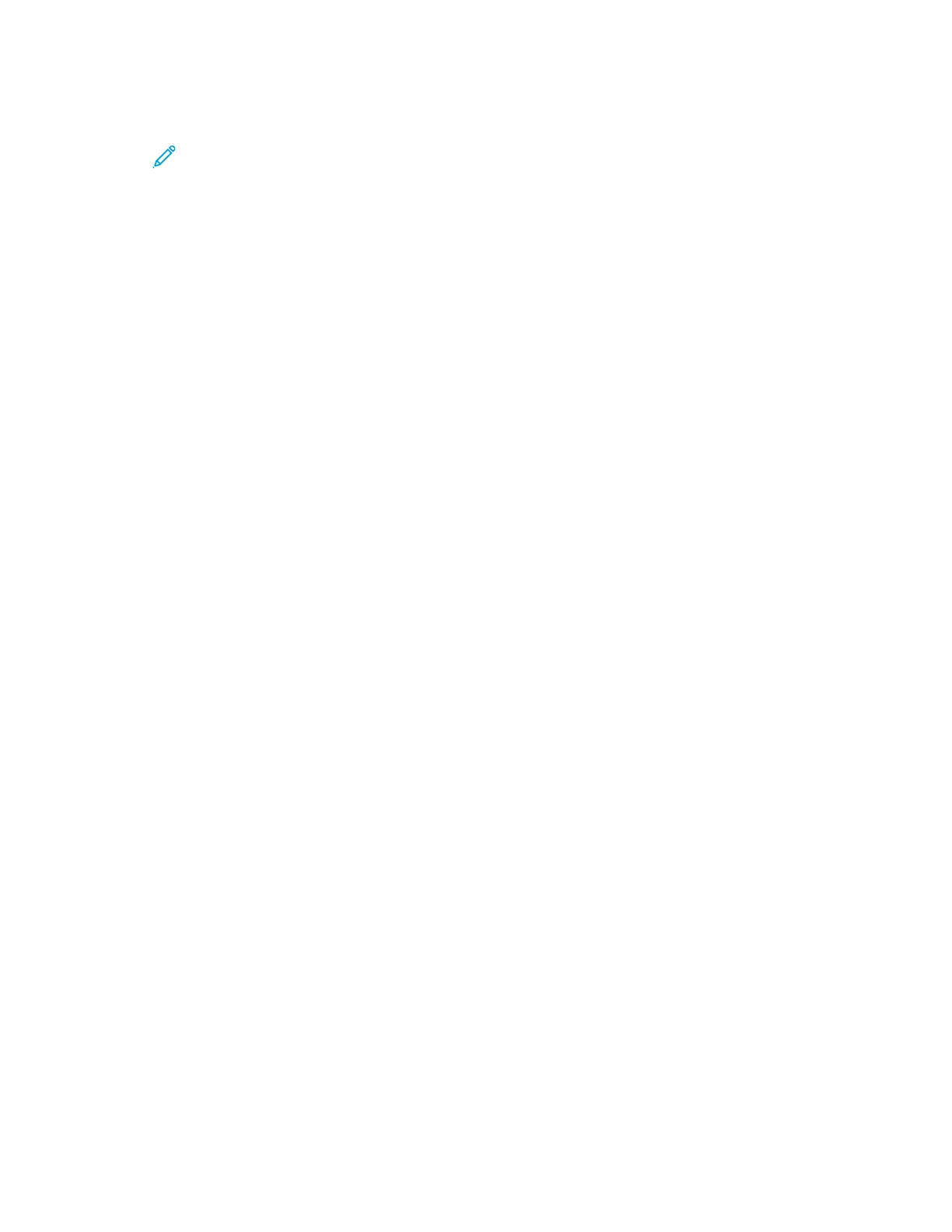For details on configuring the printer settings, refer to the System Administrator Guide at www.support.xerox.com.
ABOUT
The About option provides an overview of your device and its current settings and status. You can view the serial
number, model number, and software version.
INFORMATION PAGES
Your printer has a set of information pages that you can print. These pages include configuration and font
information, demonstration pages, and more.
To print an information page, select an option, then touch PPrriinntt.
The following Information Pages are available:
NNAAMMEE
DDEESSCCRRIIPPTTIIOONN
Configuration Report The Configuration Report provides printer information
including the serial number, installed options, network
settings, port setup, tray information, and more.
Billing Summary The Billing Summary Report provides information
about the device and a detailed listing of the billing
meters and sheet counts.
Getting Started The Getting Started guide provides an overview of the
key features of the printer.
Troubleshooting Print Quality Page The Troubleshooting Print Quality Page provides a list
of common print-quality problems and tips to help
solve them.
Supplies Usage Page The Supplies Usage Page provides coverage
information and part numbers for reordering supplies.
Graphics Demo Page Print this page to check the quality of graphics.
PCL Font List The PCL Font List provides a printout of all PCL fonts
that are available on the printer.
PostScript Font List The PostScript Font List provides a printout of all
PostScript fonts that are available on the printer.
SUPPLY STATUS
You can check the status and percentage of life remaining for your printer supplies at the control panel or from the
Embedded Web Server. When printer supplies near their replacement time, warning alerts appear on the control
panel. You can customize the alerts that appear on the control panel and configure email alert notifications.
To check the supplies status at the control panel:
1. To view status information for the printer supplies, touch DDeevviiccee >> SSuupppplliieess.
78
Xerox
®
EC8036/EC8056 Color Multifunction Printer User Guide
Xerox® Apps
