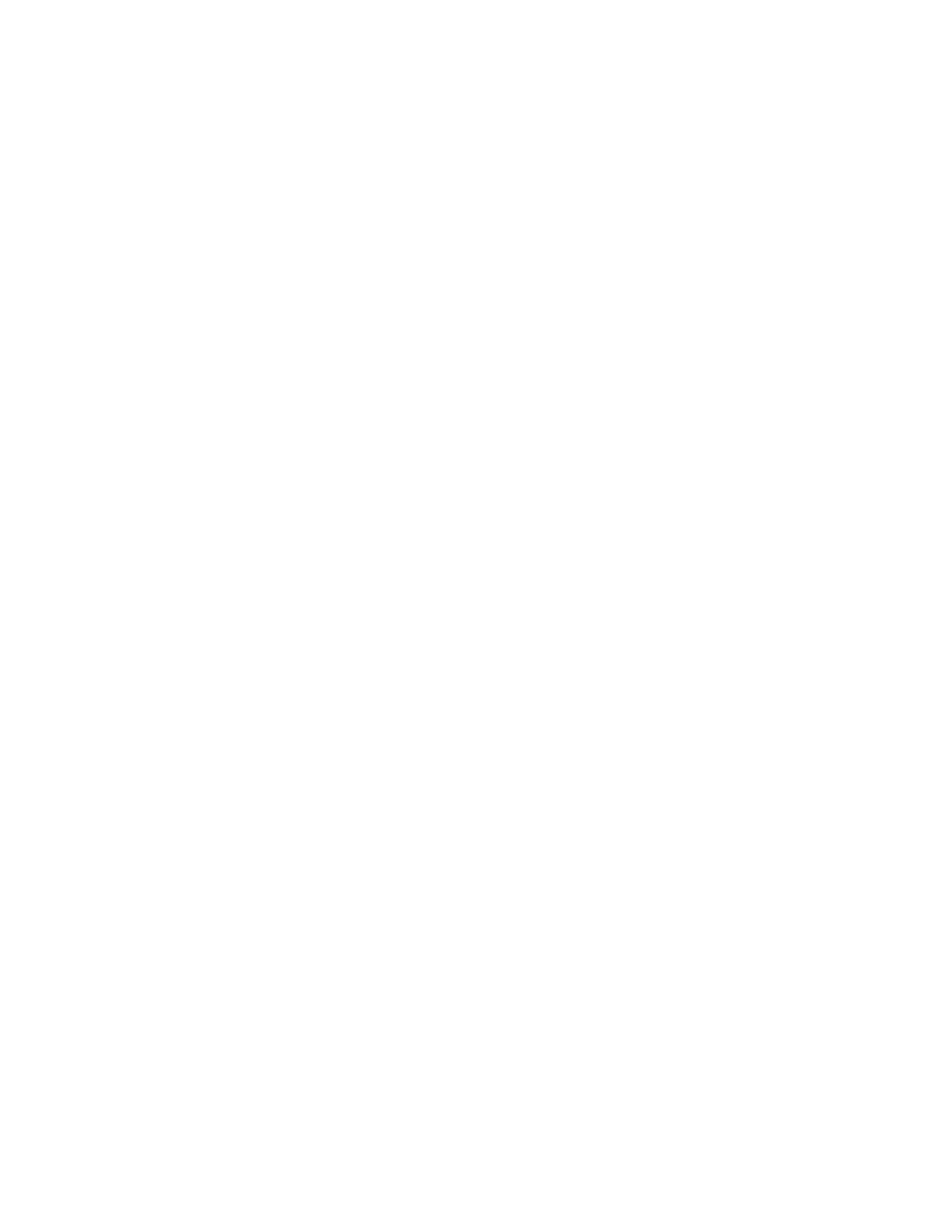3. Select a task.
Note: If you do not make a selection, the job automatically resumes after the set timeout period.
• To pause the print job, touch HHoolldd. To resume the print job, touch RReelleeaassee.
• To delete the print job, touch DDeelleettee. At the prompt, touch DDeelleettee.
• To move the job to the top of the list, touch PPrroommoottee.
• To view the status of the job, touch JJoobb PPrrooggrreessss.
• To view information about the job, touch JJoobb DDeettaaiillss, then touch JJoobb SSeettttiinnggssor RReeqquuiirreedd RReessoouurrcceess.
4. To return to the Home screen, press the HHoommee button.
Note:
• The system administrator can restrict users from deleting jobs. If a system administrator has restricted
job deletion, you can view the jobs, but cannot delete them.
• Only the user that sent the job, or the system administrator, can delete a Secure Print job.
Printing a Job Held for Resources
1. At the printer control panel, press the HHoommee button.
2. Touch JJoobbss.
3. From the jobs list, touch the held job name. The resources required for the job appear on the control panel.
4. Do one of the following steps.
• To print the job, replenish the resources required. The job resumes automatically when the required
resources are available. If the job does not print automatically, touch RReessuummee.
• To choose an alternative paper source to enable the job to print, touch PPrriinntt OOnn AAlltteerrnnaattee PPaappeerr. Select a
paper tray, then touch OOKK.
• To delete the print job, touch DDeelleettee. At the prompt, touch DDeelleettee.
Note: The Print On Alternate Paper option is enabled using the Embedded Web Server. For details about the
Print On Alternate Paper option, refer to the System Administrator Guide at www.support.xerox.com.
5. To return to the Home screen, press the HHoommee button.
MANAGING SPECIAL JOB TYPES
Special job types allow you to send a print job from your computer, then print it from the printer control panel.
Select special job types in the print driver, Printing Options tab, under Job Type.
Saved Job
Saved Jobs are documents sent to the printer and stored there for future use. All users can print or delete a Saved
Job.
On the control panel, from the Print From menu, you can view and print saved jobs. In the Embedded Web Server,
on the Jobs window, you can view, print, and delete saved jobs, and you can manage where jobs are stored.
82
Xerox
®
EC8036/EC8056 Color Multifunction Printer User Guide
Xerox® Apps