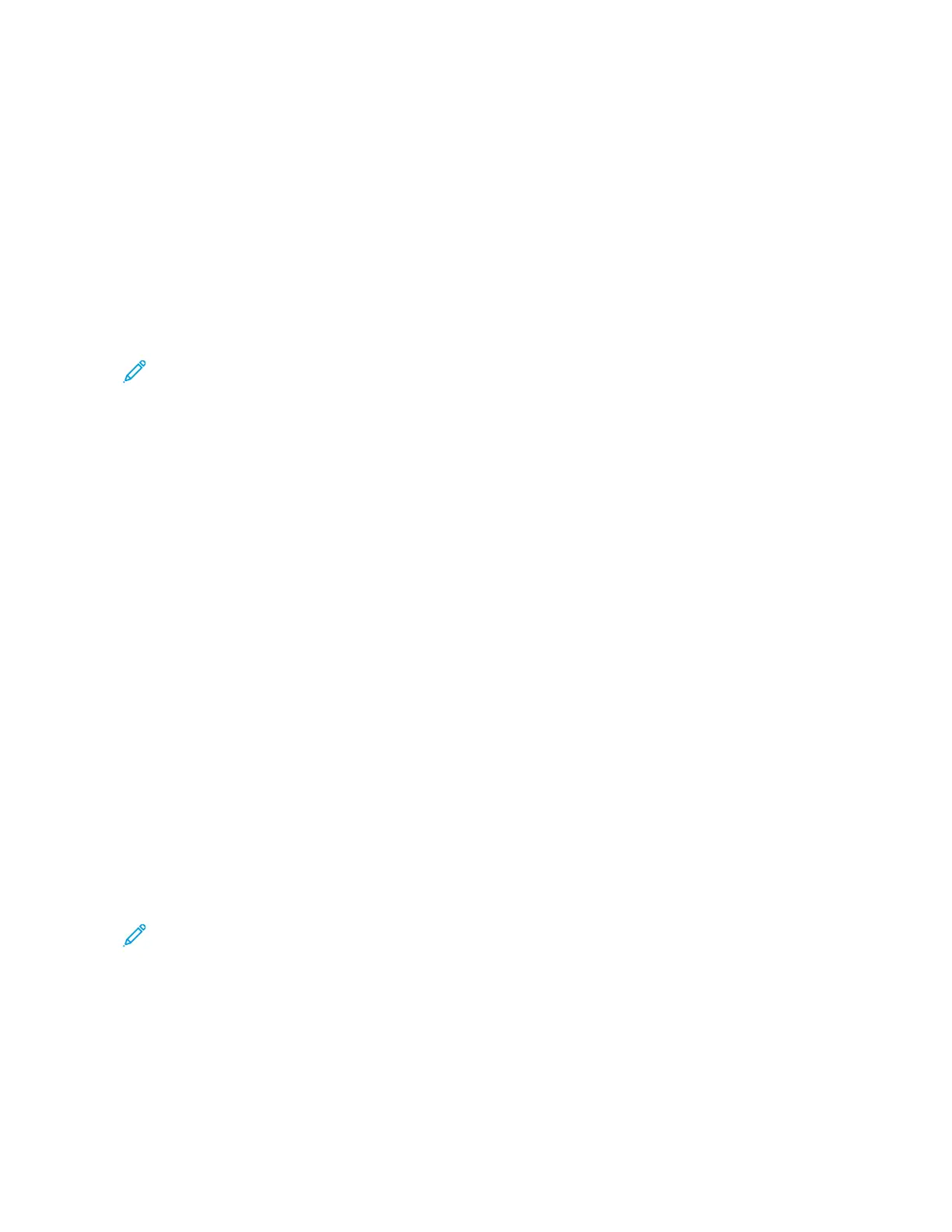6. To mirror the same image shift applied to Side 1 on Side 2, touch the MMiirrrroorr SSiiddee 11 check box.
7. To select a pre-defined amount of shift, use the PPrreesseettss option.
8. Touch OOKK.
Book Copying
You can use the Book Copying feature to copy books, magazines, or other bound documents. You can use this
feature to copy images for different results.
You can copy either the left or right page onto a single sheet of paper. You can copy both the left and right pages
onto two sheets of paper.
Note: Use the document glass to make copies from books, magazines, or other bound documents. Do not
place bound originals in the document feeder.
To set up book copying:
1. At the printer control panel, press the HHoommee button.
2. Touch CCooppyy.
3. Touch BBooookk CCooppyyiinngg.
4. Select one of the following options.
• OOffff: This option is the default setting.
• BBootthh PPaaggeess: This option scans both pages of an open book onto two sheets of paper.
• LLeefftt//RRiigghhtt PPaaggee OOnnllyy: This option scans the left or right page of an open book onto a single sheet of
paper.
5. If Binding Edge Erase is required, touch MMoorree. Touch the BBiinnddiinngg EEddggee EErraassee field. To enter the amount to
erase, use the numeric keypad, or touch the arrows. You can erase up to 50 mm (2 in.) from both pages, or 25
mm (1 in.) from one page.
6. Touch OOKK.
Creating a Booklet
The Booklet Creation feature prints two pages on each side of the paper. The printer reorders and reorients the
pages so that they are in the correct order and orientation when folded. If more finishing options are available, the
pages can be stapled and folded to create a booklet.
To create a booklet:
Note: In this mode, the printer scans all the original documents before it prints the copies.
1. At the printer control panel, press the HHoommee button.
2. Touch CCooppyy.
3. Touch BBooookklleett CCrreeaattiioonn.
Xerox
®
EC8036/EC8056 Color Multifunction Printer User Guide 93
Xerox® Apps