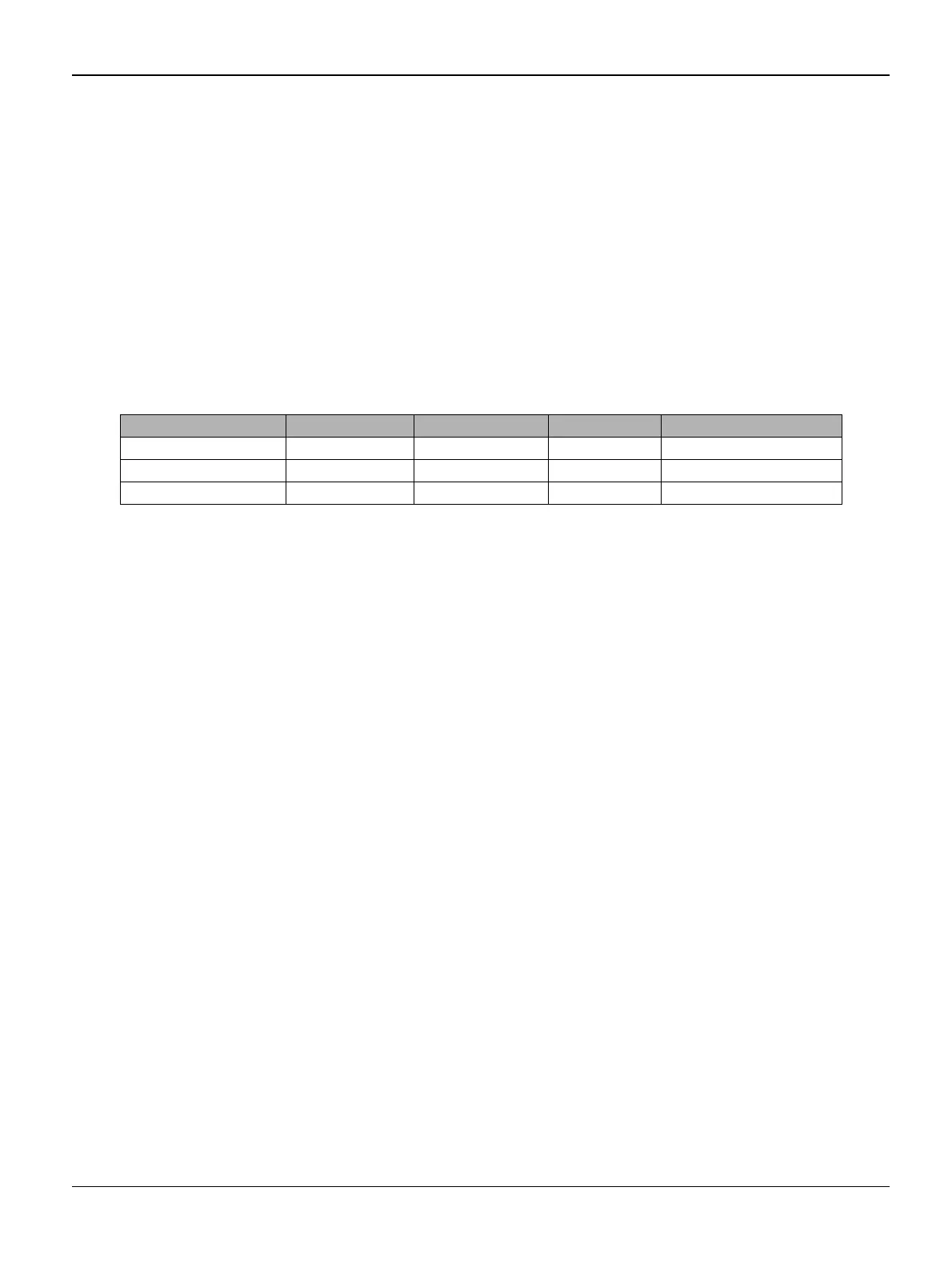General Procedures / Information
FaxCentre F110 12/04 6-43
Then there will be an output like this:
#1021200040*7007 …
#1021200040*7007 sent.
End of mission
Reading …
Returned: 00 - (00 Means the operation was successful)
Table 1 shows all the different customizations that currently exist. The most interesting values are
there the ASCII code (for the value to be transmitted) and the shortcut (for the automatic upload
program).
•Type:
• "commflag upload xed" to set the machine to Xerox Europe Wave1 (UK, FR, DE, SP, NL, IT)
•or
• "commflag upload xee" to set the machine to Xerox Europe Wave2 (East Europe, BE, PT)+
•or
• "commflag upload xef" to set the machine to Xerox USA
Leaving the test mode
To exit the test mode, enter 136 on the machine. The machine will reboot and prompt with the
country selection.
Commflag Batch File
There exists an addition to Commflag that automates parts of the process. To use this batch file
it has to be present in the Commflag directory. To work with this batch file the L2 has to be in test
mode.
Checking the current customization
The command:
commflag check
shows the active customization. The output is very similar to the output described in “Reading the
customization of a Machine”. To decide if the current customization is correct, refer to Table 1 and
compare with the column “Calculated code”.
Activating a new customization
The syntax for activating a customization is:
Table 1: Customization sets
File Hex code ASCII code Shortcut Calculated code
L2_Xerox_d.bin 0xC 0*67 xed 00040*6713
L2_Xerox_e.bin 0xE 0*69 xee 00040*6915
L2_Xerox_f.bin 0xF 0*70 xef 00040*7007
