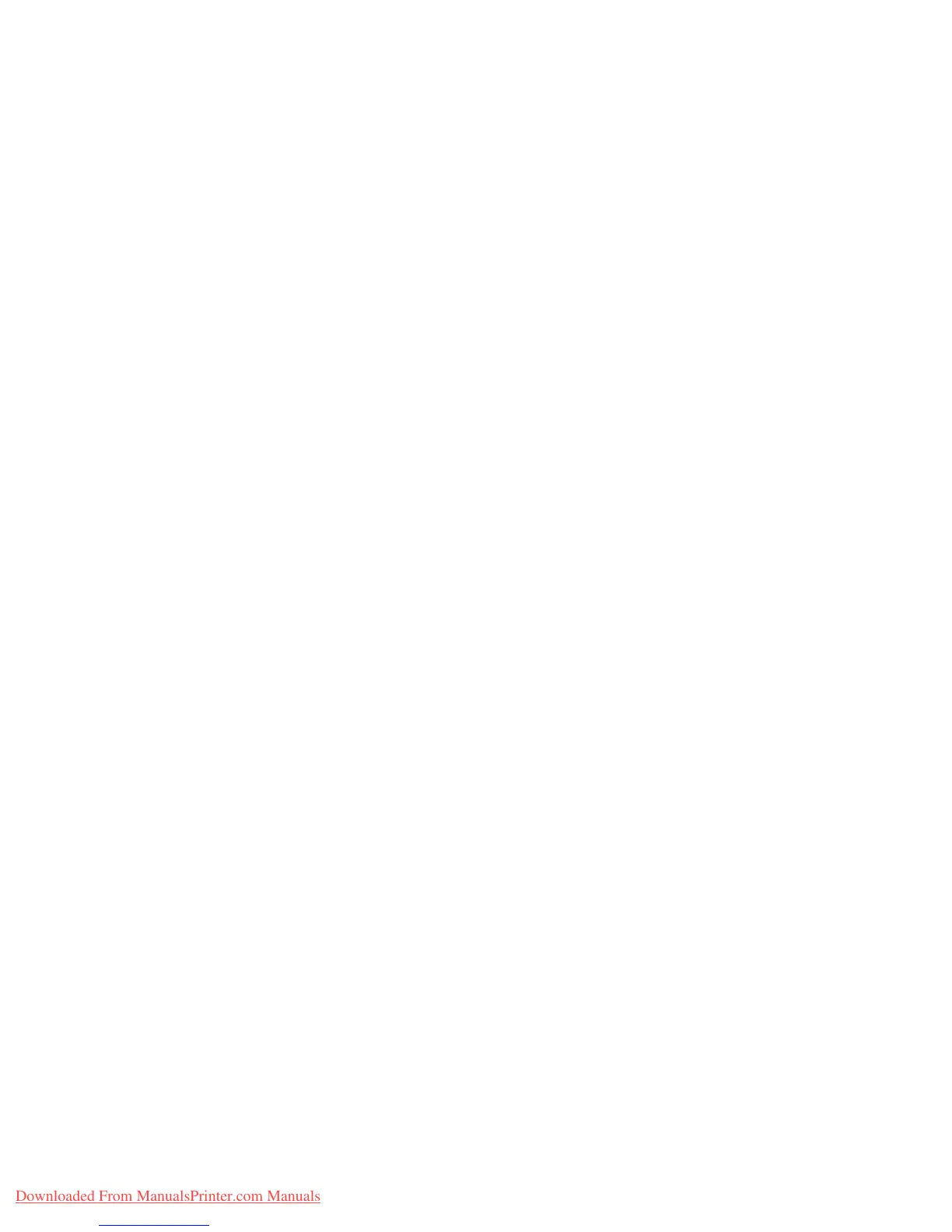Run Black
Phaser® 6280 Printer
114
Run Black
When a color laser printer runs out of toner, users are typically unable to print until a new
toner cartridge is installed. When a Phaser 6280 runs out of cyan, magenta, or yellow toner
it can still print in black and white. This feature is known as “Run Black.”
To activate Run Black mode if a color toner runs out in the middle of a print job:
1. Cancel the job.
2. Click File > Print > Preferences or Properties.
3. Click the Paper / Output tab, and under Output Color, select Black and White.
4. Resend your print job.
Note: All color toner cartridges must remain installed in the printer when switching to Run
Black mode.
Downloaded From ManualsPrinter.com Manuals
