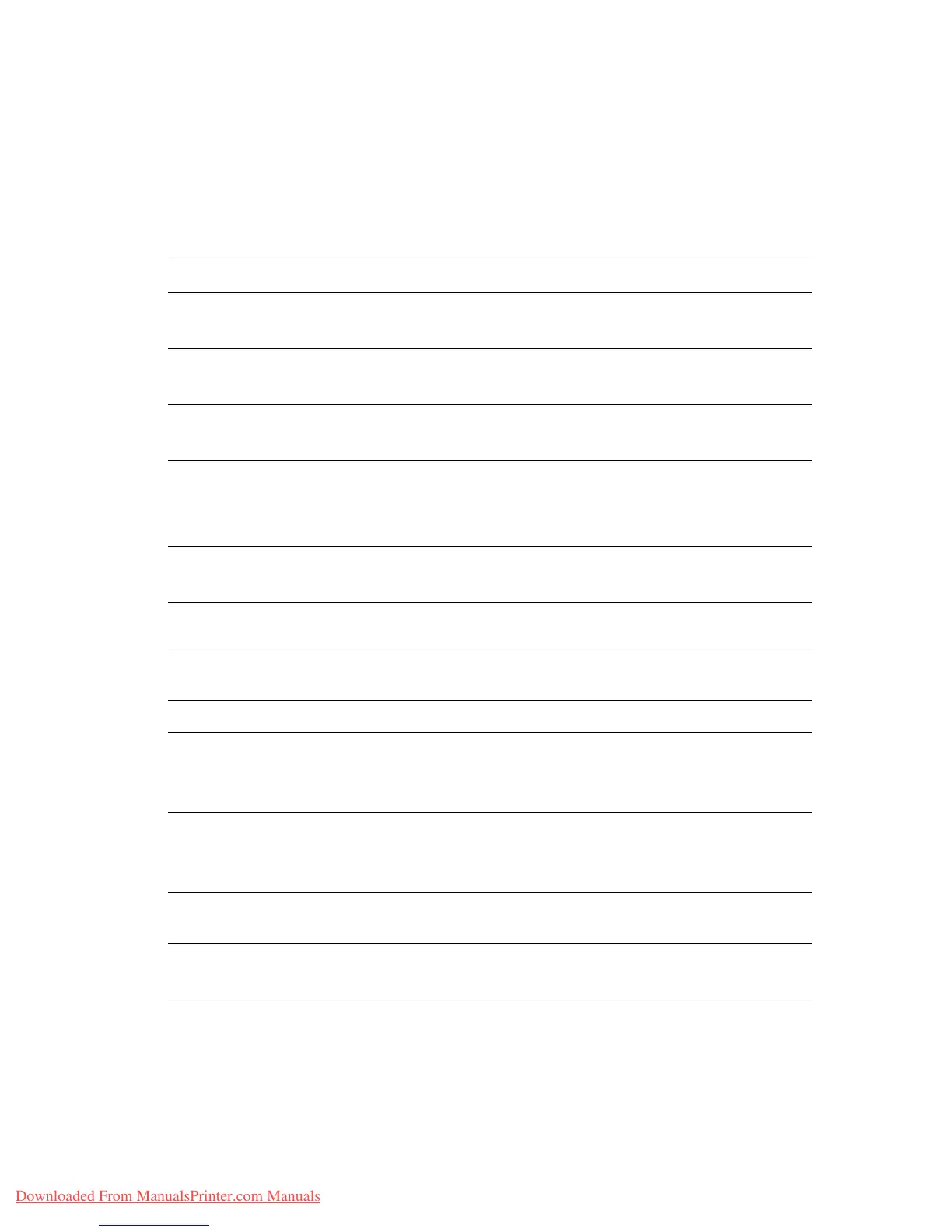Control Panel Error Messages
Phaser® 6280 Printer
135
Control Panel Error Messages
This section describes the messages displayed on the control panel.
Messages About Supplies
*1
XXX indicates one of the following: the Yellow Toner (Y), Cyan Toner (C), Magenta Toner (M), or
Black Toner (K).
*2
NNN indicates a numeric value.
Message Condition/Reason/Action
010-351
Replace Fuser
Time to replace the fuser.
Replace the old fuser with a new one.
010-359
Fuser CRUM Error
The fuser is not installed correctly or is not working correctly due to
damage or malfunction. Reinstall the fuser.
010-317
Insert Fuser
The fuser is not installed.
Install the fuser.
XXX
*1
CRUM Error Restart
Printer / Error 093 - NNN
*2
Restart Printer
The XXX print cartridge is not installed correctly or is not working
correctly due to damage or malfunction.
Reinstall the print cartridge. See Checking/Managing the Printer with
CentreWare IS on page 145.
Check Cartridge
XXX Cartridge
Sealing tape is still attached to the XXX print cartridge.
Remove the sealing tape from the displayed print cartridge.
Insert Transfer Unit
The transfer unit is not installed correctly or is not working correctly
due to damage or malfunction. Reinstall the transfer unit.
Insert XXX Cartridge
The XXX print cartridge is not installed. Install the XXX print cartridge.
See Checking/Managing the Printer with CentreWare IS on page 145.
Insert Transfer Unit
The transfer unit is not installed. Install the transfer unit.
Ready to Print
%S XXX Low
Replace Soon
The XXX print cartridge is nearly empty.
Purchase a new print cartridge.
See Checking/Managing the Printer with CentreWare IS on page 145.
Ready to Print
Transfer Unit
Replace Soon
It is nearly time to replace the transfer unit.
Purchase a new transfer unit.
Replace XXX Cartridge
The print cartridge has become empty.
Replace the old print cartridge with a new one.
Replace
Transfer Unit
Time to replace the transfer unit.
Replace the old transfer unit with a new one.
Downloaded From ManualsPrinter.com Manuals
