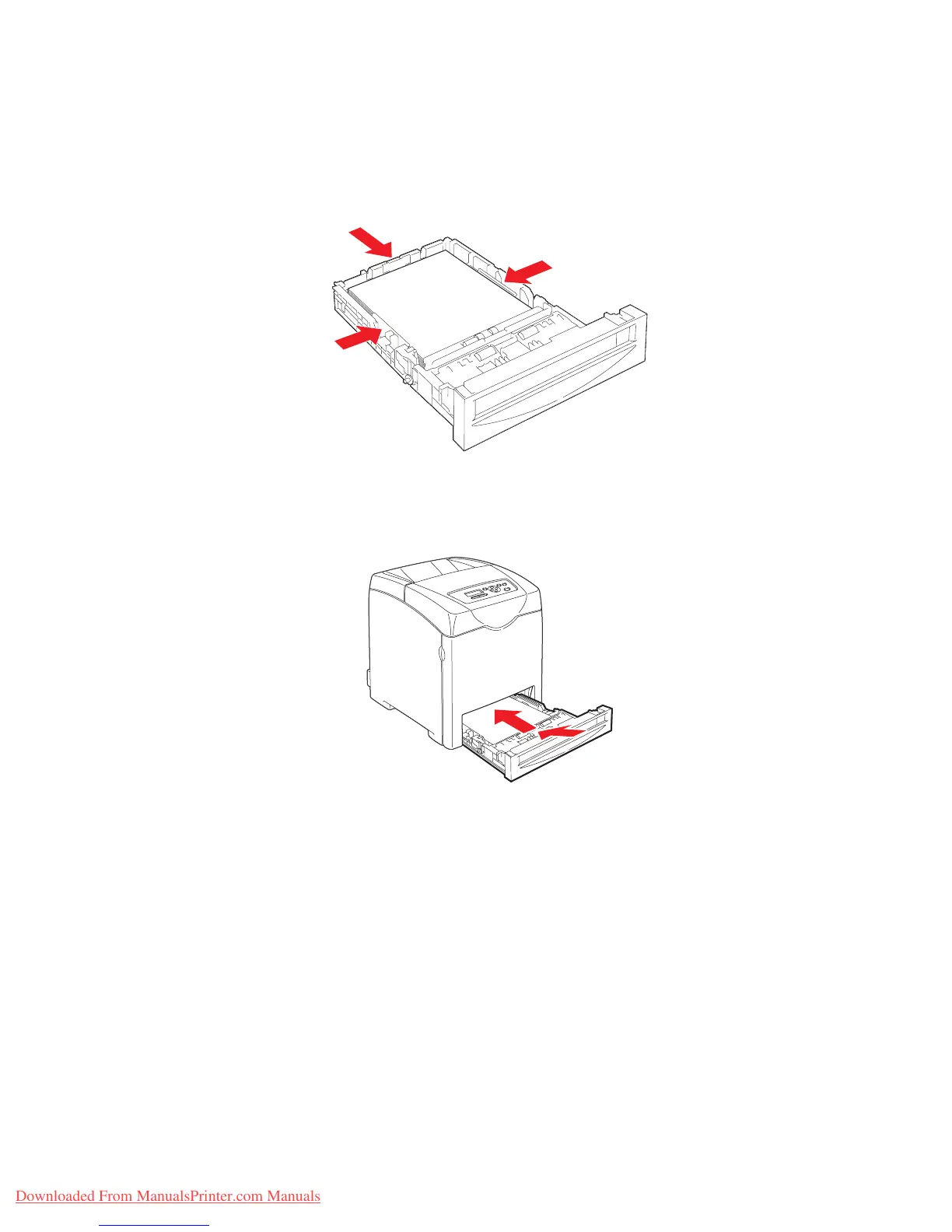Printing on Specialty Media
Phaser® 6280 Printer
76
5. If necessary, press the paper guides inward to fit the sheets.
Note: When the paper guides are adjusted correctly, there may be a small space
between the labels and the guides.
6. Insert the tray into the tray slot, and push the tray completely into the printer.
7. On the control panel, select the paper type:
a. Select
Menu.
b. Select
Tray Settings, and then press the OK button.
c. Select
Tray 2 or Tray 3 and then press the OK button.
d. Select
Paper Type, and then press the OK button.
e. Select
Labels, and then press the OK button.
8. In the printer driver, select either
Labels as the paper type or the appropriate tray as
the paper tray.
6280-016
6280-017
Downloaded From ManualsPrinter.com Manuals