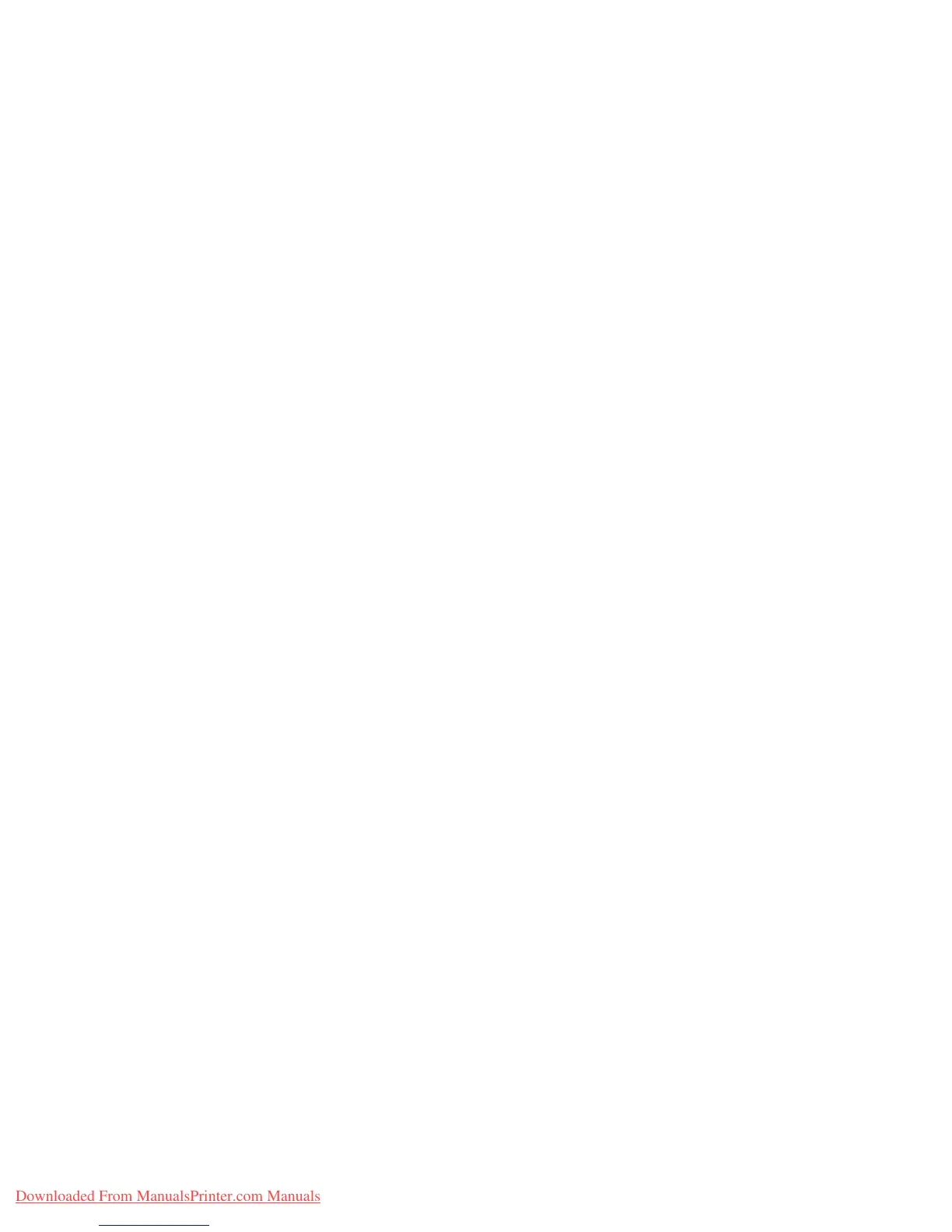Print After Checking Printing Result - Proof Print
Phaser® 6280 Printer
88
Printing from the Control Panel
This section explains the procedure to print and delete data stored in the printer by Proof
Print.
1. On the control panel, press the
Back Arrow button to display the Walk-Up Features
menu.
2. Select
Proof Print, and then press the OK button.
3. Select your user name, and then press the
OK button.
4. If you submitted more than one proof print job, select the name of the job that you
want to print, and then press the
OK button.
5. Select
Del after Print or Print and Save, and then press the OK button to print the job.
6. Scroll to the desired number of copies, and then press the
OK button to print the job.
Note: The user ID displayed (up to 8 characters) is the
User ID set in the Proof Print dialog
box of the
Paper/Output tab of the print driver.
The document name displayed (up to 12 characters) is the
Document Name set in the
Proof Print dialog box of the Paper/Output tab of the print driver.
Note: To use Secure Print and Proof Print, you must have a minimum of 256 MB memory
installed and the RAM Disk must be enabled. For instructions about enabling options, see
Enabling Options on page 134.
Downloaded From ManualsPrinter.com Manuals
