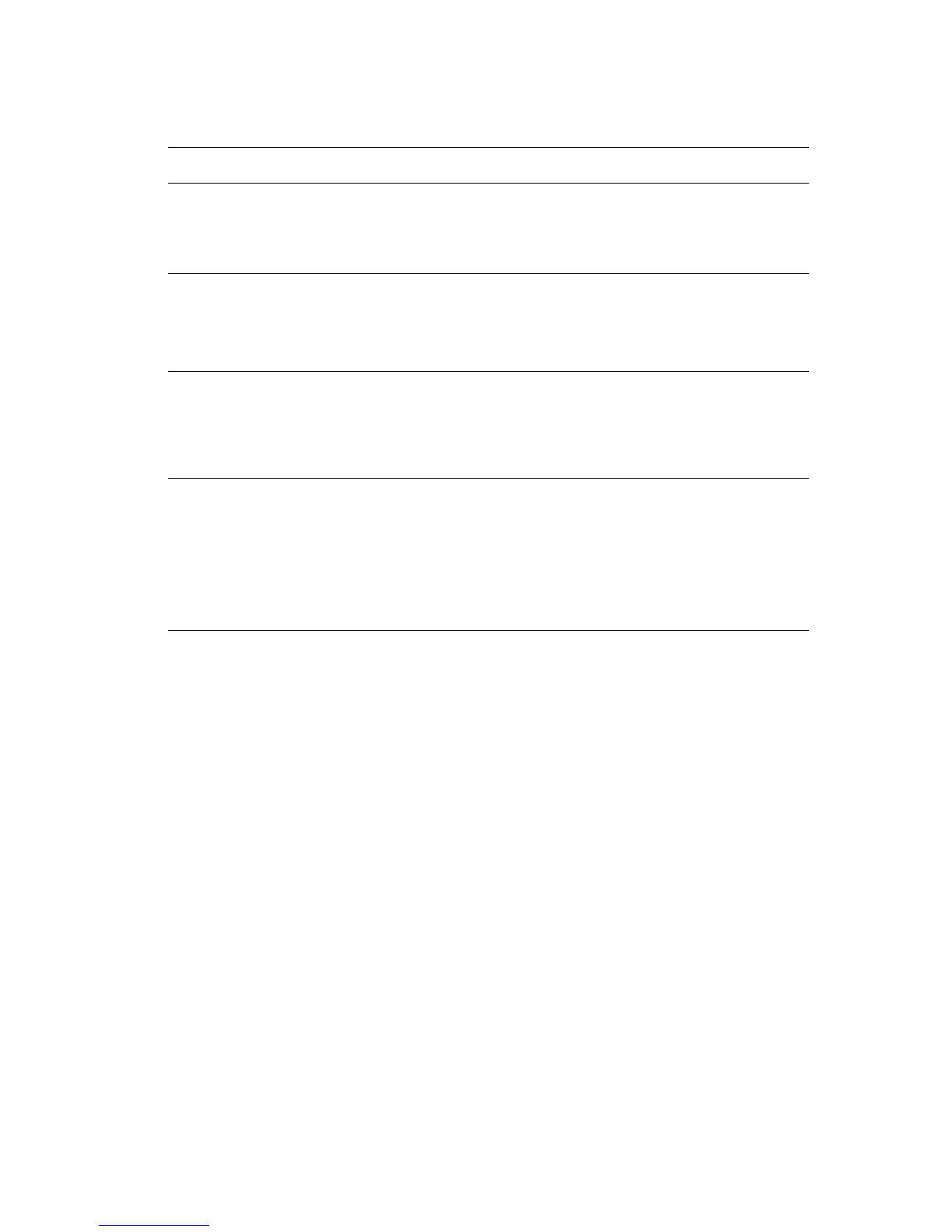Printing Cover Pages
Phaser® 6300/6350 Color Laser Printer
1-9
To select cover pages in a supported driver:
Operating System Steps
Windows98SE,
Windows Me PostScript
driver
1. Select the Output Options tab.
2. Under Cover Pages, select First Page Only or First and Last
Pages.
3. Select the tray to use for the covers from the Source drop-down list.
Windows 2000,
Windows XP,
Windows Server 2003,
Windows NT 4.x
PostScript driver
1. Select the Paper/Quality tab.
2. Under Cover Pages, select First Page Only or First & Last Pages.
3. Select the tray to use for the covers from the Source drop-down list.
Mac OS 9 driver 1. In the Print dialog box, select Cover Page.
2. Under Print Cover Pages, select Before Document or After
Document.
3. Under Cover Page Paper Source select the tray to use for the
covers from the drop-down list.
Mac OS X (version 10.2
and higher) driver
1. In the Print dialog box, select Paper Feed.
2. Select First page from, and then select the tray to use for the
covers.
3. Select Printer Features.
4. Under Feature Sets, select Advanced Options 2.
5. Select the tray to use for the cover pages from the Last Page Paper
Source drop-down list.