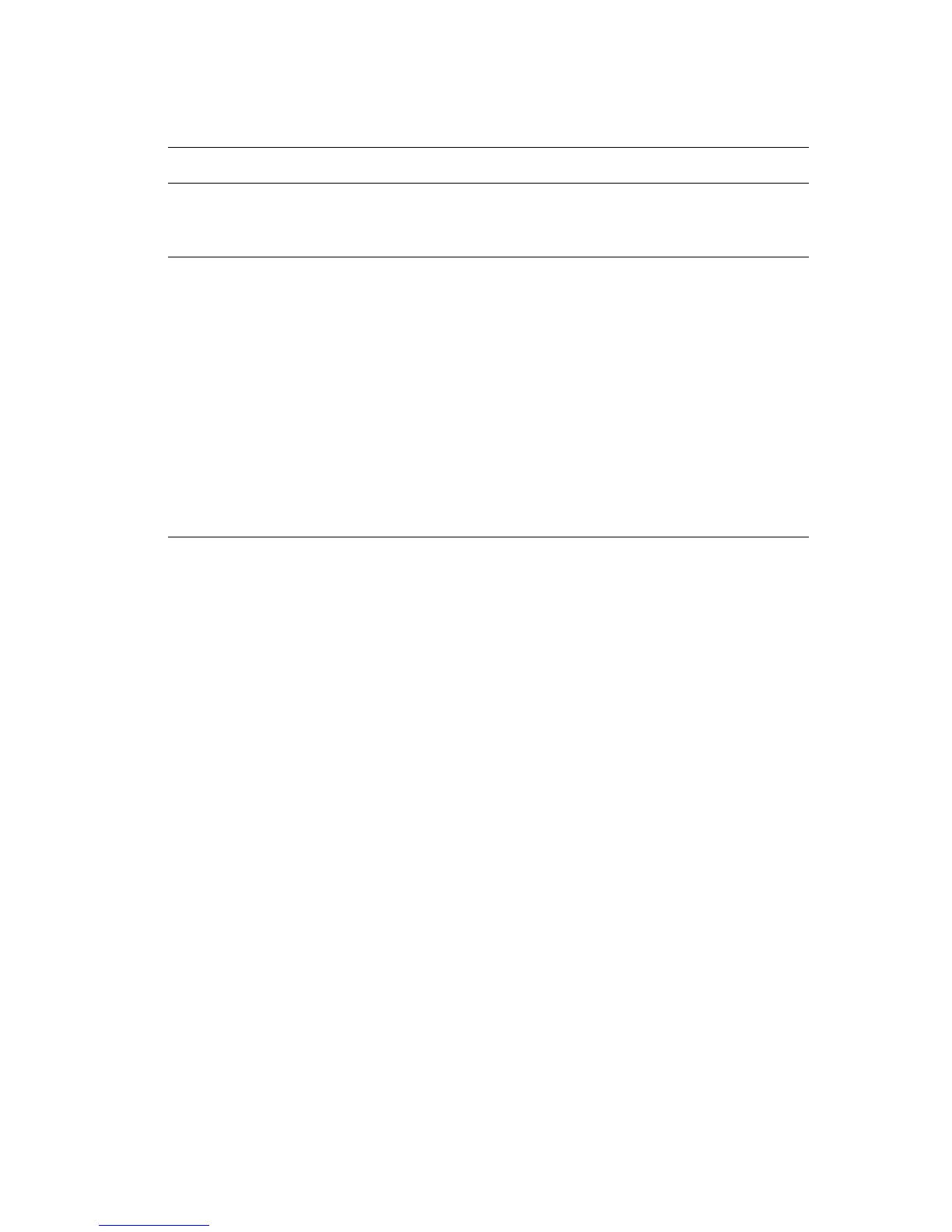Printing Watermarks
Phaser® 6300/6350 Color Laser Printer
1-12
To select, create, and edit watermarks using a supported Windows driver:
Operating System Steps
Windows98SE,
Windows Me PostScript
driver
1. Select the Setup tab.
2. Click the More Layout Options button.
3. Click the Watermark button to display the Watermarks dialog box.
Windows 2000,
Windows XP,
Windows Server 2003
PostScript driver
1. Select the Layout tab.
2. Click the Advanced button.
3. Select one of the following options in the Watermarks section under
Document Options and Printer Features:
■ To use an existing watermark, select it from the Watermarks
drop-down list. To modify the watermark, click the Edit button to
display the Watermark Editor dialog box.
■ To create a new watermark, select New, and then click the
Properties button to display the Watermark Editor dialog box.
4. To print the watermark in the foreground or background or to blend it
with the job, select the option from the Watermark Options
drop-down list.
5. To print the watermark on the first page only, select On from the
First Page Only drop-down list.